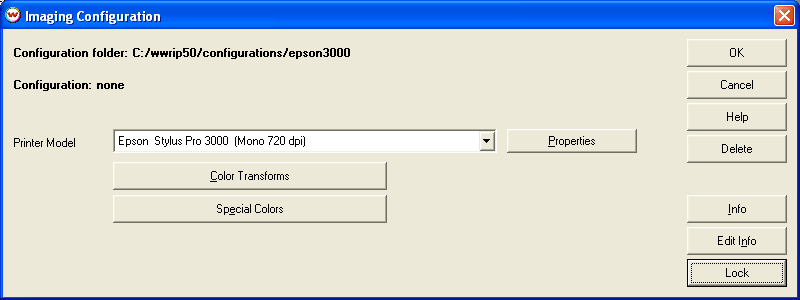
Illustration 1: Selecting the Properties button on the Imaging Configurations screen
Wasatch SoftRIP supports several alternatives for creating color separations within a production workflow.
This workflow sends a composite color image to Wasatch SoftRIP and configures the RIP to produce a four-color separation. This mode of operation is normally selected from the controls for the specific printer driver. Four monochrome prints are produced, one each for the Cyan, Magenta, Yellow, and Black separations.
To use this workflow, select a printer in monochrome mode from the Printer Model drop-down menu in the Setup window. Click the Edit button to launch the Imaging Configurations screen shown in Illustration 1.
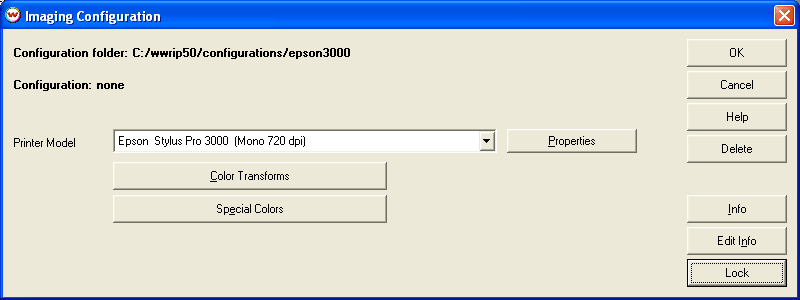
Illustration 1: Selecting the Properties button on the Imaging Configurations screen
Click on the Properties button next to the Printer Model window. A printer-specific menu similar to that shown in Illustration 2 will launch. Check "Make Separations on RIP" as shown in Illustration 2.
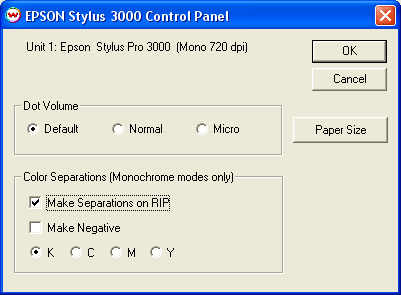
Illustration 2: Check Make Separations on RIP
The biggest advantage of this workflow is the ability to apply an ICC color profile to your composite color image before it is separated. This creates some powerful possibilities for managing color in your printing process. The disadvantage is that you are confined to CMYK separation only. This may be particularly limiting in screen printing applications where the use of numerous spot color plates is common.
Making separations on the RIP from composite color files often requires support for PostScript 'Overprint'. Although Adobe documentation recommends very restricted use of this PostScript feature (Adobe Tech Note 5145), applications such as Adobe® Illustrator®, CorelDRAW®, and QuarkXPress® use this to specify trapping in composite color files. Please note that this PostScript feature is confined to CMYK color only.
In Wasatch SoftRIP SP, support for 'Overprint' can be specified as part of an Imaging Configuration, as shown in Illustration 3.
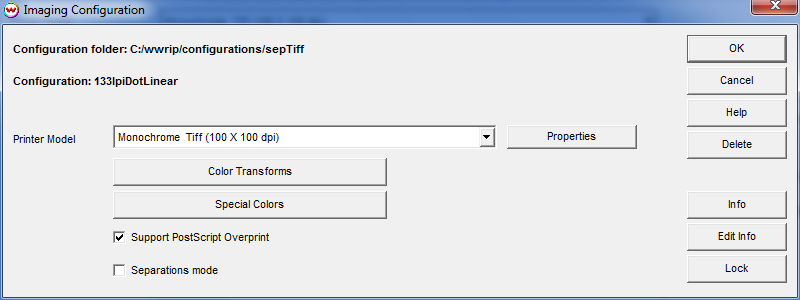
Illustration 3: Support PostScript Overprint specification
This setting is intended only for making separations from composite color files. Normally it should only be checked for configurations using the "Make Separations on RIP" workflow with monochrome output devices. It is not intended for color printing and overprinted regions generated by this operation will not be properly color managed.
The "Separations mode" selection allows for the choice of two different types of separation, either a full separation, or a process color equivalent.
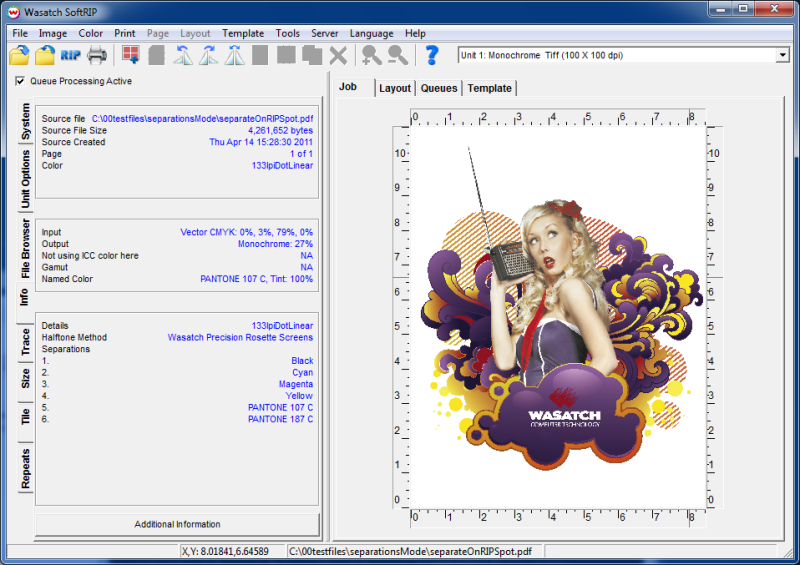
Illustration 4: A file with both process and spot colors
Note that six different colors are listed in the lower left corner of this screen grab. When Separations mode is not selected, an equivalent rendering in four-channel process color is produced.
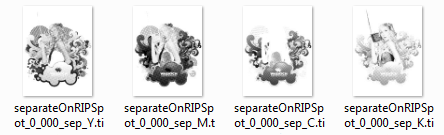
Illustration 5: Process color equivalent separation
This can have some advantages, allowing ICC color management to be part of the separation process.
It is, however, more common to want direct production of all separations. When Separations mode is selected, the six colors are rendered directly as six color separations.

Illustration 6: Automatic separation of six channels
When operating in Separations mode, SoftRIP will automatically discover the correct separations to produce for incoming jobs, whether they are opened by a user, or submitted by Wasatch ImageNET through a hot folder, with no user interaction. If only two or three spot colors are present, only two or three separations will be produced. If there is a combination of process and spot colors, as in this example, an appropriate number of correct separations will be produced automatically.
When SoftRIP is operating in Separations Mode, clicking on the "Color Transforms" button produces a simplified set of controls, suitable for this workflow, as shown below:
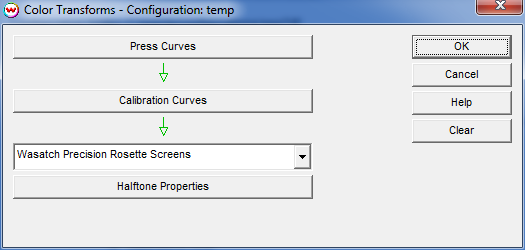
Illustration 7: Transforms available in Separations mode
Two halftoning options are available in Separations mode; Wasatch Precision Stochastic Screens, and Wasatch Precision Rosette Screens.
An alternative workflow is to perform color separations prior to sending jobs to the RIP, handling all issues involving separation, color management, and trapping prior to sending monochrome "plates" to Wasatch SoftRIP. To use this workflow, remove the check mark from "Make Separations on RIP" as discussed above.
This workflow is more flexible, but presents its own special issues. The biggest challenge is the reliability of automatic plate identification (the automatic distinction between Cyan, Magenta, and so forth). Plate identification standards have not been consistently implemented among graphics software vendors.
Wasatch SoftRIP can generally make accurate plate identifications from CorelDRAW®, Illustrator®, FreeHand®, QuarkXPress®, and other applications that are consistent in their use of standard PlateColor comments.
When plates are accurately identified, the screen specifications you have made for Cyan, Magenta, Yellow, and Black plates are applied properly in your pre-separated jobs. Spot color plates get whatever settings you've specified for "Default" or whatever has been specified in the PlateColor Table Editor (discussed below). When identification fails, the most common effect is for all plates, not just spot plates, to be screened with the settings for "default".
In Wasatch SoftRIP SP, the Print Queue includes a fourth column of information called "Separation". This column helps to identify the plate and the halftoning choices that SoftRIP has made for the rendering of that plate.
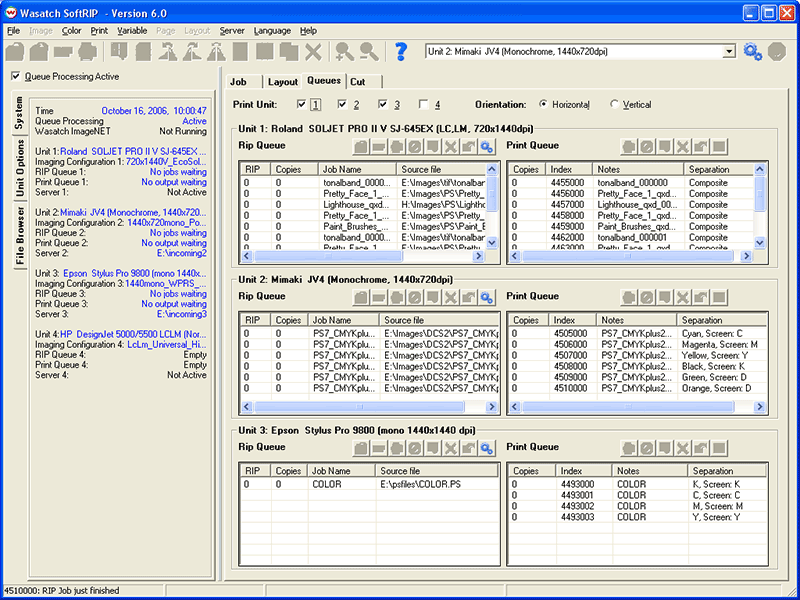
Illustration 4: Print Queue Separation column included in SoftRIP SP
Unit 1 in the above illustration is a composite color device. The Print Queue entry has not been separated, as indicated by "Composite".
Unit 2 shows a job that was separated into six plates by the application software. In the Separation column, the PlateColor from the PostScript file is shown followed by "Screen:" and a letter showing which halftone screen will be applied. In this example, the unrecognized PlateColor values of Green and Orange have been set to use the Default screen.
Unit 3 has been configured for "Make Separations On RIP". The Print Queue shows a job that was processed into four plates in this manner.
In Wasatch SoftRIP SP, you can reassign the mapping of PlateColor. When making separations in application software, the identity of the plates that are sent to Wasatch SoftRIP is often provided by the PostScript PlateColor comment. Some application software (notably QuarkXPress®) is very flexible in the way that it uses this comment. This can interfere with the desired screening, and for this reason a user-editable table of mappings is provided.
Edit this table in Wasatch SoftRIP SP by selecting the "Edit PlateColor Table" tab on the Preferences window. You can add entries using the Add button. You can edit or delete a line by double-clicking it.
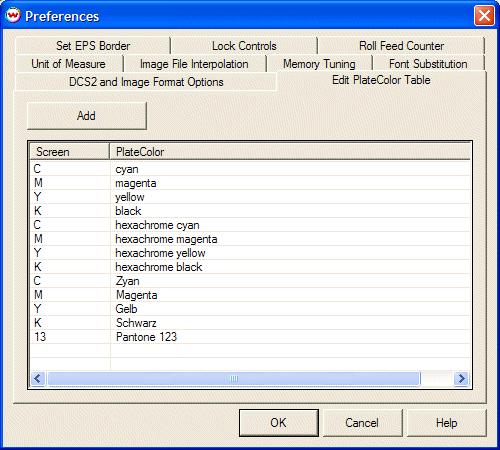
Illustration 5: Edit PlateColor Table included in SoftRIP SP
One of the main advantages of Wasatch SoftRIP is that you can intervene in jobs before sending them on for output. Do this by turning off the Server (Hot Folder Monitor) mode of operation opening your PostScript jobs using the main screen File menu.
Separate the job within your application software and print the separations to a folder where Wasatch SoftRIP can access them. Some applications will produce multiple files for the various plates and others will produce a single PostScript file with multiple pages. Both are handled in much the same way due to Wasatch SoftRIP's flexible handling of multi-page files.
When you add a page to the RIP Queue, the active Imaging Configuration will be used when the job is processed. You can set up a number of configurations with different screen angles and assign them by hand to the appropriate pages or plates.
After you have set up all your plates with hand-assigned screen angles in the RIP Queue, Wasatch SoftRIP's normal queue capabilities will process the specified output.
With hot folders, you can configure Wasatch SoftRIP as a pass-through RIP that will automatically process arriving files. The Server mode can be independently activated for one or more SoftRIP print units. By maintaining separate "hot directories" for each printer, SoftRIP acts as multiple "virtual RIPs" on your network.
SoftRIP's server logic operates by watching a hot folder along with all its subfolders. Files to be printed may arrive in that directory (or one of its subfolders) by a variety of methods, such as network transfers and the Wasatch Print Port. To send files from Macintosh, Windows, or UNIX platform workstations, use Wasatch ImageNET™ or a third-party network solution (read more in the ImageNET™ Network Services section of online help).
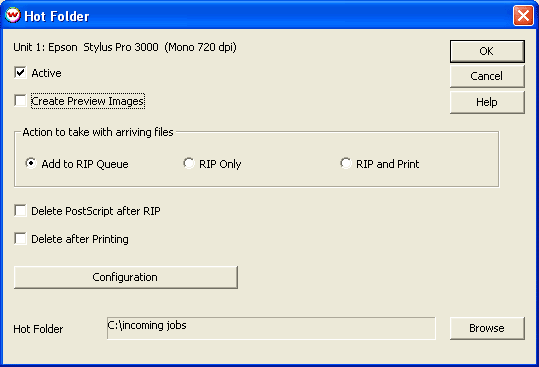
Illustration 6: Hot Folder controls
To activate a hot folder for the current printing unit, launch the Hot Folder screen from the main screen Server menu. Click in the "Active" box to activate the controls (Illustration 6).
If you check "Delete PostScript after RIP", both the PostScript file and associated RIP queue entries will be removed after processing. If you check "Delete Print after Output", all print queue entries generated by the server will be removed after they've been printed. These features are essential if you are operating with limited disk space.
With SoftRIP, you can associate different imaging configurations with hot folders or with any of the nearly unlimited number of subfolders. These imaging configurations can contain specific settings for halftone frequencies and angles.
The window shown in Illustration 7 was launched by clicking on the Imaging Configuration button where the hot folder is "c:/incoming.1" and where that folder contains four subfolders with names that reflect the screen settings in their associated imaging configurations.
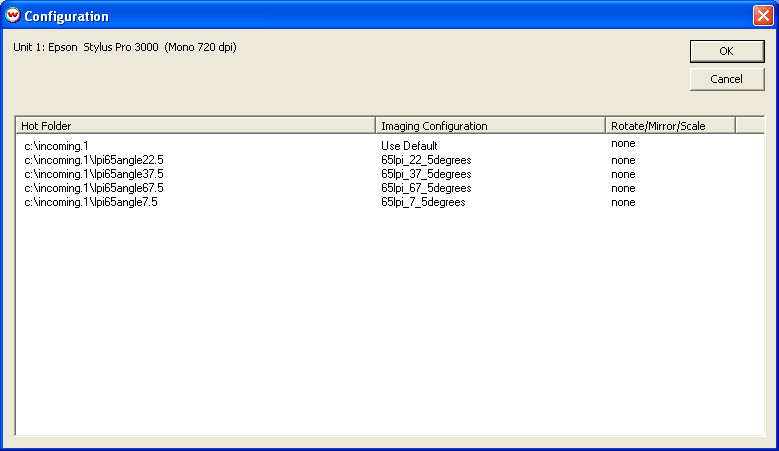
Illustration 7: Assigning Imaging Configurations to specific workflows
In Illustration 7, the "root" hot folder, named "c:\incoming.1", has been configured to use the imaging configuration set for the current unit (Unit 2 in this case).
The subfolder named "lpi65angle22.5" has been set to use an imaging configuration named "65lpi_22_5degrees". Any files that land in that folder will use that imaging configuration. Any jobs that land in "c:\incoming\lpi65angle7.5" will use the imaging configuration named "65lpi_7_5degrees". The rest of the folders have their own special imaging configurations. All these imaging configurations have been set up to specify halftone angles and frequencies as indicated by their names.
You can change the settings for any folder by clicking on it in the above list. For example, clicking on "c:\incoming\lpi65angle7.5" in the Hot Folder window launches the window shown in Illustration 8.
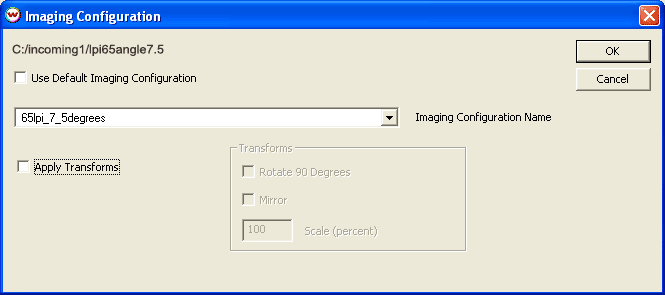
Illustration 8: Changing the Imaging Configuration for a hot folder
In this window, you can choose to use the default imaging configuration or any imaging configuration currently installed on your system. The number of subfolders allowed is essentially unlimited, as is the number of possible imaging configurations. This allows a nearly unlimited number of halftone settings and other color related options to be controlled simply by your choice of the folder where your job is placed.