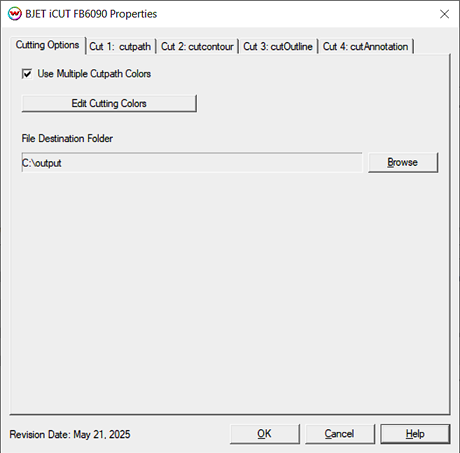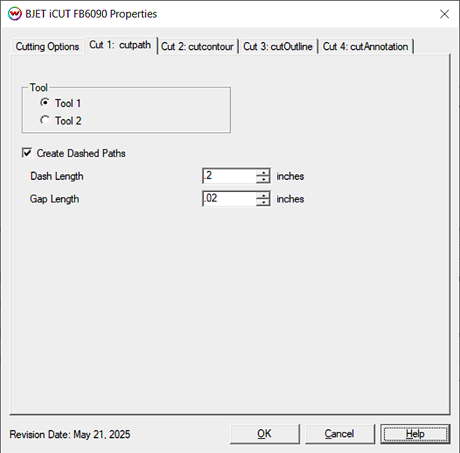BJET iCUT FB6090 Help
BJET iCUT FB6090 Help
May 21, 2025
Cutting Options
This window can be accessed by selecting the unit assigned to the cutter, and clicking the Print menu followed by the Settings option (or by clicking the two blue gears button in the upper right of SoftRIP), then click the "Edit" button followed by the "Properties" button.
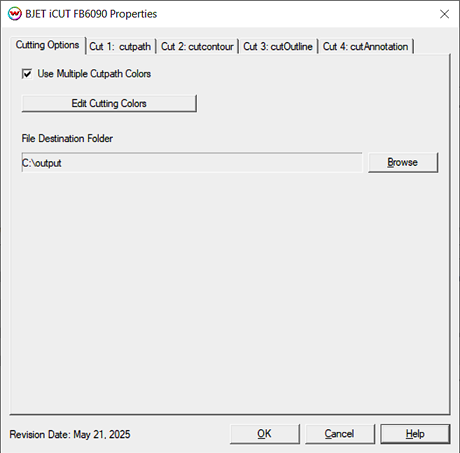
- Use Multiple Cutpath Colors: Check to set different tools or cutter settings for each cutting color name.
The predefined cutting color names are:
- cutpath: Any spot color with the name "cutpath" will be treated as a cut path.
- cutcontour: Any spot color with the name "cutcontour" will be treated as a cut path.
- cutOutline: When "Outline Jobs" has been selected on the Print>Setup window, this is the name of the cut path created around the edge of the image.
- cutAnnotation: When "Outline Jobs and Annotations" has been selected on the Print>Setup window, this is the name of the cut path created around the annotations.
- Edit Cutting Colors: Opens the Cutting Colors window, located in File>Preferences, so that additional cutting color names can be added to Wasatch SoftRIP. Note: The predefined cutting colors can't be deleted.

- File Destination Folder: When the Physical Connection for the cutter is set to "To PLT File", this setting allows you to set the destination for output of the cut file. Using this method, a USB drive can be loaded with multiple PLT files then inserted into the cutter.
Cut 1, 2, 3, etc.
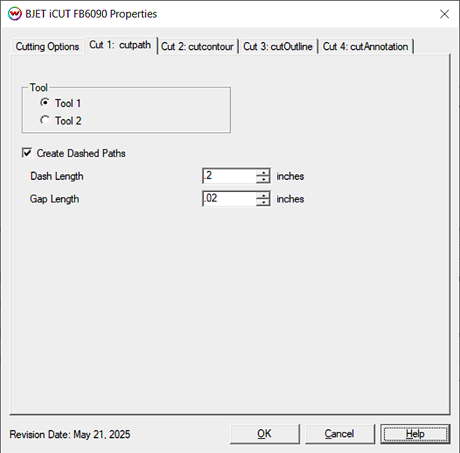
- Tool:
- Tool 1 / 2: Select if a different tool will be needed for the selected cutpath color name.
- Create Dashed Paths: Select to create a unique cutpath, such as a perforated or dashed path.
- Dash Length: Sets the length (in inches) of the cut.
- Gap Length: Sets the length (in inches) of the gap.
 BJET iCUT FB6090 Help
BJET iCUT FB6090 Help BJET iCUT FB6090 Help
BJET iCUT FB6090 Help