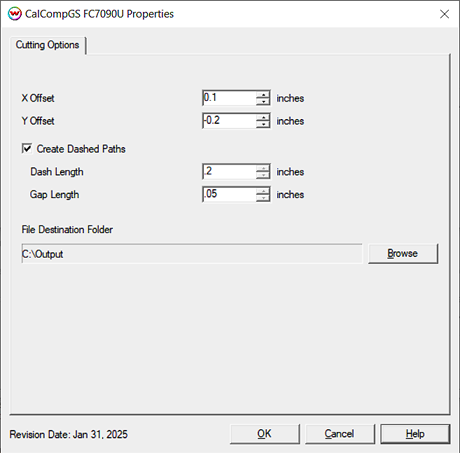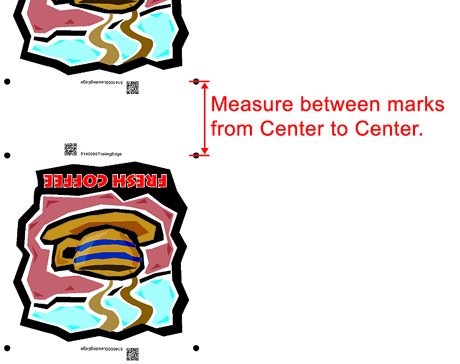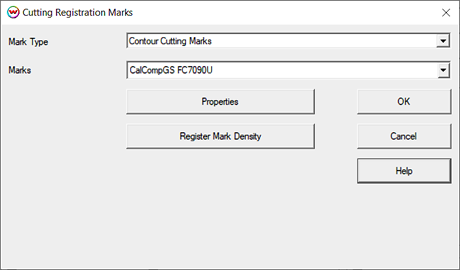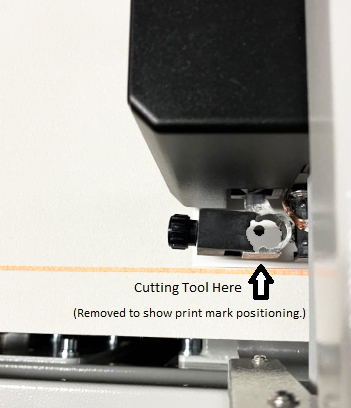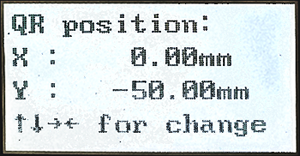CalCompGS FC Series
CalCompGS FC Series
November 6, 2025
Cutting Options
The Cutting Options menu can be accessed by selecting the unit assigned to the cutter and going to Print Settings (blue gears button) > Edit > "Properties.
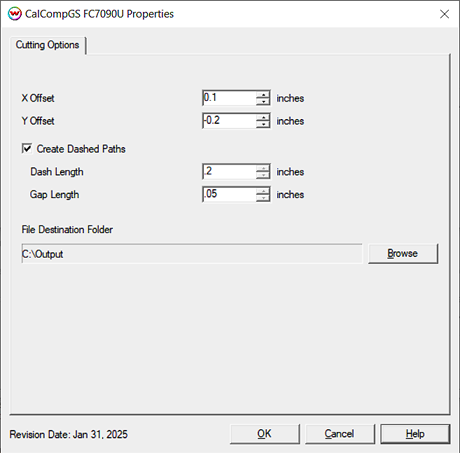
- Output File Type:
- Leading Edge First: For use when cutting sheets or smaller lengths of media. Marked with "Leading Edge" on the print.
- Trailing Edge First: When loading media from a reversed roll. Marked with "Trailing Edge" on the print.
- Create Both Files: With physical connection set to PLT, Wasatch will output files for both Leading and Trailing edge.
- Space Between Copies: The space between the trailing marks of an image and the leading marks of the next image. Measurement is used to determine distance to next QR code. NOTE: When measuring distance, measure from the center of the marks.
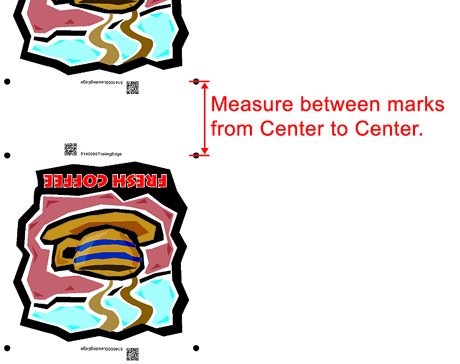
- Create Dashed Paths: When checked, a dashed or "perforated" cut pattern will be used. This is useful when printing to film or other media where removing the cut item by hand at a later time is preferred.
- Dash Length: When "Create Dashed Paths" is checked, this control sets the length(in inches) of the cut.
- Gap Length: When "Create Dashed Paths" is checked, this control sets the length(in inches) of the gap.
- File Destination Folder: When the Physical Connection for the cutter is set to "To PLT File", this setting allows you to set the destination for output of the cut file. Using this method, a USB drive can be loaded with multiple PLT files then inserted into the cutter.
Cutting Registration Marks
The following window can be accessed from the Print Setup window by clicking the Cutting Registration Marks button. This needs to be set for the printer.
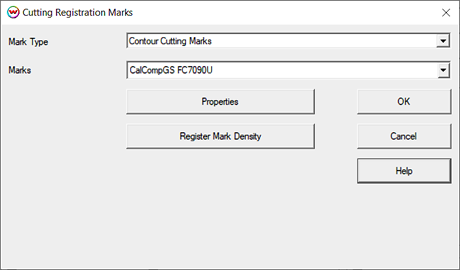
- Mark Type: Select the appropriate type of cutting needed. The FC7090U uses Contour Cutting Marks.
- Marks: Choose Calcomp then FC Series, to get the correct cutting marks.
- Properties: Clicking the Properties button displays the Options window shown below.
- Register Mark Density: This allows the ink density of the cutting marks to be lowered. Helps with over inking of marks.
Options window:

- Interval: Set the distance between page interval marks.
- Mark Margin Size: Adjusts the distance the mark is away from the edge of the image.
- Barcode Type: Choose whether the QR barcode will be printed.
- QR Size: Displays the size of the QR barcode.
- Mirror Marks: Sets whether the cutting registration marks will be mirrored. This control can be useful if the substrate needs to be flipped upside down when placed on the cutter.
Note 1: Mirroring the marks with this control will NOT mirror the image. To mirror the image, select the 'Mirror' checkbox on the Print Setup window.
Note 2: When mirroring the image, as noted above, only use the Mirror control on the Print Setup window. Using the Mirror control from the Size tab or on the Layout screen will make the Print Setup option invalid.
- Print White Background: When selected, white will print in the QR barcode to make reading the barcode easier.
- Mark Density: Allows the ink density of the cutting marks to be lowered. Helps with over inking of marks.
Aligning Register Marks
When aligning your media to be cut, the upper left registration mark is positioned at the lower left side of the belt, as seen from the control panel.

Position your registration mark centered below the location of the blade to properly line up the cutter with the mark.

Once the cutters eye is lined up with the registration mark, press the play button to bring the cutter online. Either navigate to the correct .plt file on your jump drive or print the file from SoftRIP's print queue (found under the queue unit assigned to your cutter).
The cutter will then find and confirm the registration marks and begin cutting.
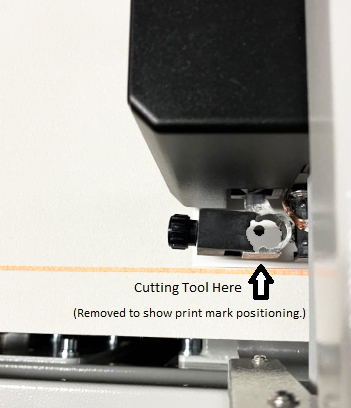
Note: All cutting between the first registration mark and the first interval mark will complete before the cutter advances the media and cuts the remaining sections of the cut job.
Cutter Settings
The cutter needs the offset changed from the default value before being able to read the QR codes printed by Wasatch SoftRIP.
From the front panel of the cutter, press SET then use the left/right arrow keys to move to the QROffset. Press SET to enter the offset value of -50.00 for the cutter to properly locate the QR code from Wasatch SoftRIP.
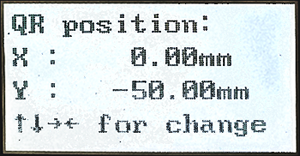
 CalCompGS FC Series
CalCompGS FC Series CalCompGS FC Series
CalCompGS FC Series