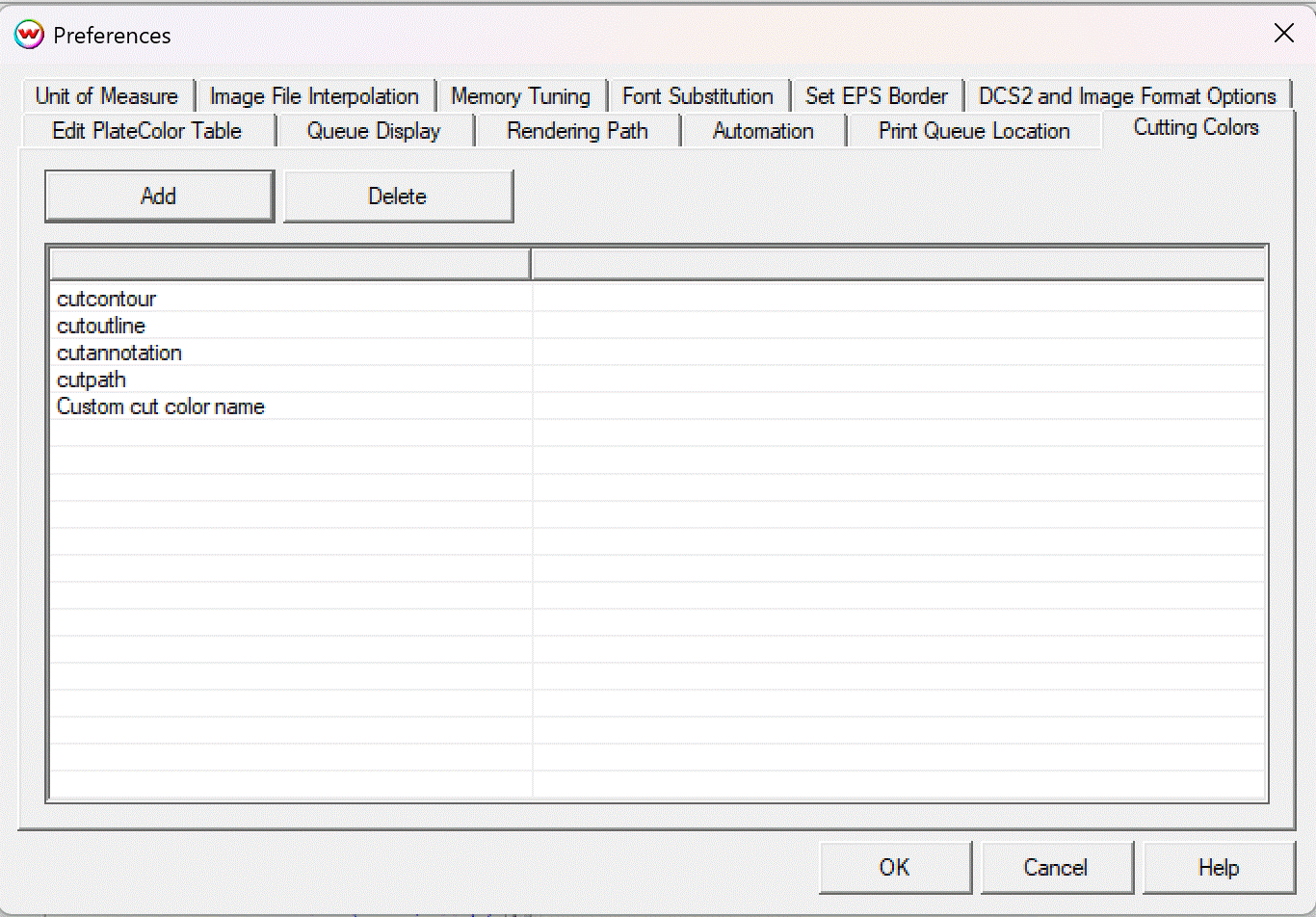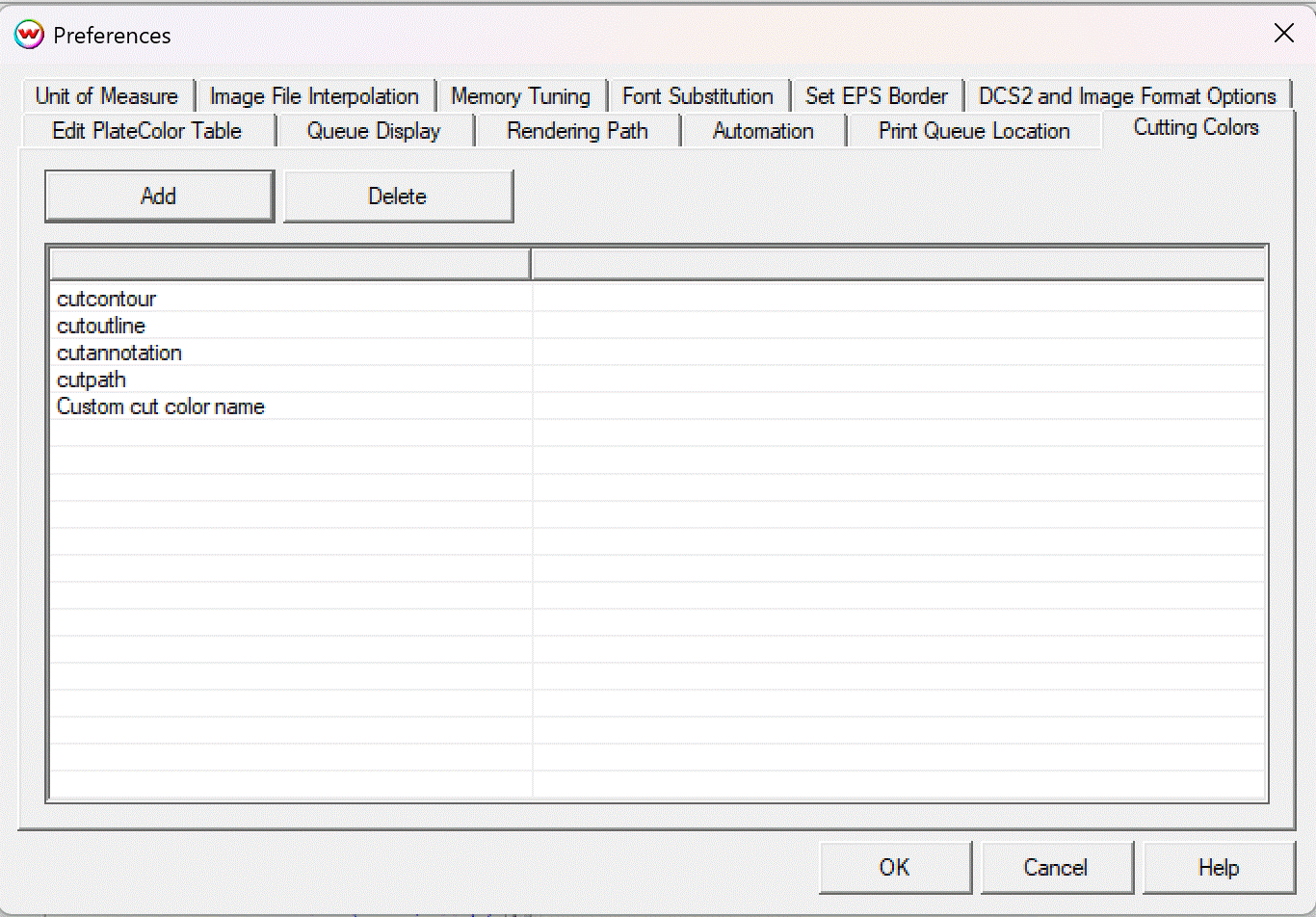Understanding Cutting Colors in Wasatch SoftRIP
Cutting colors are spot color names used to define cutting paths in graphics applications such as CorelDRAW and Adobe Illustrator. These paths are recognized by Wasatch SoftRIP when the Process Cutting Paths option is enabled. Each cutting color creates a separate path. Depending upon the particular driver, SoftRIP may pause between each to allow for tool or material changes.
Reserved Cutting Color Names
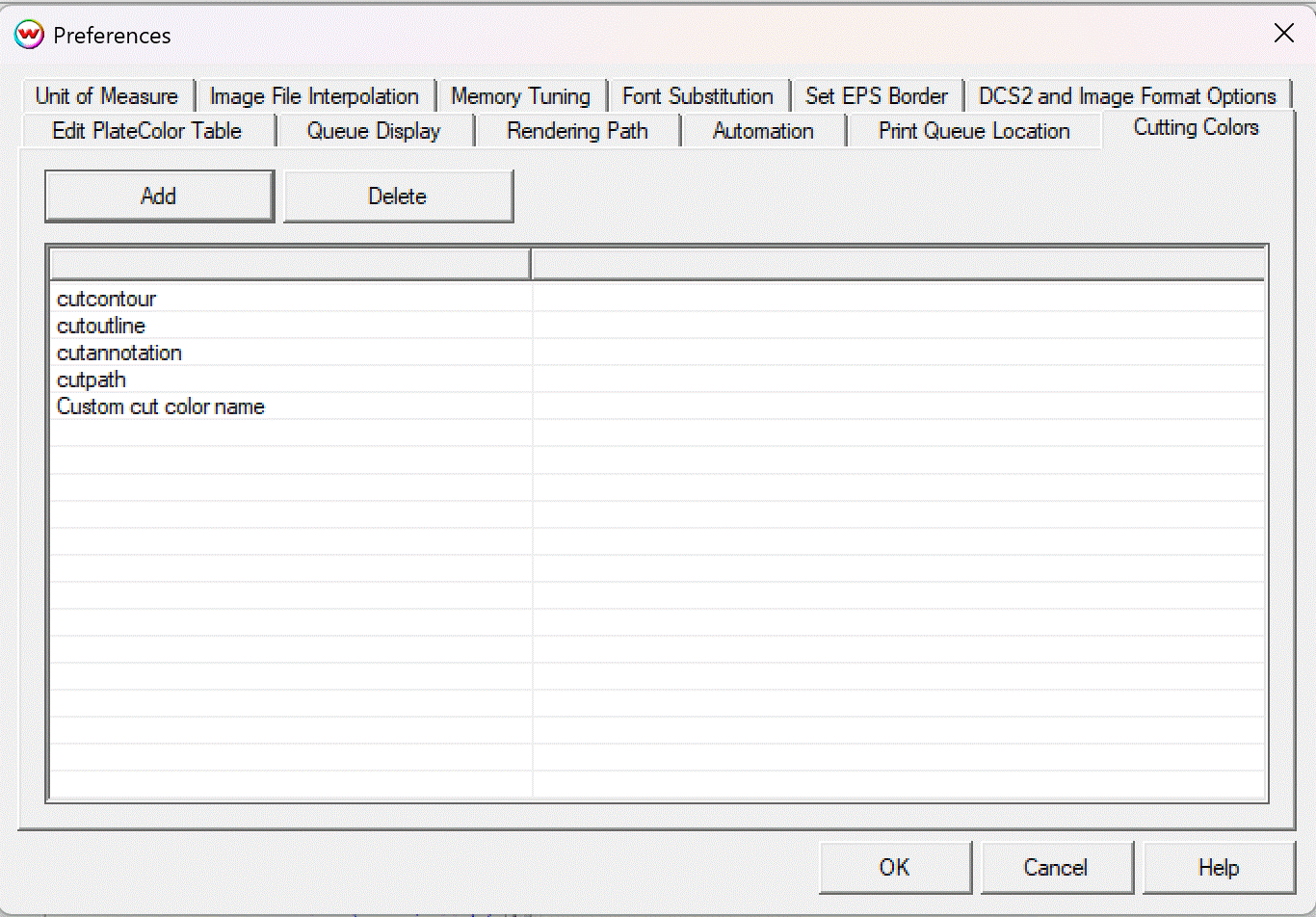
SoftRIP includes four reserved spot color names that are recognized automatically. These cannot be deleted from the list of cutting colors and are used for specific internal workflows:
- cutpath: The default cutting path used in most print-and-cut workflows.
- cutcontour: An alternate common cut path name, often used with third-party templates and workflows.
- cutoutline: Used when the Outline Jobs feature is enabled. This automatically generates rectangular paths around each image in the layout.
- cutannotation: Used when the Outline Jobs and Annotations feature is enabled along with the additional option for Cut off Annotations . This automattically will trim annotations, if the job includes them as part of the print process.
These reserved names are always available and will appear in the Cutting Colors list by default. They cannot be renamed or removed.
Using Custom Cutting Color Names
In addition to the reserved names, listed above, you can define your own custom cutting color names. These allow for multiple, distinct cutting operations within the same job. For example, you might define spot colors such as crease, foldcut, or mycut1.
Important: The name used in your design software must exactly match what you define in SoftRIP's Cutting Colors tab.
Creating a Custom Cutting Color
To create a custom cutting color in a graphics application:
- Create a new color swatch or palette entry.
- Name the color exactly as you want it recognized in SoftRIP (e.g.
scoreline).
- Set the color type to Spot.
- Assign that color to the stroke or outline of your cut path.
Adding Cutting Colors in SoftRIP
Once you've defined your cutting colors in your graphics application, follow these steps in SoftRIP:
- Open SoftRIP and go to File > Preferences.
- Select the Cutting Colors tab.
- Click Add and enter each cutting color name exactly as defined in your artwork.
- Use the Delete button to remove any non-reserved colors you no longer need.
- SoftRIP will process and send cutting paths to the cutter in the exact order they appear in the list. This is useful for workflows that require different tools, cut depths, or materials to be used in sequence.
Note: custom cutting color names are case sensitive
This approach enables sophisticated workflows using multiple tools, cutting depths, or materials.