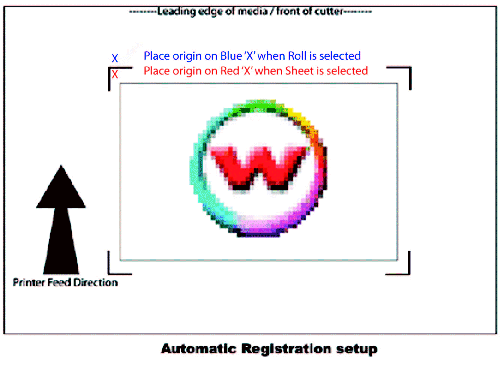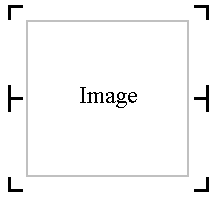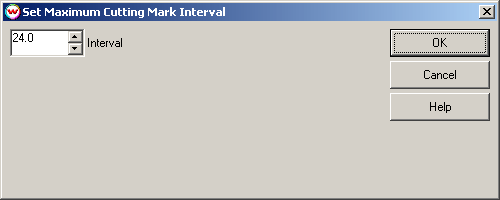Graphtec FC8000 Cutter
Graphtec FC8000 Cutter
May 9, 2011
The Graphtec FC8000 is a cut only device and is only available if the special registration code, "CUTTING", is enabled.
Initial Software and Cutter Setup
- SoftRIP Registration Mark Setup: Wasatch SoftRIP can print five types of marks for use with this cutter. These marks are selected from the "Cutting Registration Marks" button inside the 'Setup - Print Unit' window. Select the "Graphtec Type 1", "Graphtec Type 2" marks or the "Graphtec 1/2 Inch Interval Cut Marks" if you intend to use the "RIP Detect" registration method (see the "RIP Detect Registration" section below). After selecting either "Graphtec Type 1" or "Graphtec Type 2" marks, a separate window will open to allow you to choose the size of the cutting marks. Refer to the Graphtec Cutting Marks help for more information on this.
Select the "1/2 Inch Register" or "1/4 Inch Register" marks if you intend to align your job manually (see the "Manual Registration" section below).
- Connection: Choose the physical connection from the
'Print->Setup' window.
- USB: When you first plug the cutter into a USB port you will be
prompted for a USB driver. Install the Graphtec driver provided with the
cutter. Once complete, the Graphtec USB option will show up in the physical
connection list on the print->setup screen in SoftRIP.
- COM: Choose the COM port to which the serial cable is connected.
- TCP/IP: Select the correct IP address for the cutter. If it is not present, select the 'TCP/IP List' enter the new TCP/IP Address, click 'Add' then 'Save List.' The IP address should now be available in the 'Physical Connection' dropdown menu.
Note: Manual registration is unavailable when using the TCP/IP interface.
- Driver Properties: There are three workflows detailed below that
can be used with Wasatch SoftRIP and the Graphtec FC8000 cutter; Auto-detect
registration, manual registration, and cut-only. Depending on which
setup you choose will determine the final steps needed to setup the cutter and
SoftRIP. See relevant section below to complete setup.
Workflows
-
Device-Specific Instructions for Print now, Cut Later (RIP Detect Registration / Automatic Registration)
Note: The print should have been printed with , "Graphtec Type 1", "Graphtec Type 2" or the "Graphtec 1/2" Interval" Register marks. These marks can be selected from the "Cutting Mark" menu on the Print/Setup screen prior to printing.
Loading the media:
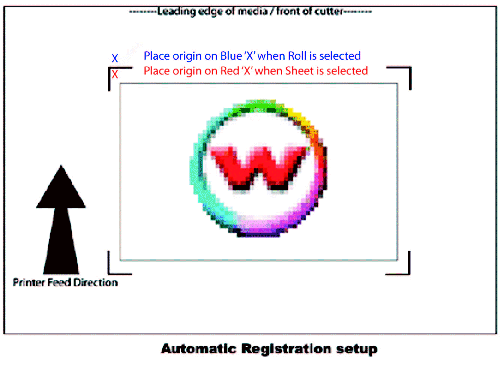
- Insert the media in the same direction as the media originally came out
of the printer. The front edge of the media, as it came off the printer,
should be fed into the rear side of the cutter. Since the cutter cannot cut
any media beyond the pinch roller nearest the control panel or the pinch
roller furthest from the control panel, align the media so that the pinch
rollers are outside of the cutting area.
- After setting the pinch roller,
- Press "Sheet" or "Roll" to set paper type.
- Align the knife in the open area bounded by the first mark as shown in
the illustration to the right. Press Origin. NOTE: If Type 2 marks are selected the origin is different for a "Sheet" paper type vs. "Roll" paper type as shown in the image to the right.
- In SoftRIP, go into properties (Print->Setup->Edit->Properties)
and choose "RIP Detect"
- The cutter is now ready for the cut path to be sent from the queue. See the cutter's user manual for further assistance.
Important Note: If you need to cancel your job due to the
cutter being unable to detect a registration mark, you MUST completely
cancel the print spooler on the PC prior to canceling the job on the cutter's
front panel. If you do not cancel in this order, the cutter may begin cutting
in the incorrect location, damaging your print.
-
Device-Specific Instructions for Print now, Cut Later (Manual
Registration)
Important Notes:
- Manual registration is unavailable when using the TCP/IP interface.
- This registration method may result in less accurate
contour cuts than the RIP Detect registration method described above.
Cutting Marks: The print should have been printed with 1/4" or 1/2"
Register (Not Graphtec) marks (1/2" are preferred). Select these marks from
the "Cutting Mark" menu on the Print/Configuration screen.
Loading the media:

- Insert the media in the same direction as the media originally came out
of the printer. The front edge of the media, as it came off the printer,
should be fed into the rear side of the cutter.
Note: Since the
cutter cannot cut any media beyond the pinch roller nearest the control
panel or the pinch roller furthest from the control panel, align the media
so that the pinch rollers are outside of the cutting area.
- After setting the pinch roller, press "Sheet" or "Roll" to set paper
type.
- Align the knife with mark #1. (see illustration to the right) Press
Origin.
- In SoftRIP, go into properties (Print->Setup->Edit->Properties)
and choose "Manual Detect"
- The cutter is now ready for the cut path to be sent from the queue.
- When the path is sent, an information screen will ask you to align point
#1
- Use arrow keys to make sure knife is centered on mark and press "Enter"
- Knife will move to next point. Repeat for all four points. Cutting will
proceed once complete.
-
Device-Specific Instructions for Cut Only
Loading the media:
- Insert the media in the cutter and align the media so that the pinch
rollers are outside of the cutting area.
- After setting the pinch roller, press "Sheet" or "Roll" to set paper
type.
- Use arrow keys to place the knife over the desired starting point.
- Press "Origin"
- In SoftRIP, go into properties (Print->Setup->Edit->Properties)
and choose "Manual Detect"
- The cutter is now ready for the cut path to be sent from the queue.
Process Multiple Cut Paths
The Graphtec FC-8000 driver is capable of cutting multiple cut paths in a single file for those who may use multiple cutting types. To process multiple cut paths, like a kiss cut or die cut, additional spot colors must be defined in the image file. These same spot color name(s) must be added to the 'Cutting Colors' tab in the 'Preferences' section of SoftRIP. Refer to the SoftRIP Cutting Help document included in your installation of SoftRIP for additional information regarding cut path creation. To have SoftRIP recognize additional cutting colors, perform the following:
- Select 'File' from the main screen of Wasatch SoftRIP.
- Select 'Preferences' and then select the 'Cutting Colors'
- Click 'Add' and enter the new cutting color name. Click 'OK' to confirm this addition.
To process additional cut paths, the option 'Process Multiple Cut Paths' must be checked in the 'Properties' for the cutter. Selecting this option will process all normal cut paths in the first pass. Once this initial cutpath is sent, the cutter will pause and Wasatch will prompt the user to process the additional cutpath(s). At this time you can switch tools, change pressure, or manipulate other settings on the front panel of the cutter. When ready to send the additional cutpath, select 'Yes' when prompted.
Interval Between Cut Marks
If you select "Graphtec 1/2 Inch Interval Cut Marks" from the "Cutting Mark"
menu in Wasatch SoftRIP, registration marks will be printed at regular intervals
down the edges of any print layout. (This feature only works with layouts and
with the print spooler, never with immediate print of a single page.)
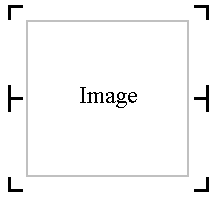
When you make this selection, you'll be presented with the following control.
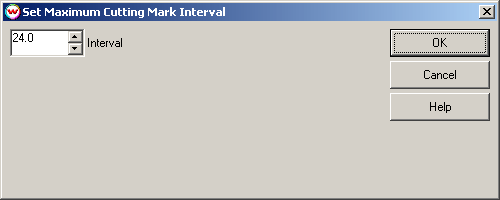
If the length of the print is close to or greater than the maximum cutting
mark interval, subdivisions of cutting mark spacing start there. This means that
the interval should never exceed that maximum, and may be half of the maximum,
as would happen if you had a 24 inch interval, as shown above, and were printing
24.1 inches.
 Graphtec FC8000 Cutter
Graphtec FC8000 Cutter Graphtec FC8000 Cutter
Graphtec FC8000 Cutter