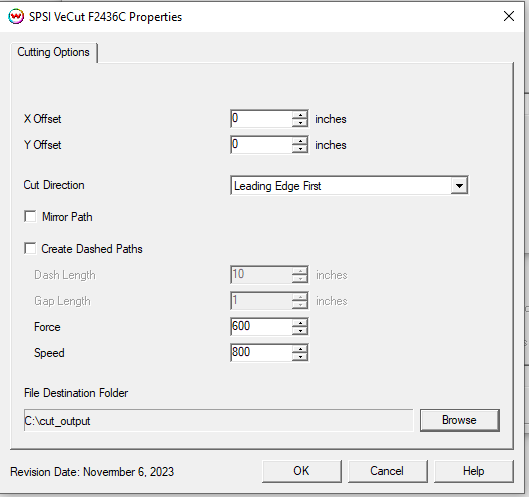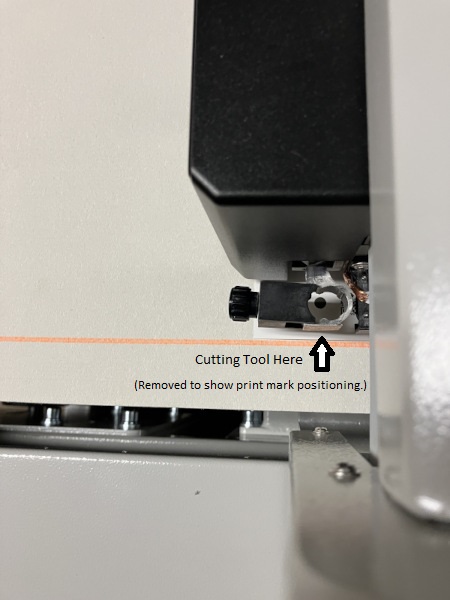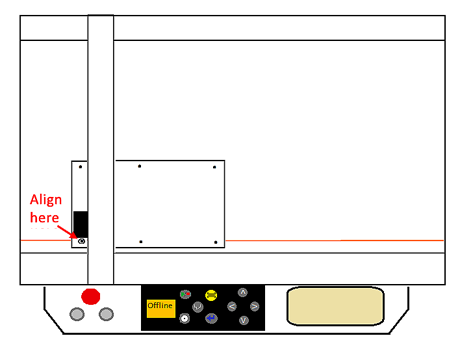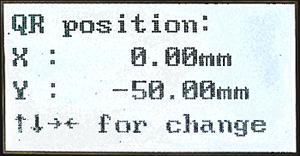SPSI VeCUT F2436C
SPSI VeCUT F2436C
November 6, 2023
Important Note:
- The SPSI VeCUT F2436C is a cut only device, and is only available when the "Cutting Option" add-on is enabled for on your subscription.
- Connection: Choose the physical connection from the 'Setup - Print Unit' window.
- To PLT File: Saves the cut path to a .PLT file which can then be transferred to a USB jump drive for use with a cutter not connected to your computer.*
- USB: Output directly to cutter from the PC SoftRIP is installed on via USB connection(Cable A male to Cable B male type USB cord).
- Using QR Barcodes: The following firmware needs to be installed on the device for the QR Barcodes to work:
- Firmware version 19.10 or later
* When using the Gunner/Transfer Gang/NuCUT cut marks, SoftRIP will print the queue index number of the file followed by (Leading Edge) or (Trailing Edge) to indicate orientation.
Properties
The properties menu for the SPSI VeCUT F2436C can be accessed by selecting the unit assigned to the cutter and going to Print Settings (blue gears button) > "Edit" > "Properties.
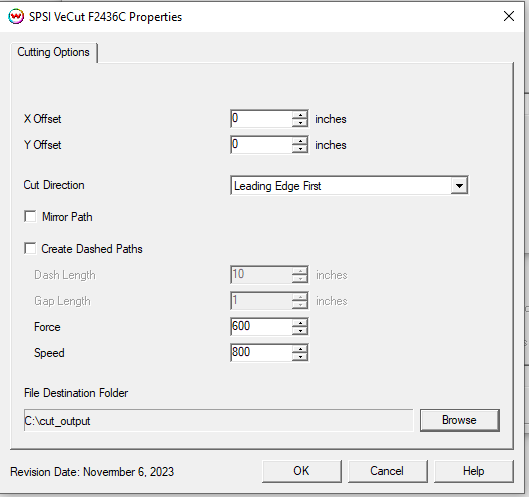
- X Offset & Y Offset: These controls allow for adjustment of the cut in inches along the x or y axis.
- Cut Direction:
- Leading Edge First: For use when cutting sheets or smaller lengths of media. Marked with "Leading Edge" on the print.
- Trailing Edge First: when loading media from a reversed roll. Marked with "Trailing Edge" on the print.
- Mirror Path: For use when printed output is mirrored, the cut path will be mirrored when checked.
- Create Dashed Paths: When checked, a dashed or "perforated" cut pattern will be used. This is useful when printing to film or other media where removing the cut item by hand at a later time is preferred.
- Dash Length: When "Create Dashed Paths" is checked, this control sets the length(in inches) of the cut.
- Gap Length: When "Create Dashed Paths" is checked, this control sets the length(in inches) of the gap.
- Force: Set the amount of force applied to the media with the cutting tool (0 - 600). Set blade depth on blade tool to that of your media, then adjust force as needed.
- Speed: Set the speed at which the cutter operates (0 - 800).
- File Destination Folder: When the Physical Connection for the cutter is set to "To PLT File" this setting allows you to set the destination for output of the cut file.
Register Marks
When aligning your media to be cut, the upper left registration mark is positioned at the lower left side of belt as seen from the control panel. Position your registration mark centered and just above the location of the blade to properly line up the cutters eye with the mark.
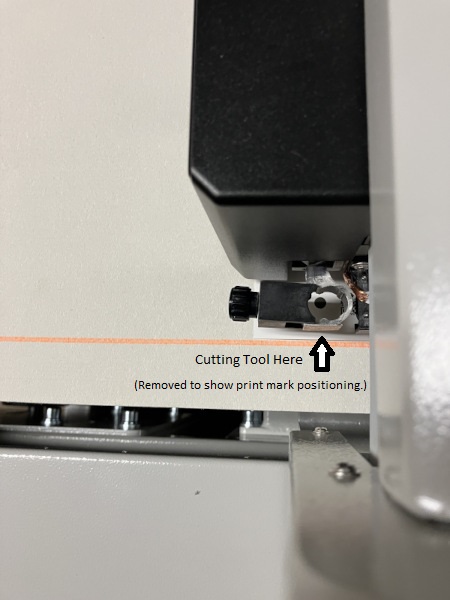
Once the cutters eye is lined up with your registration mark, press the play button to bring the cutter online. Either navigate to the correct .plt file on your jump drive, or print the file from SoftRIP's print queue(found under the queue unit assigned to your cutter).
The cutter will then find and confirm the registration marks and begin cutting.
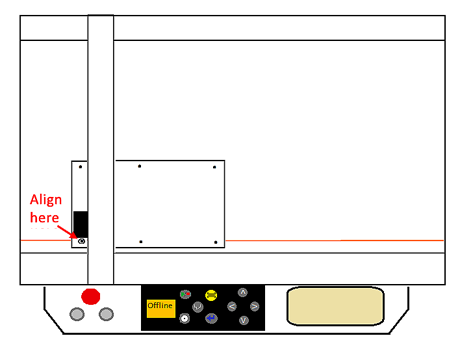
All cutting between the first registration mark and the first interval mark will complete before the cutter advances the media and cuts the remaining sections of the cut job.
Cutter Settings
The cutter needs the offset changed from the default value before being able to read the QR codes printed by Wasatch SoftRIP.
From the front panel of the cutter, press SET then use the left/right arrow keys to move to the QROffset. Press SET to enter the offset value of -50.00 for the cutter to properly locate the QR code from Wasatch SoftRIP.
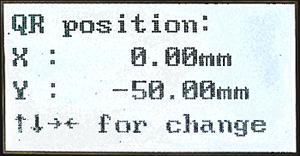
 SPSI VeCUT F2436C
SPSI VeCUT F2436C SPSI VeCUT F2436C
SPSI VeCUT F2436C