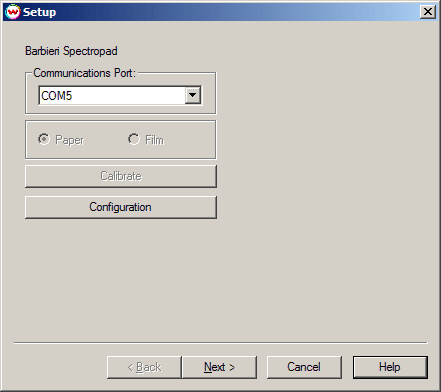
May 13, 2015
Prior to using the Barbieri Spectropad interface, you must print out the barbierispectropad_4color.PS file.
This file is located in the \psfiles folder at the root of the drive where the Wasatch SoftRIP program was installed. (NOTE: Use barbierispectropad_5color.PS for a 5 color device,
etc.) These are the only test patterns that will work with this device.
After selecting the Barbieri Spectropad from the Densitometers drop-down menu, the following window will be displayed:
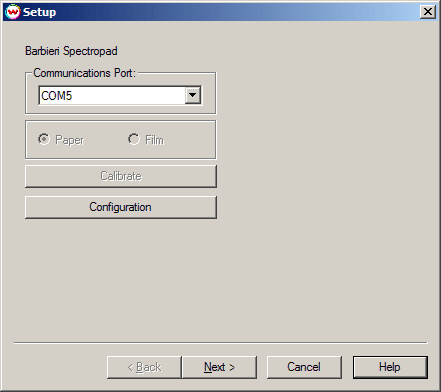
Choose the Communications Port the Barbieri Spectropad is connected to. If the default selection does not work, try selecting a different port.
Configuration is detailed below.
To scan the target, Click Next.
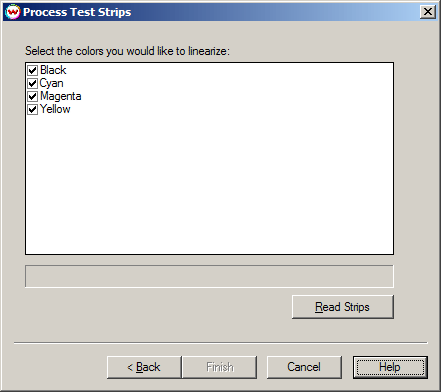
The Process Test Strips window shows the colors to be scanned in the strip reading process. Check the colors that will be scanned for linearization (if you uncheck a color, the device will not ask for the strip to be scanned). To begin, click on the Read Strips button and the device will start the process.
After the densitometer has returned the strip values, you will see the message "Complete". Click on the Finish button to generate the linearization curves.
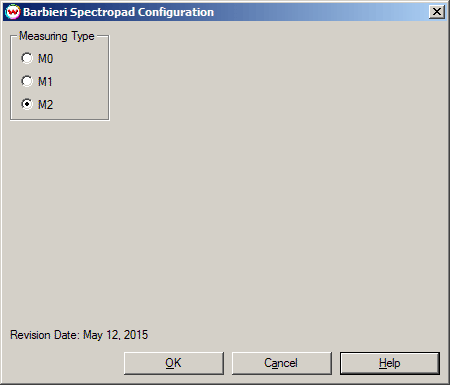
Once the desired settings are selected, Click OK to save.