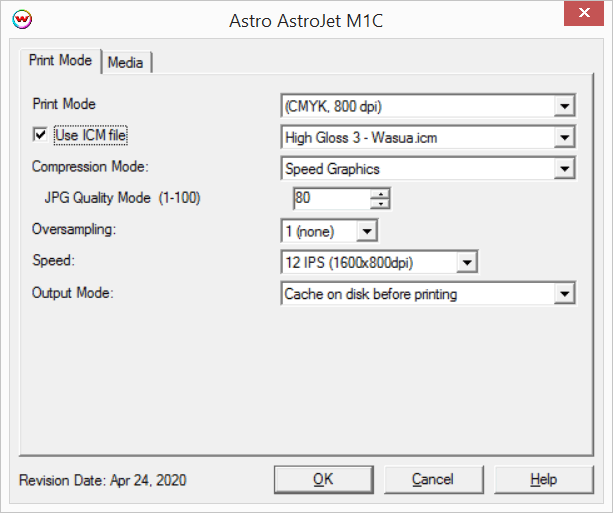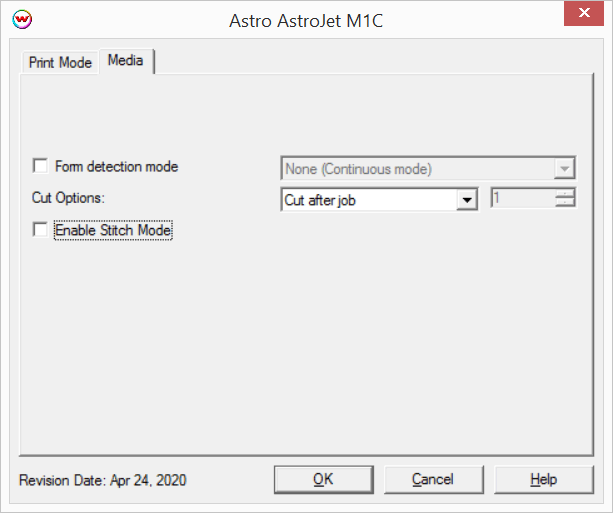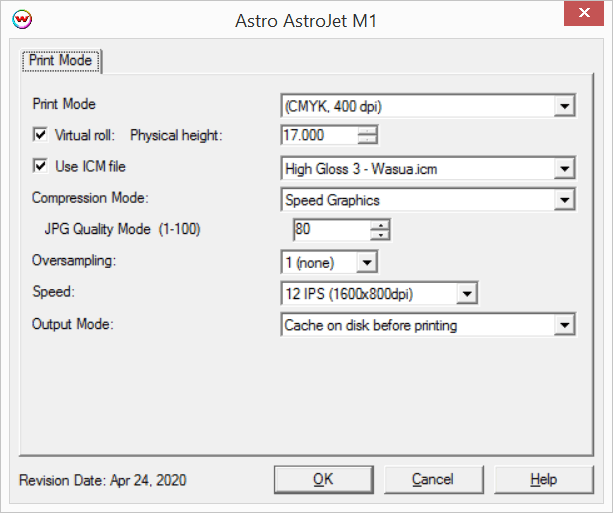AstroJet M1 / M1C Help Page
AstroJet M1 / M1C Help Page
May 7, 2020
Important Notes:
- Before printing to a AstroJet printer you will need to install the Microsoft Visual C++ which is located in the Wtemp\WasatchSoftRIP75\misc\Microsoft folder. Double click the .exe file that you find in that folder.
- For complex, very large files, or long runs that use expensive media, best practice is to make test runs on low-cost media first to ensure that the job runs to completion. Some jobs might require adjustment to compression in order to avoid failures during printing.
- The use of 'Annotations' is not supported when printing Layouts with this device, as this can cause the print spooler to crash.
- Support for the AstroJet series of printers is available as an optional add-on for Wasatch.
- Wasatch recommends using the Fast Layout feature with AstroJet printers. For additional details regarding the Fast Layout feature please see the Fast Layout help pages.
- Stitch mode is not available for the Astro Astrojet M1 printer.
The following firmware revisions are currently supported with Wasatch SoftRIP:
AstroJet M1
- 20140519
- 20140529
- 20140912
- 20150108
- 20151228
- 20171219
AstroJet M1C
- 20140519
- 20140529
- 20140912
- 20151228
- 20171107
Print Mode Options:
To launch the printer properties for this driver, choose 'Setup' from the 'Print' menu, then click on the 'Edit' button, and then click on 'Properties'.
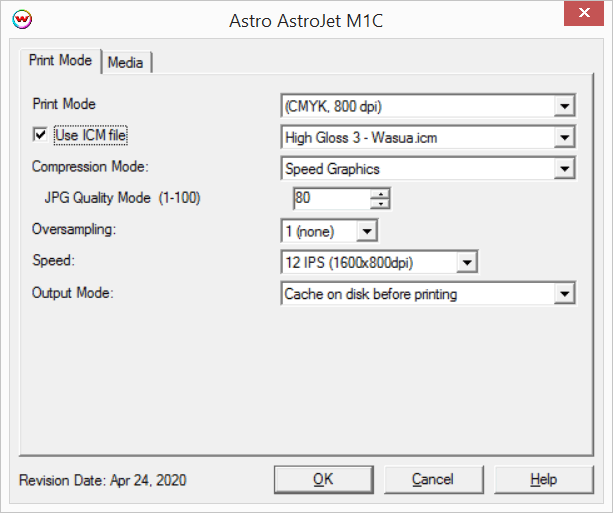
- Print Mode: Select the rip resolution.
- Use ICM file: Specify ICM file to be used for dither control. Leave this control unchecked unless specifically instructed by otherwise by Wasatch service.
- Compression Mode: Set compression mode (there will be only one choice on normal installations). See the following link for more details regarding Compresison Modes and potential problems with complex image files. Memjet Compression modes
- Speed Graphics: Image data will be compressed based on the JPG Quality Mode setting.
- JPG Quality Mode: Set the quality mode (1-100).
- Oversampling: Set the oversampling value (1-4). Higher values make the RIP slower while improving image quality in some cases. This should normally be set to '1'.
- Speed: Set the print speed and print resolution (12 IPS 1600x800dpi or 6 IPS 1600x1600dpi).
- Output Mode: Set the method of spooling data.
- Cache on disk before printing: All print data will be written to the hard drive before spooling to the physical connection. This is the most reliable mode of operation, but does introduce a delay to the start of printing.
- Stream to physical connection: Data will be spooled to the physical connection as it is generated. Prints will begin quicker than 'Cache on disk before printing', although issues can be encountered if print data is difficult to compress. If print jobs fail with this Output Mode selected, change the setting to the default of 'Cache on disk before printing'.
Media:
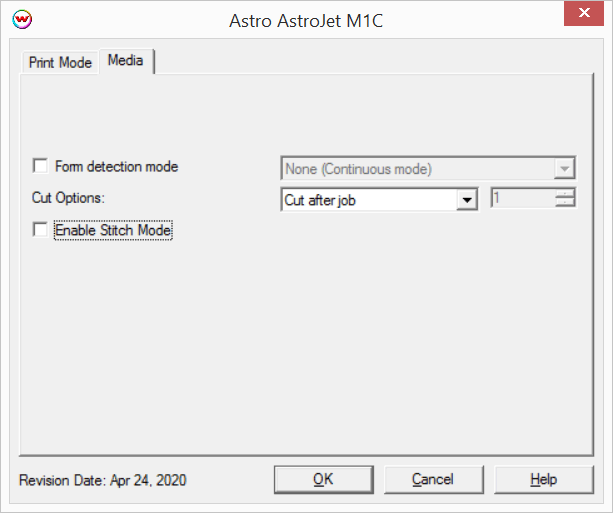
- Form detection mode: Set the detection type for converted or pre cut media.
- Label Edge: Uses transmissive sensor to find pre cut label edges.
- Pre-printed marks: Uses reflective sensor to find marks printed on reverse of label roll.
- Cut Options: Select cutting options.
- Off: Send no cutting commands.
- Cut after job: Once printing is complete the media will be cut.
- Sheets per cut: This value will set the number of pages to print before the media is cut.
Controls unique to AstroJet M1
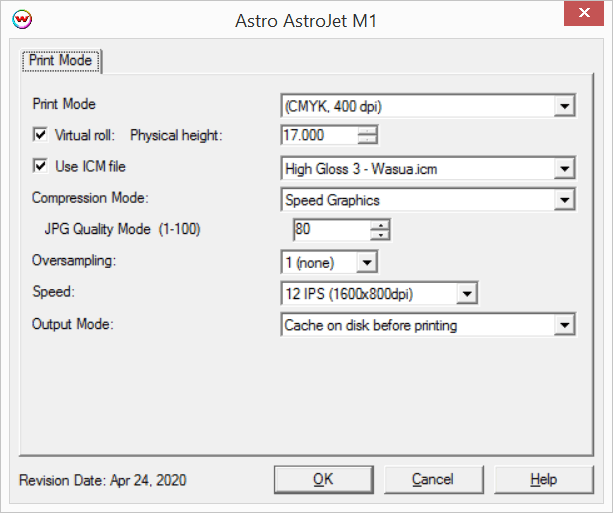
- Virtual roll: In order to drive output at the full speed possible with this page machine, Wasatch SoftRIP
must be instructed to run it through the 'roll feed' oriented feature called 'Fast Layout', otherwise
there will be extra pauses between pages. Enable this control to allow for a Fast Layout to be
generated larger than the physical height of media to be printed on. After enabling this control,
be sure to set the Page Height control in the Print -> Setup window to the desired height of the
Fast Layout. Enable this control to allow for a Fast Layout to be generated larger than the physical height of media to be printed on. After enabling this control, be sure to set the Page Height control in the Print -> Setup window to the desired height of the Fast Layout.
- Physical height: When Virtual roll is enabled specify the physical height of the media. For example, when printing on Letter (8.5" x 11") the Physical height should be set to 11".
[ Wasatch Home ]
 AstroJet M1 / M1C Help Page
AstroJet M1 / M1C Help Page  AstroJet M1 / M1C Help Page
AstroJet M1 / M1C Help Page