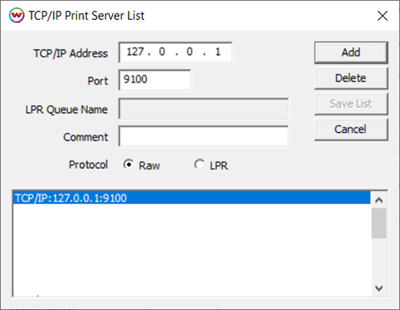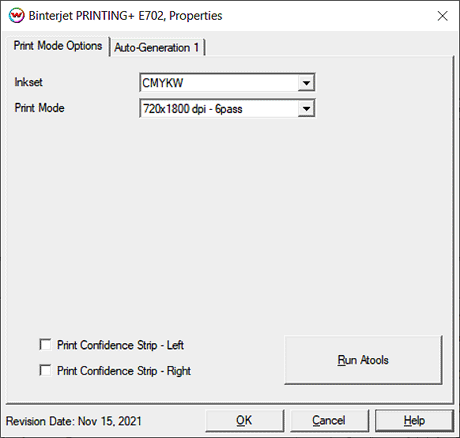Binterjet PRINTING+ e702 Help
Binterjet PRINTING+ e702 Help
November 15, 2021
Important notes and Instructions
This driver supports the saving of PRN files or 'Direct Streaming', using the ATools software.
The ATools software must be launched prior to printing.
The ATools software can be downloaded here: Download
Using ATools to stream from SoftRIP:
To send print jobs directly to the printer, SoftRIP needs to have the localhost IP address added to the TCP/IP list then selected as the physical connection. On the Print menu select Setup, or click on the two blue gears in the upper right of the SoftRIP window. Locate the 'TCP/IP List' button to the right of the Physical Connection drop-down menu, click and Add '127.0.0.1' to the list then Save the list. See the example below. Be sure to select this choice for the Physical Connection.
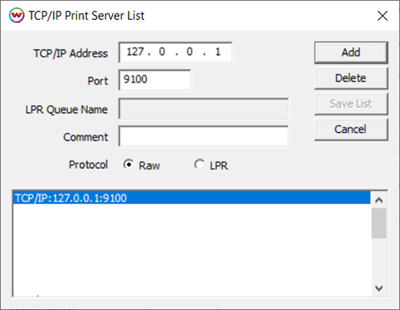
Print Mode Options
If you click on the Properties button next to the Printer Model window in the Imaging Configuration screen, the following control panel for this printer will be displayed:
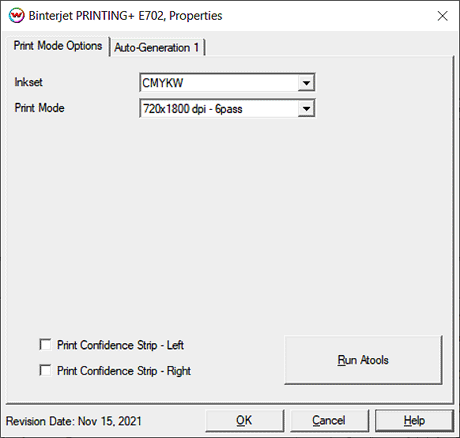
The Print Mode Options tab has the following settings.
- Inkset: Select which inkset to print with.
- Print Mode: Set the print resolution and number of passes for printing.
- Print Confidence Strip - Left: Check to print a confidence strip along the left side of the image.
- Print Confidence Strip - Right: Check to print a confidence strip along the right side of the image.
NOTE: A confidence strip prints a small stripe of each color channel at the edge of the print. This can be useful to determine if any nozzles are clogged, and will keep unused colors printing throughout the print.
- Run ATOOLS: Press to launch the 'ATOOLS' connection software.
For further information on the setup and operation of this device, please consult your user's manual.
White Auto-Generation:
- Information about the Auto-Generation options can be found HERE
 Binterjet PRINTING+ e702 Help
Binterjet PRINTING+ e702 Help Binterjet PRINTING+ e702 Help
Binterjet PRINTING+ e702 Help