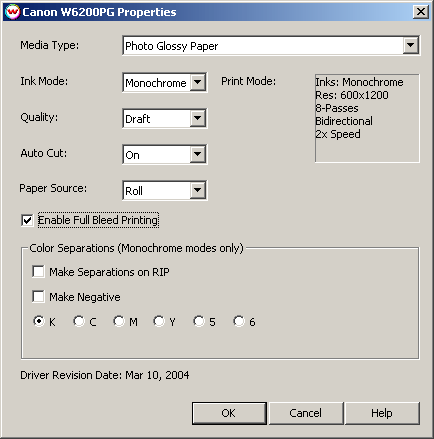Canon 6200
Canon 6200
March 3, 2004
Pressing the Properties button for this device will launch the window shown below. On this window, you can select the media type, ink type, quality and
cutting mode for the printer.
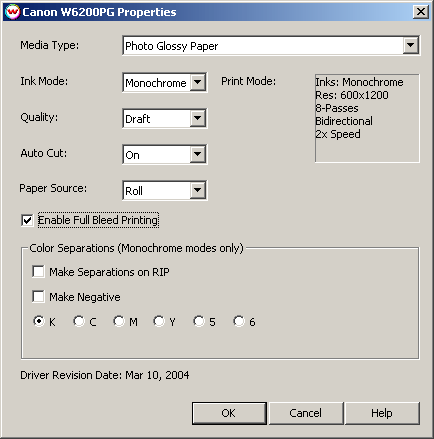
- Media Type:
You should select the Media Type before configuring the rest of your settings.
The Media Type you select will determine the Quality choices available. If your
media type is not listed select the closest match.
- Ink Type:
Select whether you would like to print using CMYK + Lc/Lm inks (LCLM), CMYK inks
only, or monochrome.
- Quality:
Depending on your Media Type, you will have quality settings ranging from
'Draft' to 'High'. This setting determines both print resolution and pass count.
- Print Mode:
This information field is automatically updated based on your selection of Media
Type and Quality.
- Auto Cut: This turns the cutter 'On' or 'Off' for the
current print. This control is not available when a sheet is loaded.
- Paper Source: Choose the appropriate setting when loading either a sheet or
a roll into the printer.
- Enable Full Bleed Printing: When enabled, the printer will print to the edge
of the media by printing an extra 3 mm (0.118") on each side of the media. On the left
and right edges of the media, the head prints off the edge of the paper onto the platen
of the printer, where specially designed receptacles are placed for extra ink. Because
the receptacles are not across the entire platen, only 10", 14", 20.28", and 24" wide
media can be used with full bleed printing. You must also scale your image to allow for
this extra 3 mm that will be cut off on each side. Note: Full bleed printing is
only available on certain media types.
- Color Separations: The controls are the same as those of other printers, and are
only available if a monochrome mode has been selected as the Ink Type (See
above).
-
Separations on RIP: This will cause the RIP to separate the image into CMYK plates.
-
Make Negative: This inverts monochrome images when printed.
-
KCMY56: This allows you to print monochrome images to any of the heads
in the printer. This is especially useful to eliminate overuse of a single
printhead when printing only monochrome.
NOTE: When loading sheet media into the printer, load the rear edge of the sheet into the
front of the printer (about 1 inch) until the sheet is aligned with the white horizontal line
that is located under the pinch rollers. The right edge of the media must also be aligned to the
white vertical line on the right side of the printer that is also under the pinch rollers and barely visible.
For full bleed printing, the roll media must be aligned to this white vertical line on the right
side of the printer, or the printer will display an error, "No full bleed" when you attempt to
make a print.
USB 2.0 Interface:
There is an optional USB 2.0 card for this printer. This card will work with a USB 2.0 compliant USB connection under both Windows 2000 and XP.
When you connect the printer to your system, you will be asked to provide the location of a USB driver. Point the Windows "New Hardware Wizard"
to the misc\canon folder located on the Application CD, Disk 1 and click on OK. After this driver has finished installation,
the USB connection will be available as an option in the Physical Connection list on the Print/Setup menu.
 Canon 6200
Canon 6200 Canon 6200
Canon 6200