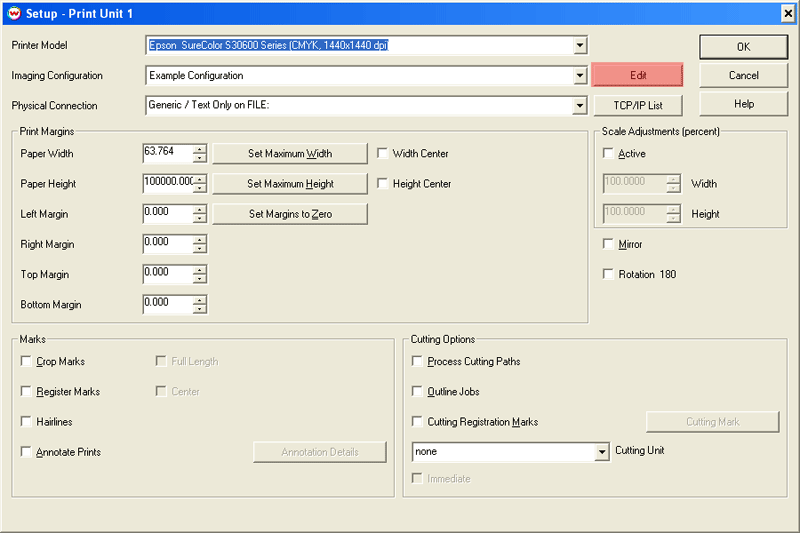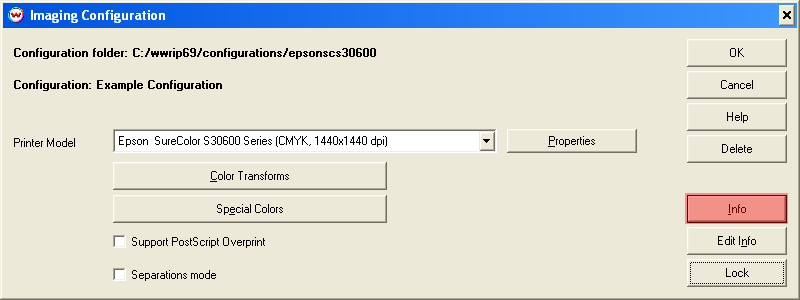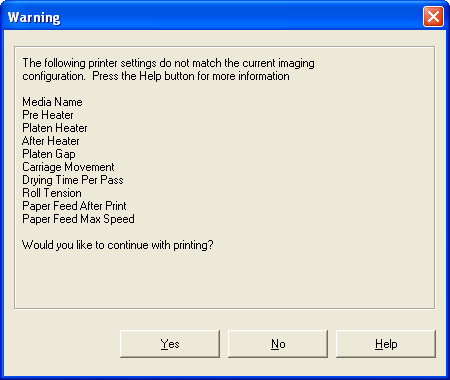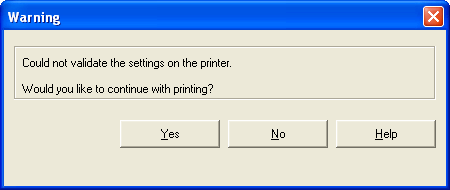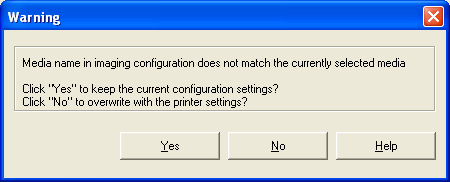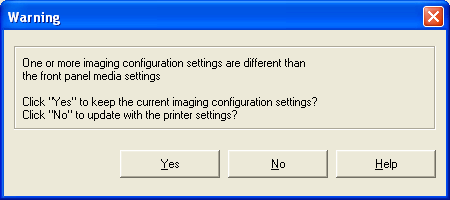Epson SureColor S30600 Series Media Settings
Epson SureColor S30600 Series Media Settings
May 1, 2012
Media Settings
The Epson SureColor S30600 Series driver retrieves the currently selected media settings from the printer when entering the Properties page and when sending a job to print. As the media settings from the front panel of the printer will override the currently selected media settings in an Imaging Configuration if they are different, it is essential to match the settings on the front panel of the printer to the settings in the Imaging Configuration. Failure to ensure that the media settings on the front panel of the printer and in the Imaging Configuration are identical can result in significant degradation of print quality.
The following steps illustrate how to retrieve the front panel media settings from an Imaging Configuration produced by Wasatch.
In the main interface for SoftRIP, click on 'Print', then clicking 'Setup', select the Imaging Configuration you would like to use, and then clicking 'Edit'. This control is highlighted in the image below.
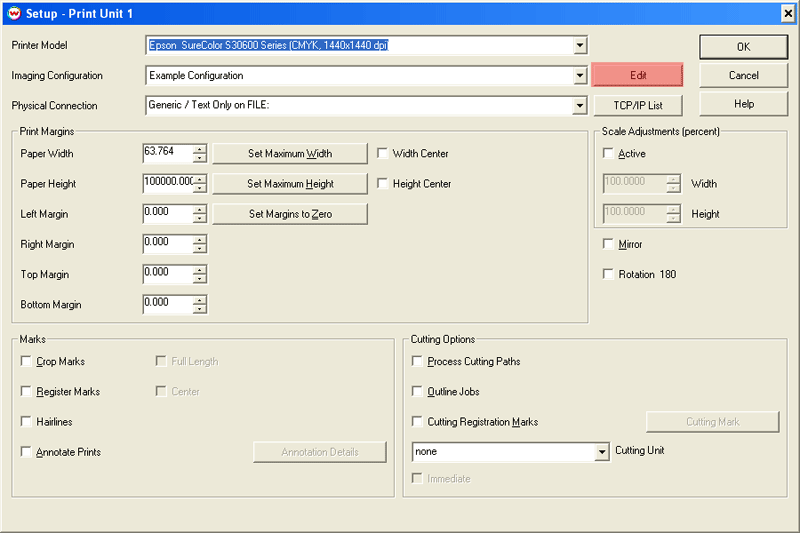
Illustration 1
The 'Info' button is on the right side of the Imaging Configuration window and is highlighted in the image below.
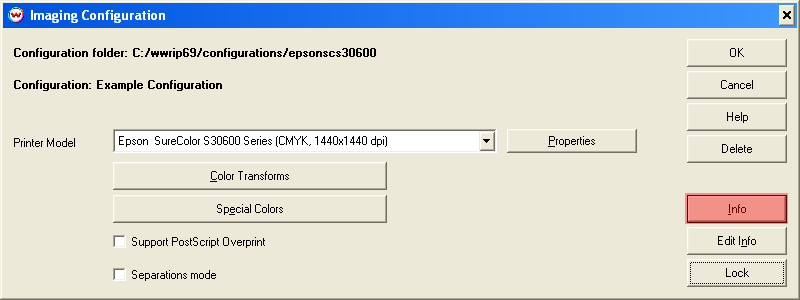
Illustration 2
When Printing:
When attempting to print an image, if the selected Media or settings in the Media on the front panel of the printer are different from the Media in the current Imaging Configuration the warning below will be displayed. Selecting 'Yes' will print the image with the current Imaging Configuration settings, and the media settings will be overridden by the front panel settings on the printer. Selecting 'No' will cancel printing of the selected job. This warning message can be removed by putting a check mark in the 'Don't show media mismatch warning at print time' option in the 'Media' tab in the printer properties page. Refer to the Epson SureColor S30600 Series Help Page for more information.
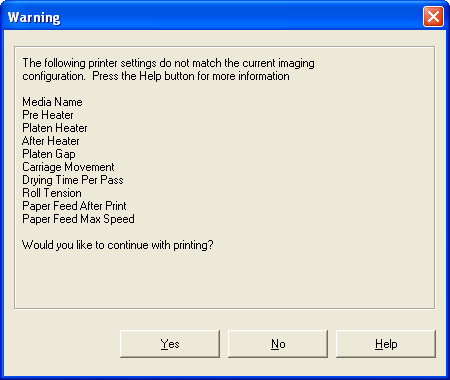
Mismatch when printing
If the front panel menu on the printer is active when attempting to print, the message below will be displayed. Exit the front panel menu before clicking 'Yes' to continue printing.
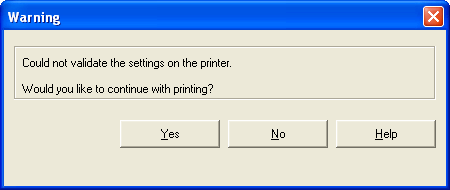
Menu active when printing
When entering Properties Page
Media Name Mismatch
If the name of the currently selected Media Type on the printer is different from the Imaging Configuration in use, SoftRIP will display a warning about this. As the Media Name on the front panel of the printer specifies the media settings in use, these settings must match the settings in the Imaging Configuration. Selecting 'Yes' will use the media and heater settings in the selected Imaging Configuration; selecting 'No' will import the settings from the front panel of the printer.
Important: Selecting 'No' will overwrite the settings in the Imaging Configuration.
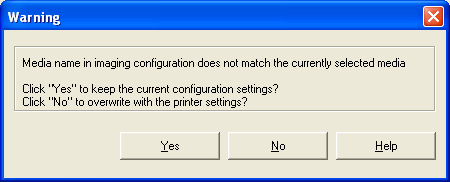
Media Name Mismatch
Media Settings Mismatch
If one or more of the settings in the selected Media Name on the front panel of the printer has changed, the warning below will be displayed. Selecting 'Yes' will use the media and heater settings in the selected Imaging Configuration; selecting 'No' will import the settings from the front panel of the printer.
Important: Selecting 'No' will overwrite the settings in the Imaging Configuration.
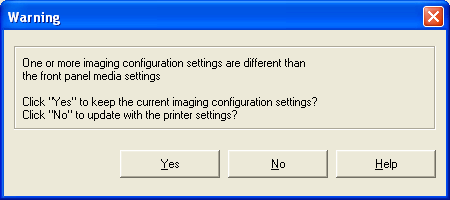
Media Settings Mismatch
 Epson SureColor S30600 Series Media Settings
Epson SureColor S30600 Series Media Settings Epson SureColor S30600 Series Media Settings
Epson SureColor S30600 Series Media Settings