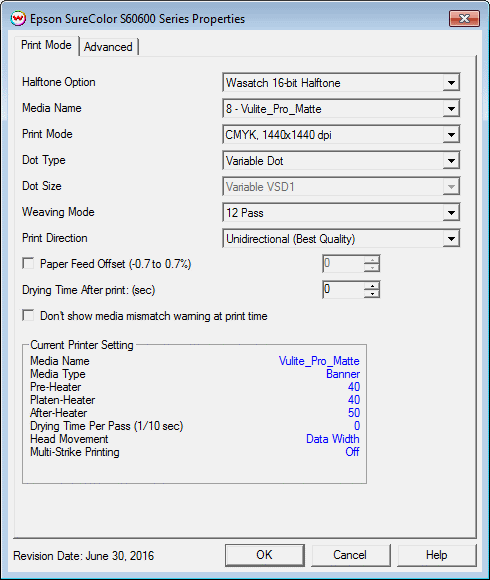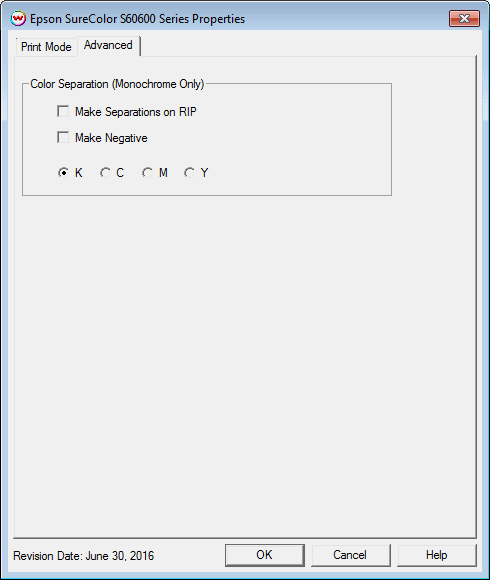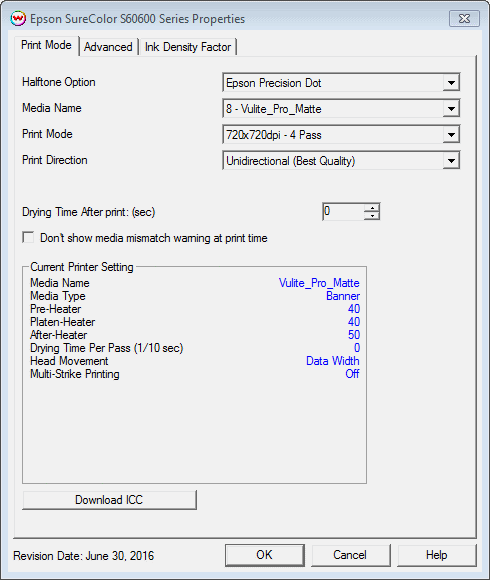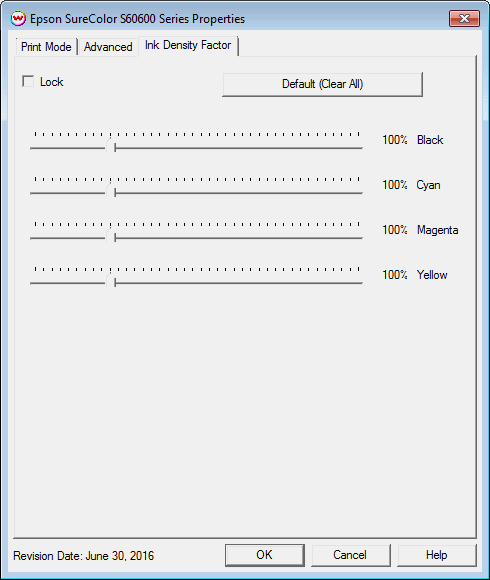Epson SureColor S40600 / S60600 Help Page
Epson SureColor S40600 / S60600 Help Page
December 6, 2017
Important:
One or more of the following Epson components must be installed before SoftRIP can print to the SureColor S40600 / S60600 series printers:
- EpsonNet Utility
- Windows Communication Driver
- Epson Control Dashboard
For more information about installing the proper components, click here.
A USB physical connection is not supported, you must use a TCP/IP connection.
Print Mode:
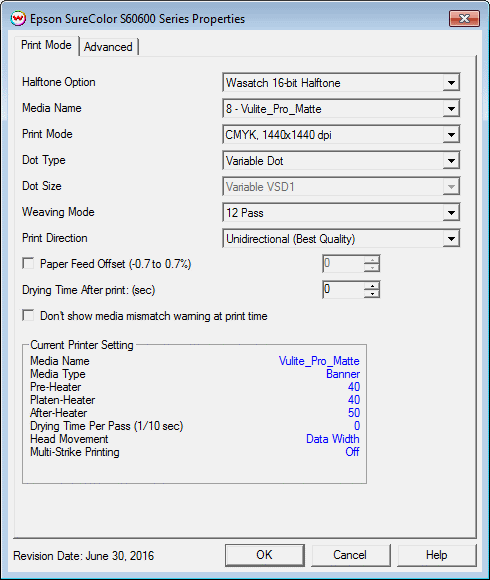
- Halftone Option: Select between Wasatch 16-bit Halftone or Epson Precision Dot. Note, different controls are available with each Halftone Option settings.
- Media Name: Select the media name from the list created on the front panel or installed from the Dashboard interface.
- Print Mode: Select the ink type and resolution for printing.
- Dot Type: Choose to print with either a Variable dot or a Fixed dot type. This control is only available with Wasatch 16-bit Halftone.
- Dot Size: Depending on the Dot Type selected above, choose the appropriate size of dot. This control is only available with Wasatch 16-bit Halftone.
- Weaving Mode: Set the weaving mode to the appropriate pass count for printing. This control is only available with Wasatch 16-bit Halftone.
- Print Direction: Print in one direction for the best quality (Unidirectional) or in both directions for higher speed (Bidirectional)
- Paper Feed Offset: Adjust paper feed calibration (-0.7 to 0.7%)
- Drying Time After Print: (sec) Set a drying time (in seconds) for the printer to wait after the print has completed to allow ink to dry.
- Don't show media mismatch warning at print time: Suppress warnings of media settings mismatches at print time.
- Current Printer Setting: Display the current settings for the selected media name.
Advanced:
The color separations controls are located on the second tab. The Advanced controls are only available with Wasatch 16-bit halftone.
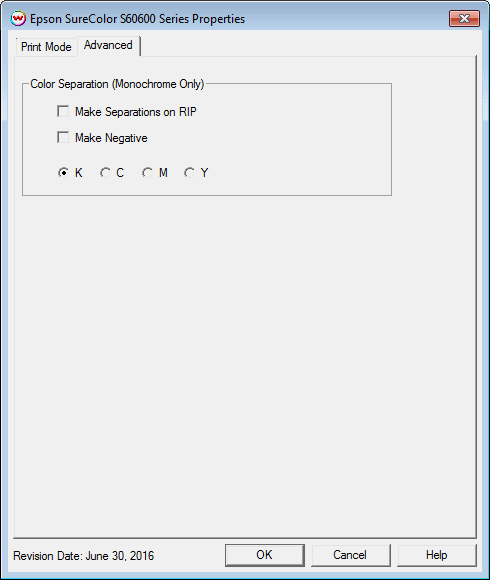
The Color Separations controls are the same as those of other printers, and are only available if a monochrome mode has been selected on the Print Mode tab.
- Separations on RIP: This will cause the RIP to separate the image into CMYK plates.
- Make Negative: This inverts monochrome images when printed.
- K, C, M, Y: This allows you to print monochrome images to any of the printheads. This is especially useful to eliminate overuse of a single printhead when printing only monochrome.
Print Mode - Epson Precision Dot:
When selecting Halftone Option "Epson Precision Dot" on the Print Mode tab, this window is displayed.
Note: Epson Precision Dot only works with media information downloaded through the Epson Control Dashboard. Custom media settings will not have any valid Print Modes.
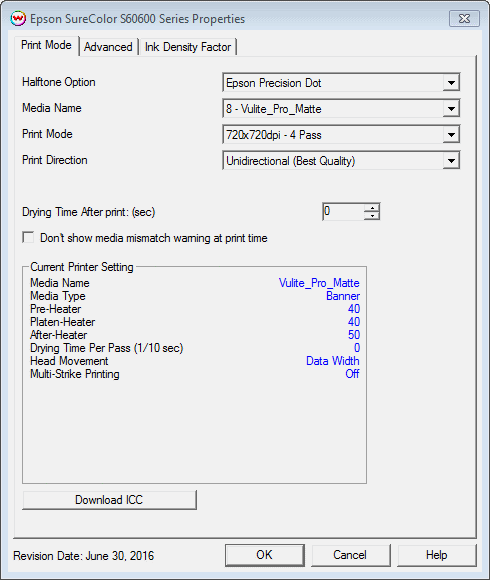
- Download ICC: This button will download and apply the ICC profile from Epson Dashboard for the currently selected Print Mode.
Ink Density Factor:
The Ink Reduction controls are located on the third tab. The Ink Reduction controls are only available with Epson Precision Dot halftone.
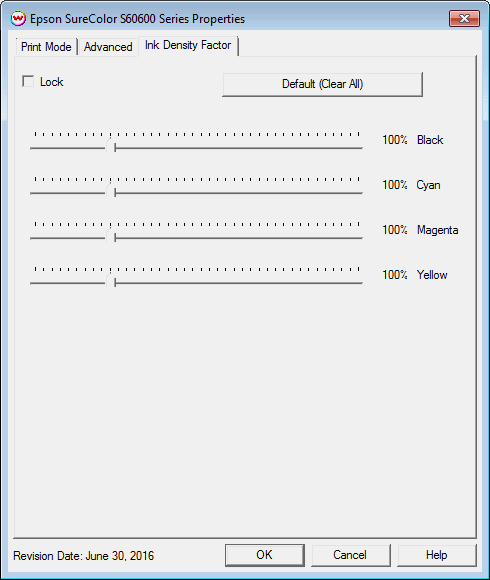
- Lock: This control will lock all slider controls below to allow for adjusting all sliders at once.
- Default (Clear All): Reset ink reductions to default.
- Ink Reduction: Adjust the reduce ink for each of the four ink channels.
 Epson SureColor S40600 / S60600 Help Page
Epson SureColor S40600 / S60600 Help Page Epson SureColor S40600 / S60600 Help Page
Epson SureColor S40600 / S60600 Help Page