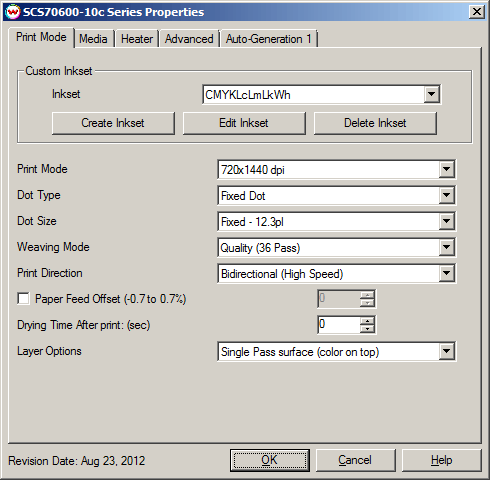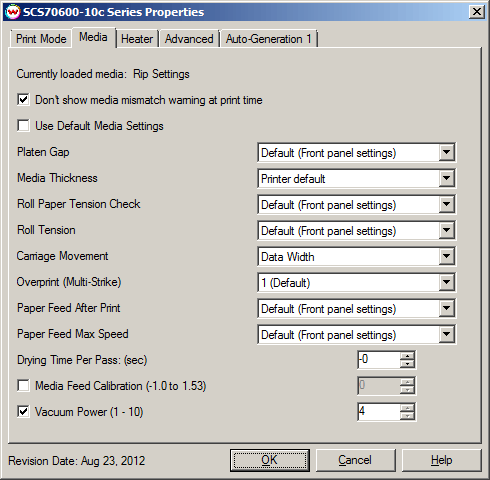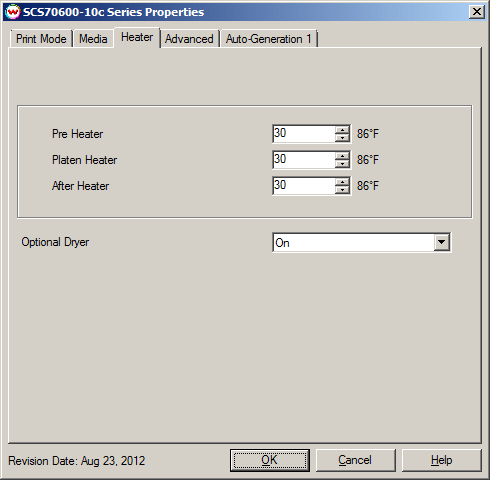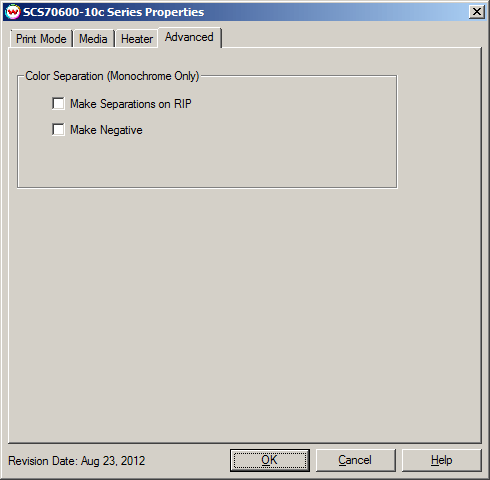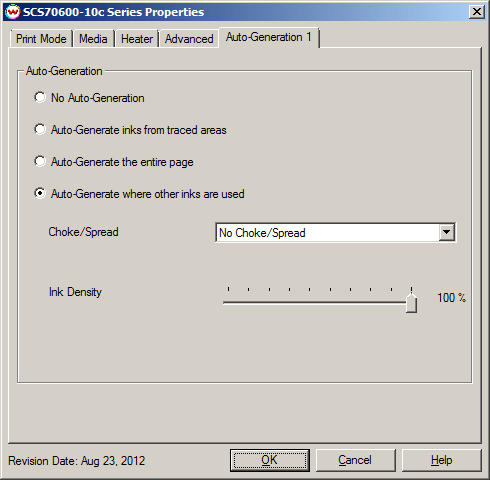Epson SureColor S70600 Series
Epson SureColor S70600 Series
August 23, 2012
To launch the printer properties for this driver, choose 'Setup' from the 'Print' menu then click on the 'Edit' button, and then click on 'Properties'.
This driver is limited to using a TCP/IP connection; the USB connection is not supported.
Notes:
- When selecting an Imaging Configuration for the printer, ensure that the settings from the 'Info' selection in the 'Imaging Configuration' window are entered correctly into the currently selected media on the front panel of the printer. For more information regarding the warnings that may occur when the Media Name or Media settings differ between driver and printer, please refer to the Epson SureColor S70600 Series Media Settings Help Page.
- When the selected media type on the front panel of the printer is set to Media 1-30, the controls on the 'Media' and 'Heaters' tab will be greyed-out and the settings from the front panel of the printer will be displayed.
- When the selected media type on the front panel of the printer is set to '0: RIP Settings', the settings in SoftRIP will be sent to and used by the printer, but 'Head Alignment' will need to be performed on the front panel when a roll of media is loaded and Automatic Media Alignment is not available. Media Alignment will need to be calculated and the value entered in the 'Paper Feed Calibration' control on the Media Tab. Refer to the printer's user manual for instructions on how to perform these steps.
- Before attempting to access the printer properties, ensure that the printer is in a ready state (power light solid). When the Wasatch Print Spooler is running or the front panel menu on the printer is active, the printer properties for this driver are unavailable. When the printer is in a 'busy' state (power light flashing), SoftRIP will be unable to establish communication with the printer and the selected imaging configuration defaults will be loaded and displayed.
Print Mode:
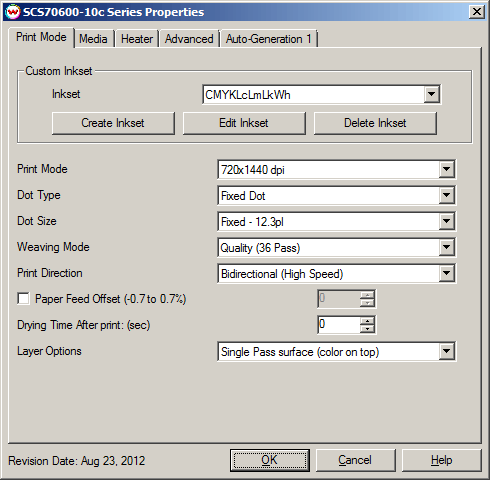
- Custom Inkset
- Create Inkset Create a new inkset.
- Edit Inkset Edit an existing inkset.
- Delete Inkset Delete an existing inkset.
- Print Mode: Select the printing resolution.
- Dot Type: Select from Fixed or Variable dot types. When the print mode is changed, this selection will default to the suggested dot type (usually variable).
- Dot Size: The following sizes are available.
- Fixed Dot:
- Fixed - 4.2pl
- Fixed - 12.3pl
- Fixed - 18.8pl
- Weaving Mode: Select the weaving mode (and associated pass count) used during printing.
- Print Direction: Print in one direction for the best quality (Unidirectional) or in both directions for higher speed (Bidirectional).
- Paper Feed Offset: Check to send a value for a media feed calibration.
- Drying Time After Print: (sec) Set a drying time (in seconds) after the print has completed.
- Layer Options When printing white ink with a single pass, select whether to print white ink first then colors or colors and then white ink using a split print head.
Media
When you click on the Media tab, the following properties page will be displayed:
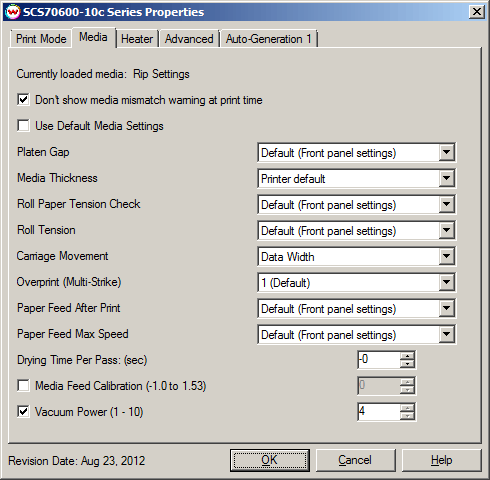
The Media page allows you to fine tune the settings for the media loaded on the printer.
- Don't show media mismatch warning at print time: Disable prompt when media type in SoftRIP does not match media type selected on front panel of the printer.
- Use Default Media Settings:
- Platen Gap: Select the platen gap distance (the distance between the print head and the media).
- Media Thickness: Select the thickness of the media.
- Roll Paper Tension Check: Select the frequency the printer checks the paper tension.
- Roll Tension: Increase tension if creases appear in media during printing.
- Carriage Movement: Choose if the print head should travel only the distance of the print or the width of the media.
- Overprint (Multi-Strike): This feature prints over the printed area the selected number of times. For example, if 2 is selected, the amount of ink laid down is double. The maximum value is 8.
- Paper Feed After Print: Select when printing is finished if the media will be advanced to the after heater and rewound.
- Paper Feed Max Speed: Select between media feed speeds.
- Drying Time Per Pass: (sec) Set a drying time (in seconds) between each pass.
- Media Feed Calibration: Check to send a value for a media feed calibration.
- Vacuum Intensity: Sets the suction intensity of the vacuum from 1 - 10 (70-160%). The conversion from listed value to percentage can be determined by multiplying the value by 10 and adding 60.
When Media Type 1-30 are specified on the front panel of the printer, the controls on this tab will be populated by the controls from the front panel and can not be changed in SoftRIP.
Heater Controls:
The heater controls are located on the third tab.
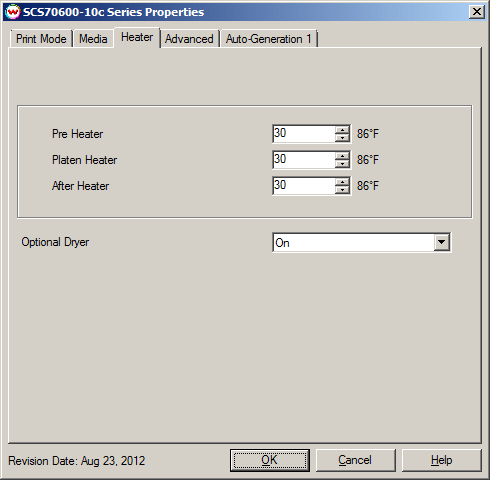
- Individual heaters can be controlled separately.
- Adjust heater temperature in degrees centigrade.
- Optional Dryer: Controls whether the optional high-speed dryer unit is controlled by the front panel or from SoftRIP.
When Media Type 1-30 are specified on the front panel of the printer, the controls on this tab will be populated by the settings from the front panel and can not be changed in SoftRIP.
Advanced:
The color separations controls are located on the fourth tab.
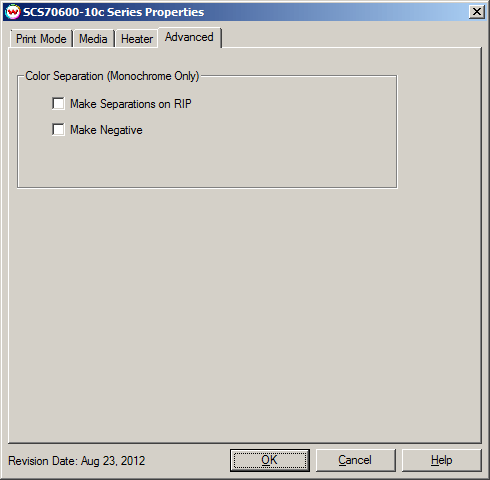
The Advanced controls are the same as those of other printers, and are only available if a Monochrome inkset has been selected on the Print Mode tab.
- Make Separations on RIP: This will cause the RIP to separate the image into CMYK plates.
- Make Negative: This inverts monochrome images when printed.
Auto-Generation Options:
The Auto-Generation tabs are available when an appropriate inkset has been set, such as white or metallic silver.
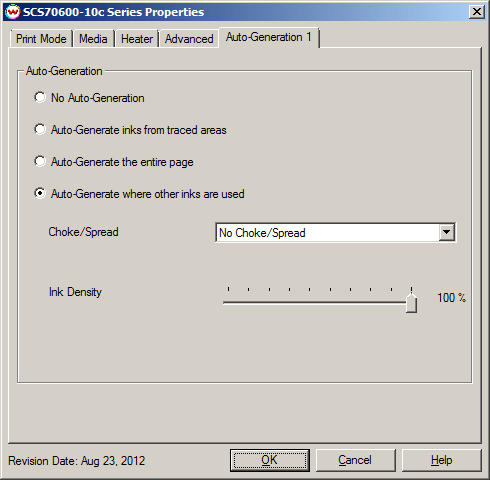
- No Auto-Generation: Generate white/metallic silver channels using spot color replacement.
- Auto-Generate inks from traced areas: The white/metallic silver channels will be applied only to the traced areas that have been set using the Trace tab in the main Softrip interface.
- Auto-Generate the entire page: Prints white/metallic silver behind the entire page.
- Auto-Generate where other inks are used: Prints white/metallic silver on all non-zero pixels (marked areas). In addition, a "choke" or "spread" may be selected.
Note: A choke shrinks the white/metallic silver plate in relation to the printed area.
Note: A spread expands the white/metallic silver plate in relation to the printed area.
Ink Density: Controls the density percentage for the white/metallic silver channel.
 Epson SureColor S70600 Series
Epson SureColor S70600 Series Epson SureColor S70600 Series
Epson SureColor S70600 Series