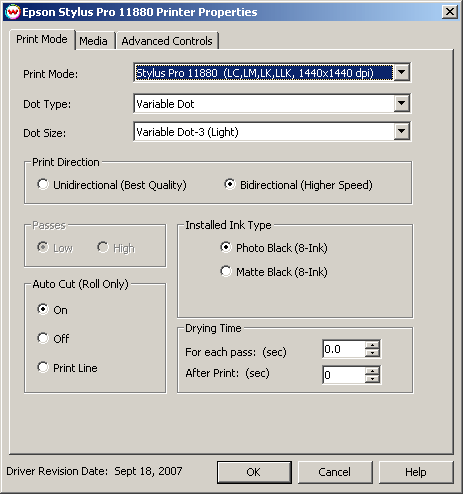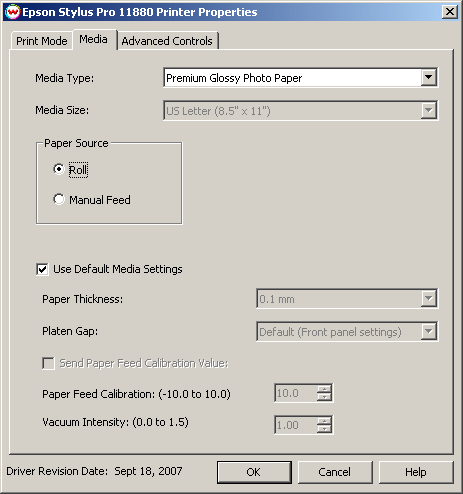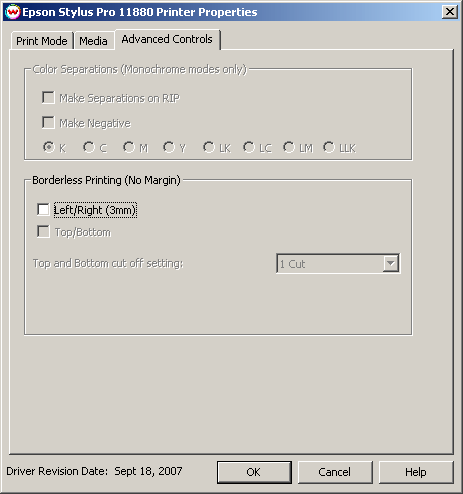EPSON Stylus Pro 11880
EPSON Stylus Pro 11880
September 17, 2007
Print Mode:
Pressing the Properties button next to the Printer Model window on the
Imaging Configurations screen will launch a control panel for this printer.
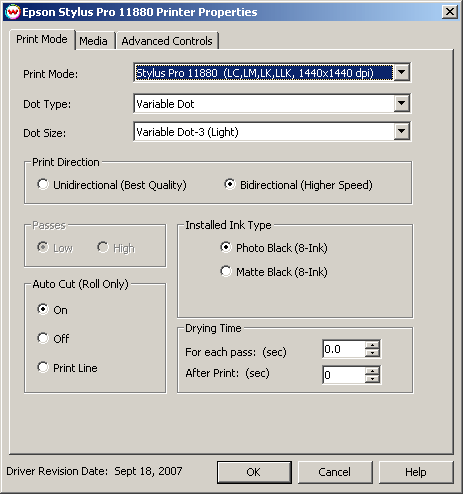
This page of the properties sheet allows you to select a print mode, the dot size, the print direction, passes, and time between passes.
- Print Mode: Select the inks and printing resolution.
- Dot Type: Select from Fixed or Variable. When the print mode changes, this selection will change (usually to variable).
- Dot Size: Select the size of the dot.
- Fixed modes: The following are the available dot sizes. Three dot sizes will be possible based on the selected resolution.
- Fixed - 3.5pl
- Fixed - 5.9pl
- Fixed - 7pl
- Fixed - 12.5pl
- Fixed - 15pl
- Fixed - 20.8pl
- Variable modes: The variable dot size will be set based on the selected resolution.
- Variable Dot-1 (Dark)
- Variable Dot-2 (Medium)
- Variable Dot-3 (Light)
- Print Direction: Print in one direction for the best quality (Unidirectional) or in both directions for higher speed (Bidirectional).
- Passes: At a resolution of 1440x720 this control will be active. Choose "High" for a better
quality and low for better speed.
- Auto Cut: Select whether to cut the image or print a line in order to cut by hand later on.
- Installed Ink Type: Selects which black ink is installed, matte black and photo black ink.
- Drying Time:
- Each Pass: Time Between Passes allows you to set a drying time between each pass. This is especially useful when printing on film.
- After Print: Set a drying time after the print has completed. Cutting will commence after the set drying time.
When you click on Media, the following properties page will be displayed:
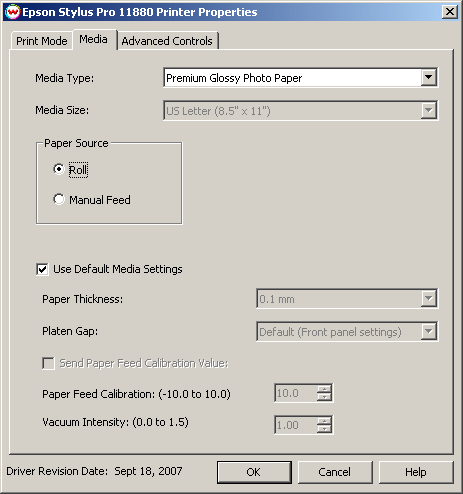
The Media page controls media type, media size, the feed source and allows you to select options to fine tune the type of media installed.
- Media Type: Choose from a list of approved Epson media. If your media is not in the list, choose the closest match. If there is nothing close, choose "Third Party Media" and the Media Settings will be available to fine tune the parameters.
- Media Size: Choose from a list of media sizes. If nothing matches, choose "User Defined" and set the size in the "User Defined Paper Size" box.
- Paper Source Select the feed source for the media.
- Use Default Media Settings Uncheck to have full control over media settings
- Paper Thickness
- Platen Gap
- Send Paper Feed Calibration Check to send a value for a media feed calibration
- Paper Feed Calibration
To find the Paper Feed Calibration Value:
- Print a line that is 1000 mm long in the paper feed direction
- Measure the actual printed distance
- Enter the difference in millimeters. For example, enter -5 if a measurement of the print is a value of 995 mm
- Vacuum Intensity Sets the suction intensity of the vacuum with 1.0 equal to 100 percent.
When you click on Advanced Controls, the following Properties page will be displayed:
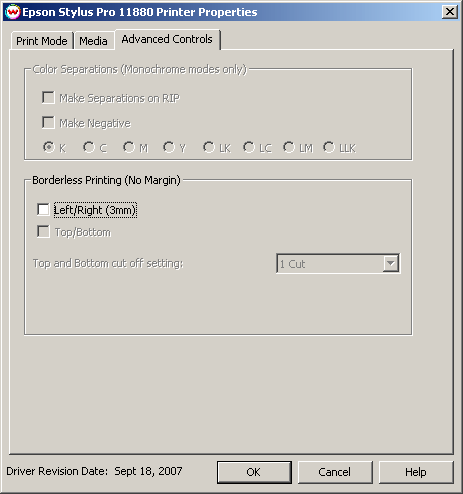
Color Separations
The Color Separations controls become active when a Monochrome mode is selected and Variable Dot is not selected.
The Make Separations on RIP option will create CMYK separations when the file is ripped.
If the Make Negative option is selected then all color separations will be printed inversed, making a film negative instead of a film positive.
Also on this tab are controls for the Borderless Printing option. This option allows you to output prints without any margins or borders. This is done by overprinting and then cutting into the print for the top and bottom, and overprinting into pads inside the printer for the left and right sides.
Borderless Printing
- Marginless printing is only valid for the following media widths:
- Epson Stylus Pro 11880
(10", 13", 16", 17", 24", 36", 44", 50", 54")
- User should make the horizontal width of the image 3mm wider on both the right and left edges (6mm total)
of the image to avoid white area caused by media skew. These areas are printed off the edge of the
paper on the absorbing pad on the platen. No automatic scaling or magnification is done by either
SoftRIP or the printer.
Note: You should have the paper width set to 6mm (.235") greater than the width of the
paper. This may require first selecting the borderless printing option in the properties and
secondly setting the paper width (or selecting Set Maximum Width) in the setup screen.
- Top and Bottom cut off setting: Select the type of cut desired.
- 1-Cut: Performs a quick cut with minimum waste between pages, but it may be slightly off of horizontal.
- 2-Cut: Cuts the image perfectly, but wastes space between pages.
 EPSON Stylus Pro 11880
EPSON Stylus Pro 11880 EPSON Stylus Pro 11880
EPSON Stylus Pro 11880