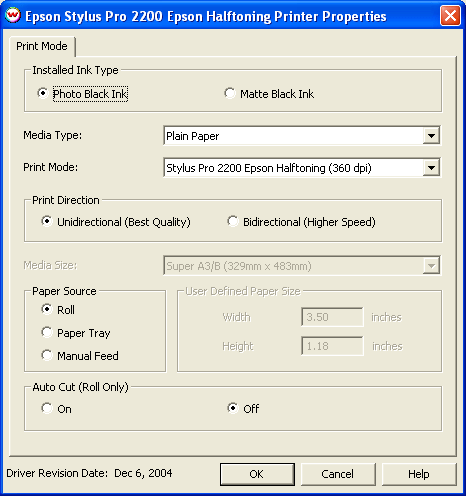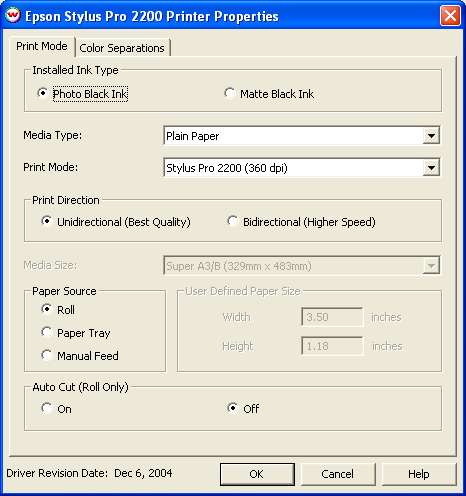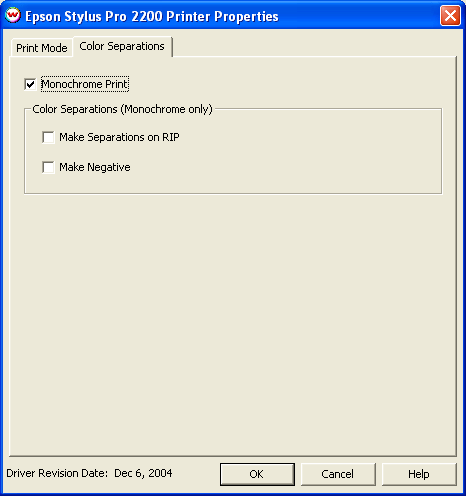EPSON Stylus Pro 2200
EPSON Stylus Pro 2200
Dec 7, 2004
Note: This device differs from most that are supported by Wasatch SoftRIP. For
general color printing with this device we recommend use of the Epson halftoning option
(Choose Epson Stylus Pro 2200 Epson Halftoning from the Printer Model list).
Use Wasatch halftoning (choose Epson Stylus Pro 2200 Separation Halftoning from the
Printer Model list) only when printing with PostScript screens, Wasatch Precision
Rosette Screens, or Advanced Screens.
Epson Halftoning
Separation Halftoning
Physical Connection
Epson Stylus Pro 2200 Epson Halftoning
Print Mode:
Pressing the Properties button for this device will launch the following window.
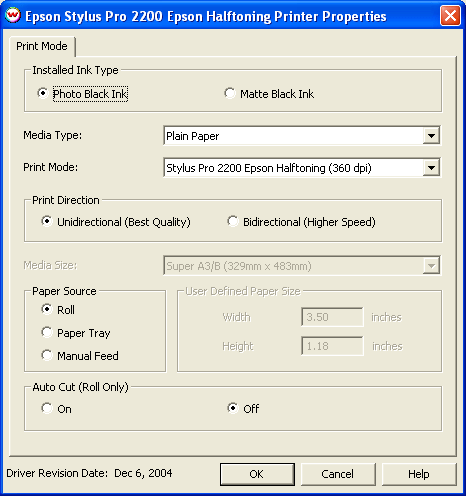
- Installed Ink Type:
- Photo Black Ink - Supports the most general use and is best for glossy papers
- Matte Black Ink - Not recommended for glossy/semi-glossy media
- Media Type: Choose from a list of approved Epson media. If your media is not
in the list, choose the closest match.
- Print Mode: Select the inks and printing resolution
- Print Direction: Print in one direction for the best quality (Unidirectional) or
in both directions for higher speed (Bidirectional)
- Media Size: Choose from a list of media sizes. If nothing matches, choose "User Defined"
and set the size in the "User Defined Paper Size" box. This control is enabled when either
Paper Tray or Manual Feed is selected.
- Paper Source: Select the feed source for the media
- User Defined Paper Size: Set paper height and width. This control is enabled when either
Paper Tray: or Manual Feed is selected and User Defined is selected in the Media size box
- Auto Cut (Roll Only): Cut the media when the optional cutter is installed. See user manual
for more information.
Epson Stylus Pro 2200 Separation Halftoning
Print Mode:
Pressing the Properties button for this device will launch the following window.
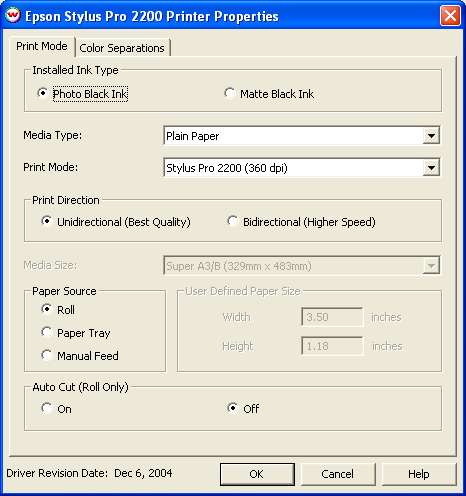
- Installed Ink Type:
- Photo Black Ink - Supports the most general use and is best for glossy papers
- Matte Black Ink - Not recommended for glossy/semi-glossy media
- Media Type: Choose from a list of approved Epson media. If your media is not
in the list, choose the closest match.
- Print Mode: Select the inks and printing resolution
- Print Direction: Print in one direction for the best quality (Unidirectional) or
in both directions for higher speed (Bidirectional)
- Media Size: Choose from a list of media sizes. If nothing matches, choose "User Defined"
and set the size in the "User Defined Paper Size" box. This control is enabled when either
Paper Tray or Manual Feed is selected.
- Paper Source: Select the feed source for the media
- User Defined Paper Size: Set paper height and width. This control is enabled when either
Paper Tray: or Manual Feed is selected and User Defined is selected in the Media size box
- Auto Cut (Roll Only): Cut the media when the optional cutter is installed. See user manual
for more information.
Color Separations:
When you click on Color Separations, the following properties page will be displayed:
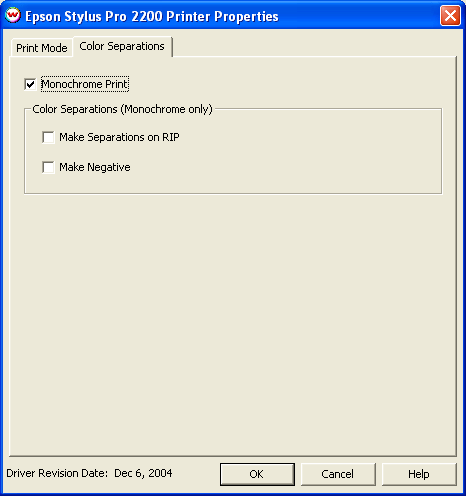
- Monochrome Print: Choose Monochrome Print to print in a monochrome mode to the black channel.
In addition, the Color Separations controls become active when Monochrome Print is checked.
- The Color Separations controls are the same as those of other printers, and are only available
if a monochrome mode has been selected on the Print Mode tab.
- Separations on RIP: This will cause the RIP to separate the image into CMYK plates.
- Make Negative: This inverts monochrome images when printed.
Physical Connections:
- The Epson Windows driver that is provided with the printer must be installed.
- SoftRIP uses the Windows/Epson printer driver for the physical connection and the port must be set
to the correct physical device
- The Windows/Epson printer driver should be named EPSON Stylus Photo 2200. This is the name
of the default driver installation.
- If the driver is not installed or if the port is not set correctly or if the printer name is not as
specified, printing will not proceed
- It is not currently possible to have more than one Epson Stylus Photo 2200 connected
 EPSON Stylus Pro 2200
EPSON Stylus Pro 2200 EPSON Stylus Pro 2200
EPSON Stylus Pro 2200