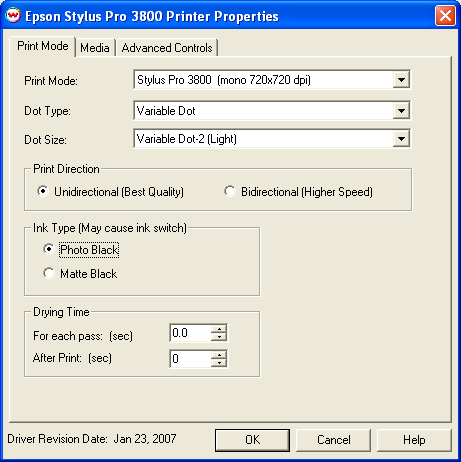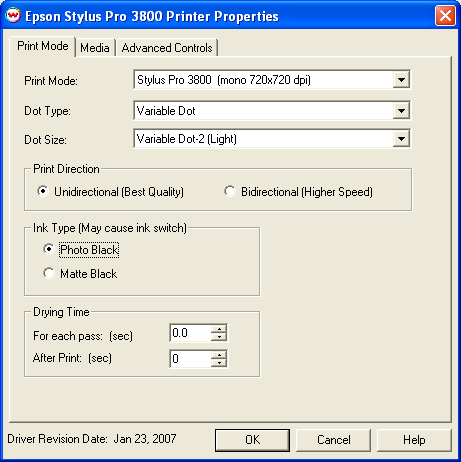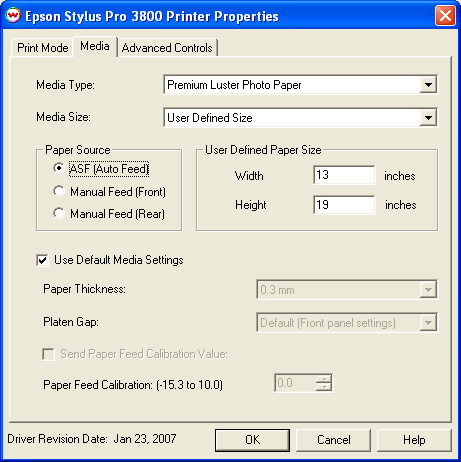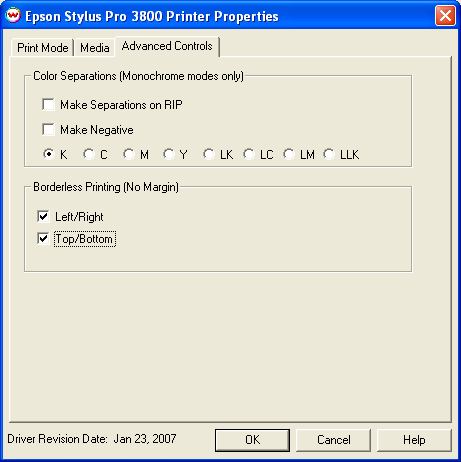Epson Stylus Pro 3800
Januaray 23, 2007
Print Mode:
If you click on the Properties button next to the Printer Model window on the Imaging Configuration screen, the following control panel for this printer will be displayed:
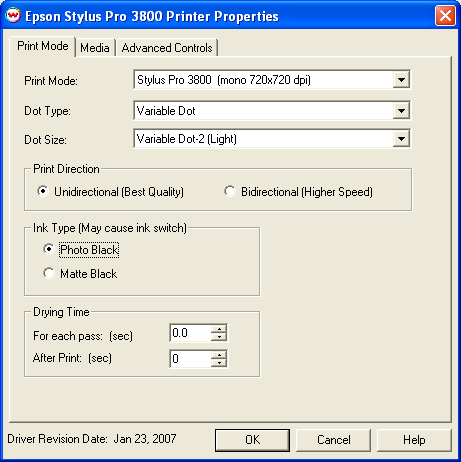
- Print Mode: Select the inks and printing resolution
- Dot Type: Select from Fixed or Variable dot types. When the print mode is changed
this selection will default to the suggested dot type (usually variable)
- Dot Size: Select the size of the dot
- Fixed modes: The following are the available dot sizes. Each of these dot sizes are available at all resolutions except for 2880x1440 and 2880x2880.
- Fixed - 3.5pl
- Fixed - 5.9pl
- Fixed - 6.6pl
- Fixed - 13.2pl
- Fixed - 13.8pl
- Fixed - 22.2pl
- Variable modes: There are three choices for variable dot sizes available for all resolutions except 2880x1440 and 2880x2880. When the print mode is changed this selection will default to the suggested variable dot size for the selected resolution.
- Variable Dot-1 (Dark)
- Variable Dot-2 (Light)
- Print Direction: Print in one direction for the best quality (Unidirectional) or
in both directions for higher speed (Bidirectional)
- Ink Type: Changing this setting will cause the printer to change from one black ink type to the other.
- Photo Black: supports the most general use and is best for glossy papers
- Matte Black: not recommended for glossy/semi-glossy media
- Drying Time:
- Each Pass: Time Between Passes allows you to set a drying time between each
pass. This is especially useful when printing on film.
- After Print: Set a drying time after the print has completed. Cutting will
commence after the set drying time.
Media Options:
When you click on the Media tab, the following properties control panel will be displayed:
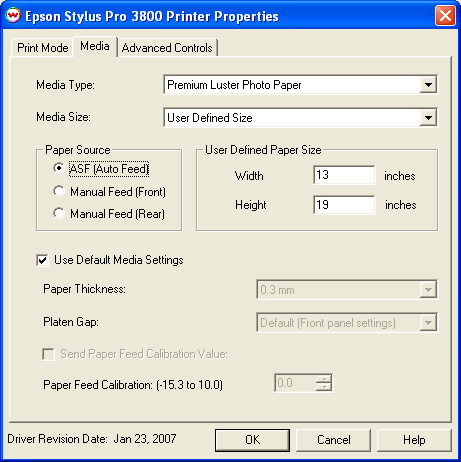
The Media page controls media type, media size, the feed source and allows you to select options to
fine tune the type of media installed.
- Media Type: Choose from a list of approved Epson media. If your media is not
in the list, choose the closest match. If there is nothing close, choose "Third Party Media"
and the Media Settings will be available to fine tune the parameters
- Media Size: Choose from a list of media sizes. If nothing matches, choose "User Defined"
and set the size in the "User Defined Paper Size" box.
- Paper Source Select the feed source for the media.
- Use Default Media Settings Uncheck to have full control over media settings
- Paper Thickness
- Platen Gap
- Send Paper Feed Calibration Check to send a value for a media feed calibration
- Paper Feed Calibration
To find the Paper Feed Calibration Value:
- Print a line that is 1000 mm long in the paper feed direction
- Measure the actual printed distance
- Enter the difference in millimeters. For example, enter -5 if a measurement of the print is
a value of 995 mm
- Vacuum Intensity Sets the suction intensity of the vacuum with 1.0 equal to 100 percent.
Advanced Options:
When you click on the Advanced tab, the following properties control panel will be displayed:
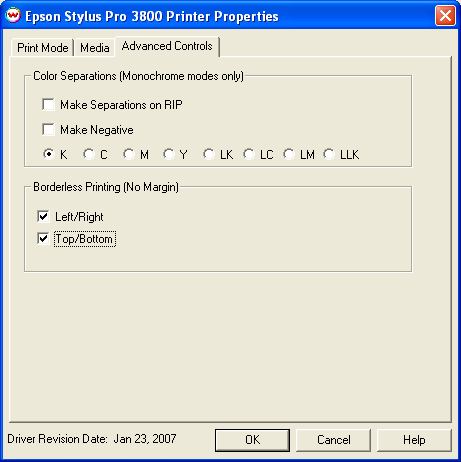
The Color Separations controls become active when a Monochrome mode is selected.
- Make Separations on RIP: This will cause the RIP to separate the image into CMYK plates.
- Make Negative: This inverts monochrome images when printed.
- K, C, M, Y, LK, LC, LM, LLK: This allows you to print monochrome images to any of the heads in the printer. This is especially useful to eliminate overuse of a single printhead when printing only monochrome.
Also on this tab are controls for the Borderless Printing option. This option allows you to output prints without any margins or borders. This is done by overprinting into pads inside the printer for the left, right, top, and bottom sides of the page.
- Borderless printing is only valid for the following combinations of media sizes:
- Available widths for left/right borderless printing: 3.5", 4", 5", 8", 8.25", 8.5", 10", 11", 12", 13", 16", 16.5", 17" (89mm, 102mm, 127mm, 203mm, 210mm, 216mm, 245mm, 279mm, 297mm, 329mm, 406mm, 420mm, 431.8mm)
- Any length can be used for top/bottom borderless printing
- Users should make the horizontal width of the image 3mm wider on both the right and left edges (6mm total)
of the image to avoid white area caused by media skew. These areas are printed off the edge of the
paper on the absorbing pad on the platen. No automatic scaling or magnification is done by either
SoftRIP or the printer.
Note: You should have the paper width set to 6mm (.235") greater than the width of the
paper. This may require first selecting the borderless printing option in the properties and
secondly setting the paper width (or selecting Set Maximum Width) in the setup screen.
- Left/Right cut off setting: Check this to have the printer print with no borders on the left and right edges of the print. The sheet must be one of the available widths for borderless printing (see above).
- Top/Bottom cut off setting: Check this to have the printer print with no borders on the top bottom edges of the print.