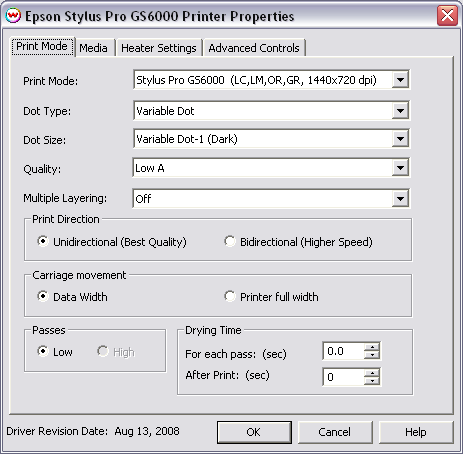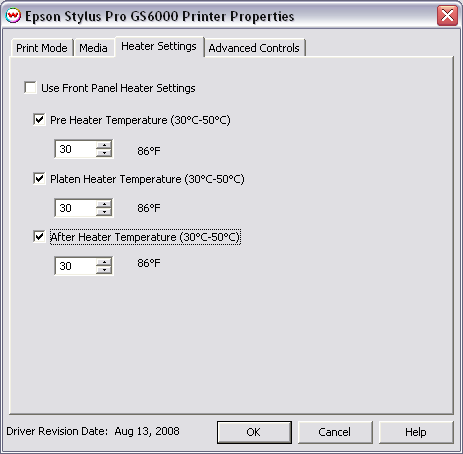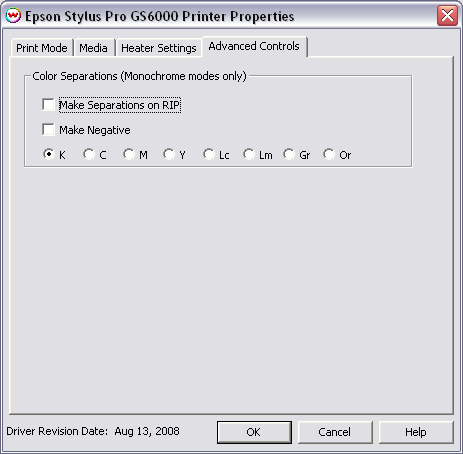Epson Stylus Pro GS6000
Epson Stylus Pro GS6000
August 25, 2008
To launch the printer properties for this driver, choose 'Setup' from the 'Print' menu, then select Epson Stylus Pro GS6000 in the 'Printer Model' list, click on the 'Edit' button, and then click on 'Properties'.
Print Mode:
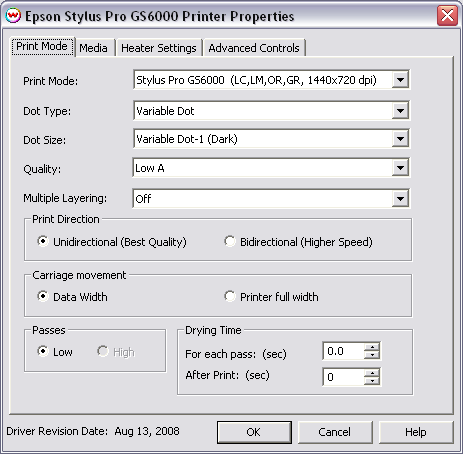
Print Mode: Select the ink type and printing resolution. This will generally match the inkset that is installed in the printer.
Dot Type: Select the dot type: Fixed Dot, or Variable Dot.
Dot Size: Select dot size.
Quality: This controls the quality setting.
Multiple Layering: This changes the layering options on the printer.
Print Direction: Choose Unidirectional, or Bidirectional.
Carriage Movement: Choose whether you wish the print head assembly to move the entire width of the printer, or only to the edge of where data is present.
Passes: Depending on print quality, you may be able to choose Low or High number of passes.
Drying Time: Set a drying time after each pass or each print.
Media:
When you click on Media, the following properties page will be displayed:

The Media page allows you to select options to
fine tune the type of media installed.
- Use Default Media Settings Uncheck to have full control over media settings
- Send Paper Feed Calibration Check to send a value for a media feed calibration
- Paper Feed Calibration
To find the Paper Feed Calibration Value:
- Print a line that is 1000 mm long in the paper feed direction
- Measure the actual printed distance
- Enter the difference in millimeters. For example, enter -5 if a measurement of the print is
a value of 995 mm
Heating / Dry Time
When you click on Heating / Dry Time, the following Properties page will be displayed:
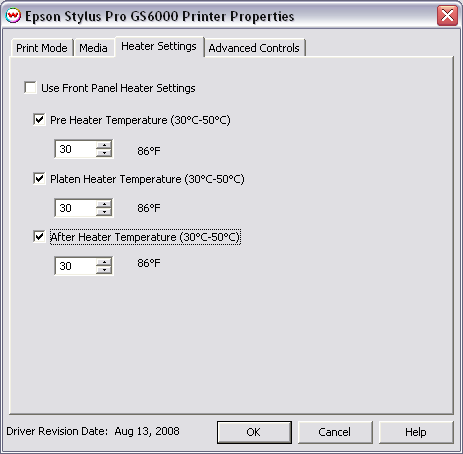 The Heating / Dry Time page allows you to adjust the heater settings.
The Heating / Dry Time page allows you to adjust the heater settings.
- Use Front Panel Heater Settings: Decide whether to use settings from Front Panel or use Wasatch settings.
-
Check boxes on individual heaters allow one to turn each heater on or off.
-
Adjust heater temperature in degrees centigrade.
Advanced Controls:
The color separations controls are located on the fourth tab.
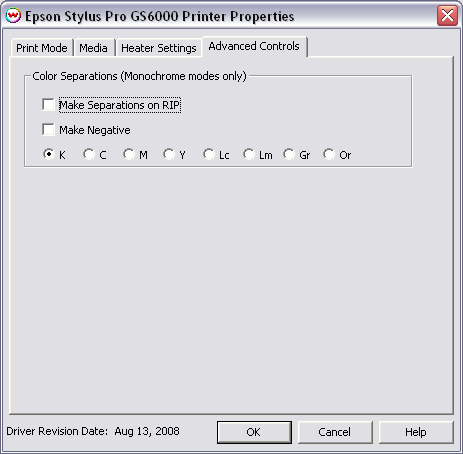
The Color Separations controls are the same as those of other printers, and are only
available if a monochrome mode has been selected on the Print Mode tab.
- Separations on RIP: This will cause the RIP to separate the image into
CMYK plates.
- Make Negative: This inverts monochrome images when printed.
- K, C, M, Y, Lc, Lm, Gr, Or: This allows you to print monochrome images to any of the printheads.
This is especially useful to eliminate overuse of a single printhead when printing
only monochrome.
 Epson Stylus Pro GS6000
Epson Stylus Pro GS6000 Epson Stylus Pro GS6000
Epson Stylus Pro GS6000