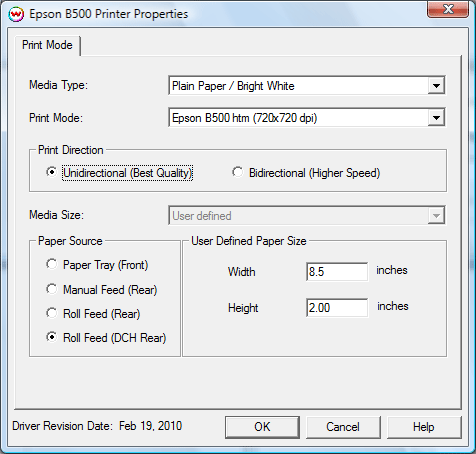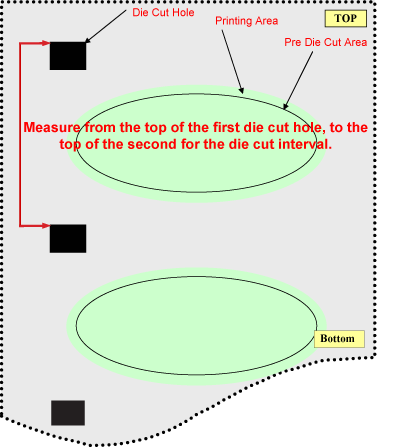Epson B500 Help page
Epson B500 Help page
Feruary 19, 2010
Printer Properties:
Pressing the Properties button next to the Printer Model window on the
Imaging Configurations screen will launch a control panel for this printer.
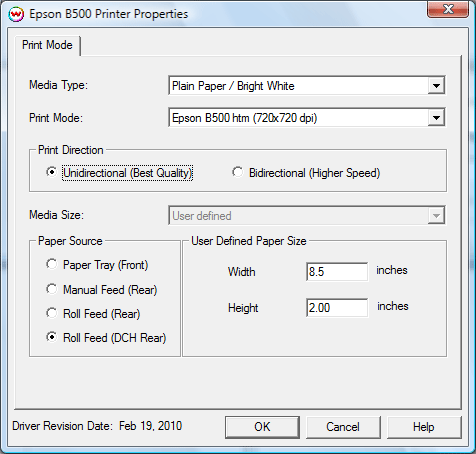
-
Media Type: Choose the media type loaded on the printer.
-
Print Mode: Choose the desired resolution for printing.
-
Print Direction: Choose between Bidirectional and Unidirectional printing.
-
Media Size: Choose the size of sheet to print on. If the media size is not in this list, select 'User Defined' to set the desired media size.
-
User Defined Paper Size: Set Paper Width and Height (Height will be grayed out if using the Roll paper source).
Paper Source: Choose between Paper Tray, Manual Feed, Roll Feed, or Roll Feed (DCH rear).
Printing with Roll Feed (DCH Rear):
Selecting the Roll Feed (DCH Rear) option enables the Epson B-500 to print on pre-die cut material. This material will have die cut holes along the length of the media to distinguish the beginning and end of a label. In order for SoftRIP to properly recognize the height distance of these labels, measurments must be taken and entered into the User Defined Paper Size in the Printer Properties described above.
- First, make sure that the printer itself is setup appropriately to get a best result for DCH printing. This can be done on the front panel of the B-500 by going to the 'Menu,' selecting 'Printer Settings,' then change the 'Position Detect' to '1.'
- With the printer set up and ready, take the die-cut material intended for printing and measure the distance from the top of the first die-cut hole, to the top of the second die-cut hole:
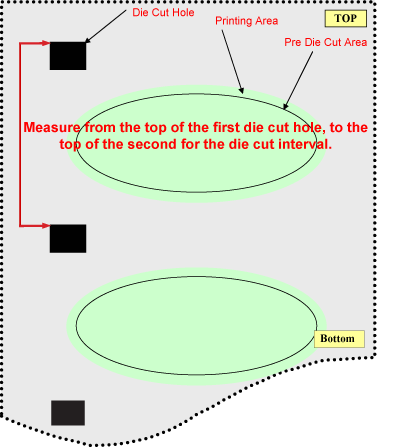
- With this measurement complete, go to the 'Printer Properties' in SoftRIP, and enter the measured value into the 'User Defined Paper Size' for the 'Height.'
- After entering in the 'User Defined Paper Size,' the printer is now ready to print on DCH Roll Material. Further adjustments for fine tuning the placement of the image on the label can be completed in the 'Print Setup' window of SoftRIP under the 'Print Margins' section. Generally, an adjusment is required for the 'Top Margin' and the 'Left Margin.'
 Epson B500 Help page
Epson B500 Help page Epson B500 Help page
Epson B500 Help page