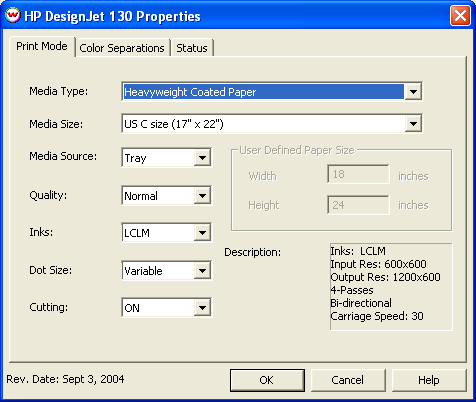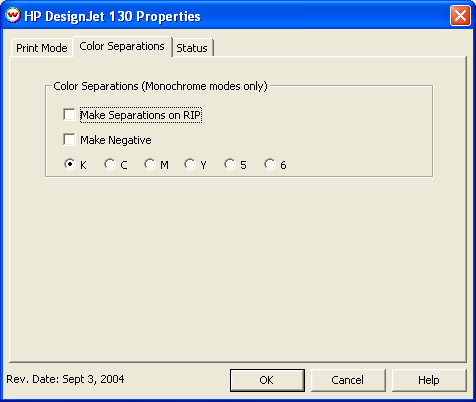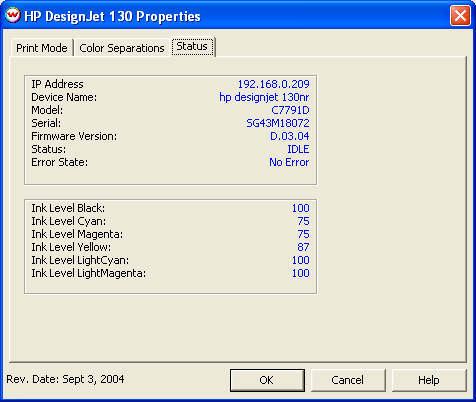HP Designjet 30/130
HP Designjet 30/130
Sept 3, 2004
This HP Designjet 30/130 series document covers the following printers:
- HP Designjet 30
- HP Designjet 130
Pressing the Properties button next to the Printer Model window on the
Imaging Configurations screen will launch a control panel for this printer.
-
Print Mode Tab:
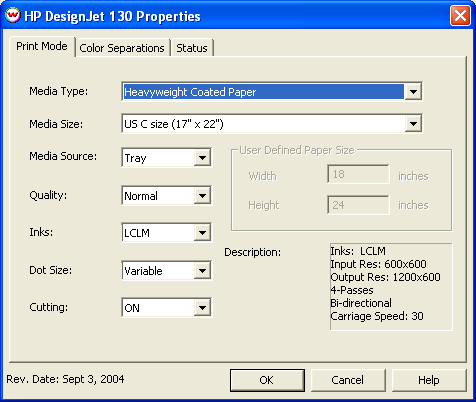
-
Media Type:
Select the Media type first. The Media Type and the Quality are directly
related and there will be fewer quality choices for certain Media Type choices.
If your media type is not listed, select the closest match.
-
Media Size:
- Designjet 30 Choose the media size pertaining to the source path.
- Designjet 130 The Media Size pertains to all the source choices but roll
and auto select. This option will be grayed out when 'roll' or 'auto select' is chosen.
-
User Defined Paper Size:
This control is only active when User Defined Size is selected in the Media Size
control. Entered values will be clipped depending on the choice for media source.
-
Media Source:
This chooses the source of the media. When a roll is loaded on the HP Designjet 130 series,
it will be recognized as a roll and not a paper sheet
-
Auto Select:
- Designjet 30 The printer will attempt to source the tray as long as
the plot width does not exceed the maximum width of the tray. If the tray selection fails,
the printer will wait until suitable media is fed in manually.
- Designjet 130 If a roll is loaded on the 130 series, the printer will use the
roll as long as the plot width does not exceed the roll width. If the roll selection fails,
the printer will attempt to source the tray as long as the plot width does not exceed the
maximum width of the tray. If the tray selection fails, the printer will wait until suitable
media is fed in manually.
-
Tray: If the tray is loaded, the printer will print from the tray.
-
Roll: If a roll is loaded, the roll will be used. (HP Designjet 130 series only)
-
Rear Path: The printer will wait for media from the rear media feed.
-
Manual Feed: The printer will wait for media from the manual feed slot.
Conflicts:
- On the HP Designjet 130: If a job is sent to 'Tray', 'Manual Feed' or 'Rear Path' and a
roll is loaded, the roll will be unloaded and the printer will expect to be fed from the specified source.
- On the HP Designjet 30: The "Rear Path" command will always use only the rear path and will
only print if media is loaded there.
- On both series of printers: If media is loaded into the Manual Feed slot and no roll is loaded
(HP Designjet 130 only), a job sent to the 'Tray' command will be printed onto the manually fed media,
not the paper in the tray.
-
Quality:
Depending on your Media Type, the quality setting could include Fast, Normal,
Best, and/or Premium. Fast is the lowest quality and Premium is
the highest quality. See Media Type description above.
-
Inks:
Choose LCLM to RIP and print with the full ink set (Black, Cyan, Magenta, Yellow, Light Cyan
and Light Magenta).
Choose CMYK to RIP and print with the four color ink set (Black, Cyan, Magenta and Yellow)
Choose Monochrome to RIP and print with Black only.
-
Dot Size: This selects the type and/or size of the dot droplets. The choices are dependent on
the media type chosen.
-
Cutting: This control turns the cutter "On" or "Off" for the current print when printing on a roll.
(HP Designjet 130 series only)
-
Description: This box is for informational purposes only. It will display the number of passes,
the speed and the head direction that the printer will use. Both the ‘Media Type’ setting and ‘Quality’
setting determine the parameters displayed in this box.
-
Color Separations Tab:
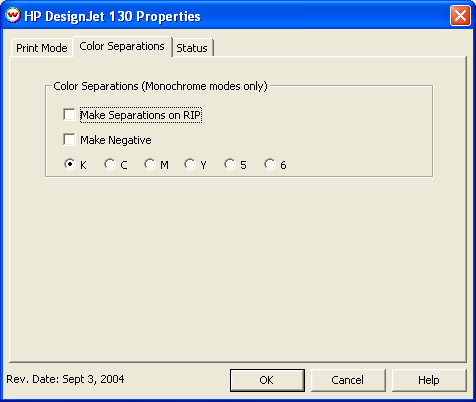
If a non variable monochrome mode is selected, this page allows you to make Color Separations.
-
Status Tab:
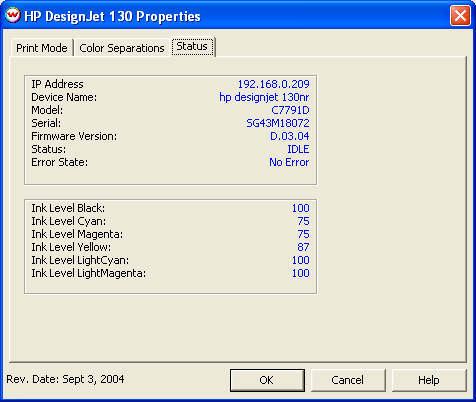
Displays the current status of the printer and is only available when connected through a network adapter.
The following information is updated every second.
- IP Address
- Device Name
- Model Number
- Serial Number
- Firmware Version
- Current Status
- Error Message
- Ink Levels
Note: If connected through USB or the printer is unaccessible, the status information will be unavailable
Note: When the Media Type is Transparency, the printer will not detect the page size when printing an image that is
larger than 8-1/2" x 11" The size will default to 8-1/2" x 11" and the image will be clipped. For larger tranparent
images, choose a Media Type other than Transparency and tape the edge of the media.
Note: See the HP owners manual for your device for information on the HP Maintenance utility.
[ Wasatch Home ]
 HP Designjet 30/130
HP Designjet 30/130 HP Designjet 30/130
HP Designjet 30/130