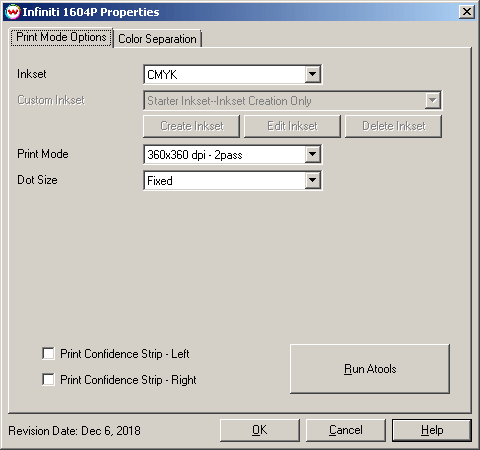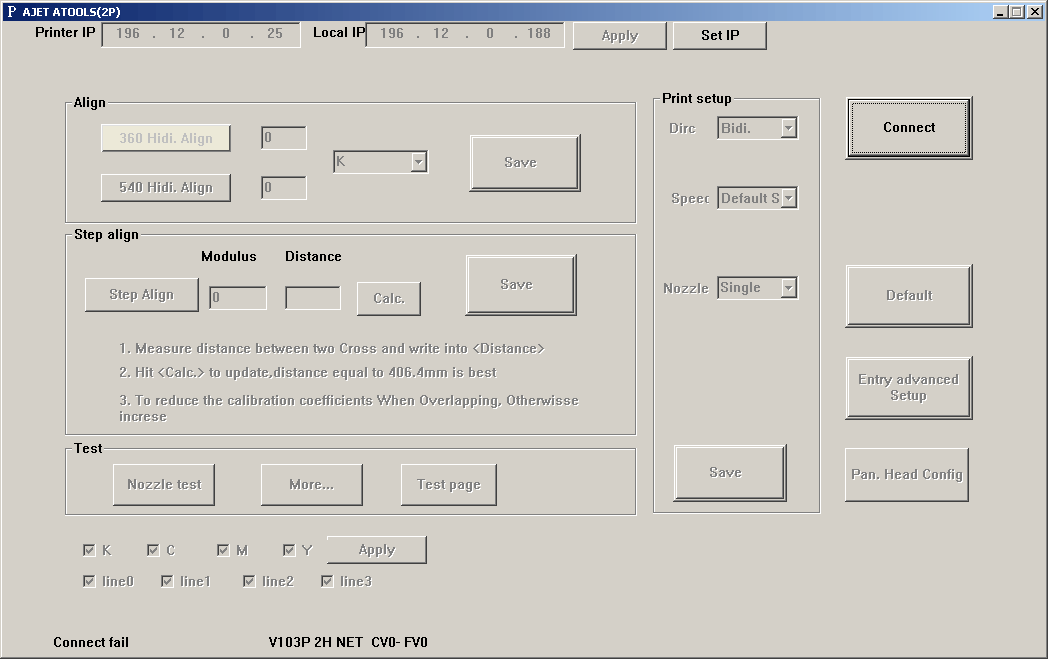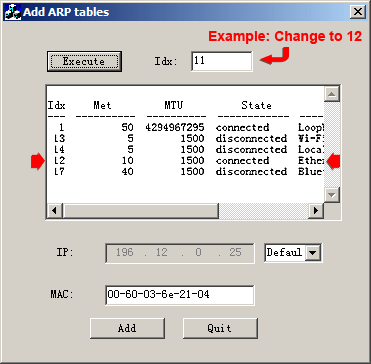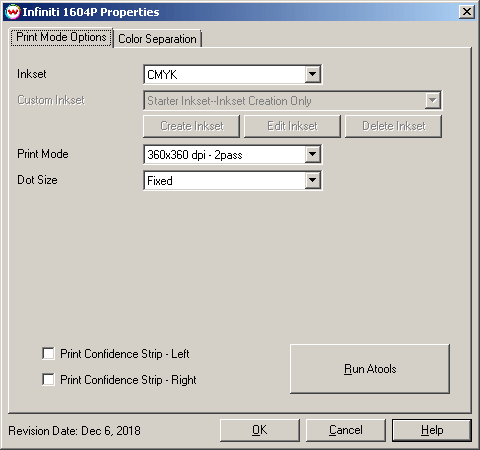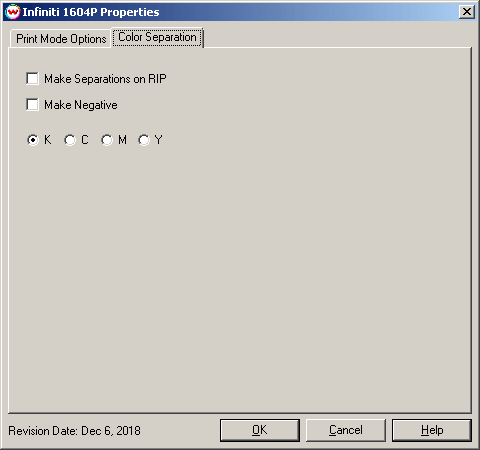Infiniti 1602P
Infiniti 1602P
March 14, 2017
Connecting to the printer with ATOOLS:
ATOOLS is a third party application that is used to communicate with Infiniti printers. You must run ATOOLS and establish a connection with the printer, following the instructions below, before SoftRIP can send a print job. The "Print setup" options in ATOOLS will allow you to change between bidirectional and unidirectional printing (Dirc control) as well as microweaving (Soft control) and the Speed. Changing the alignments and advanced controls may have a negative effect on quality, please contact your dealer for support on these options.
The computer connected to the Infiniti printer normally needs to have a static IP address set to 196.12.0.188. Consult Microsoft or search online for help with setting a static IP in Windows.
To launch ATOOLS, from the Print Setup window click Edit -> Properties -> Run ATOOLS:
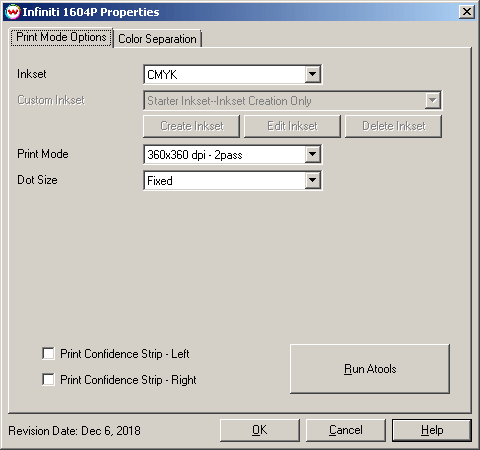
For Windows 7 and earlier operating systems:
Once the computer's IP has been set to the static IP address, press the 'Run ATOOLS' button in the 'Print Mode Options' window and click the 'Connect' button to connect to the printer.
The 'ATOOLS' utility can now be closed and SoftRIP can be used.
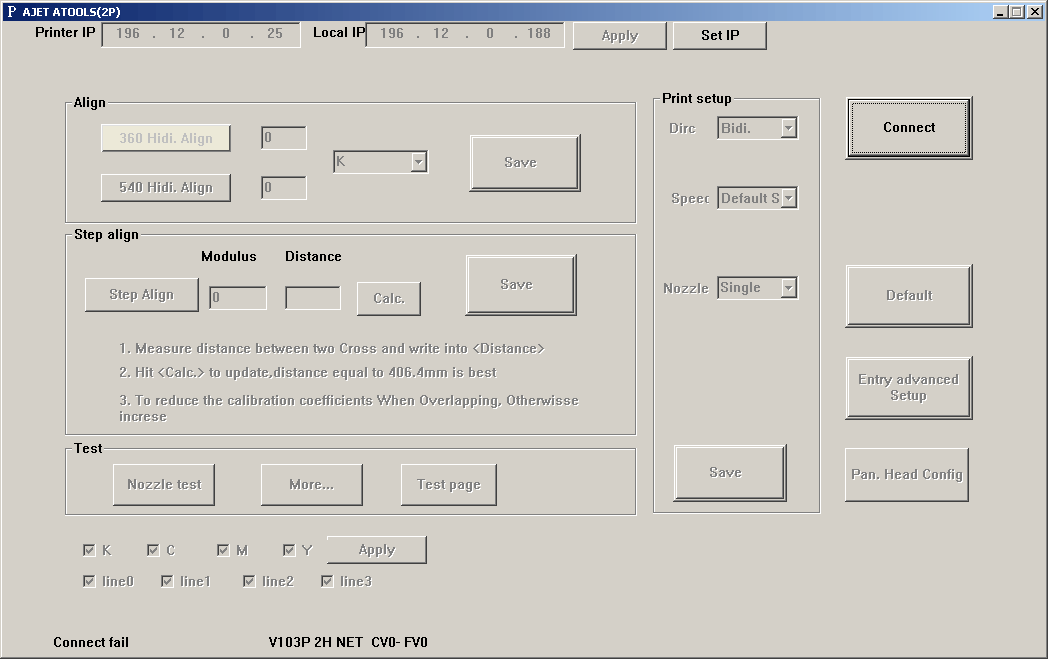
For Windows 8 operating systems:
Before 'ATOOLS' can be used to connect SoftRIP to the printer, the index number (Idx) that the printer will use for its connection may need to be changed. To do this, the Windows 8 setup utility (Add ARP V1.0.exe) will need to be run as an 'Administrator' to make the necessary changes to the computer. To run the file as an administrator, right-click the file and select 'Run as Administrator'. This program can be found in the installation source in the 'misc\Infiniti' folder. If you are installing from a download, by default the location will be 'c:\wtemp\SRIP73\misc\Infiniti'. If you are installing from a CD, the program will be located in 'misc\Infiniti' from the root of the disc.
Once the utility opens, click 'Execute' to locate the Idx value for the local 'Ethernet'. Enter the Idx value from the window below into the Idx box at the top (see graphic below). Click 'Add', then 'Quit'.
Once the computer's IP has been set to the static address, press the 'Run ATOOLS' button in the 'Print Mode Options' window and click the 'Connect' button to connect to the printer. The 'ATOOLS' utility can now be closed and SoftRIP can be used.
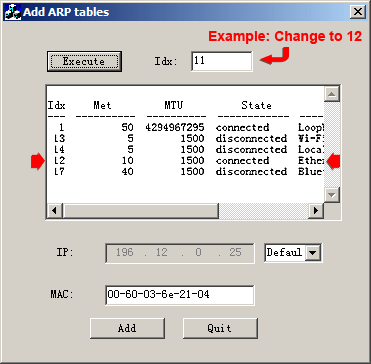
Print Mode Options:
If you click on the Properties button next to the Printer Model window in the Imaging Configuration screen, the following control panel for this printer will be displayed:
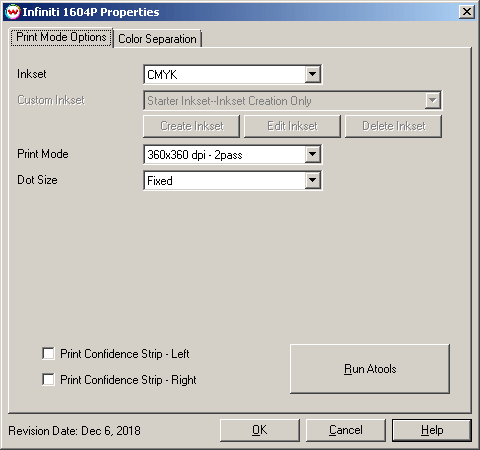
The Print Mode Options tab has the following settings.
- Inkset: Select which inkset that the printer will use.
- Print Mode: Set the print resolution and number of passes for printing.
- Dot Size: Choose whether to use a Variable Dot or Fixed Dot during printing.
- Print Confidence Strip - Left: Check to print a confidence strip along the left side of the image.
- Print Confidence Strip - Right: Check to print a confidence strip along the right side of the image.
- A confidence strip prints a small strip of each color channel at the edge of the print. This can be useful to determine if any nozzles are clogged, and will keep unused colors running throughout the print.
- Run ATOOLS: Press to launch the 'ATOOLS' connection software.
For further information on the setup and operation of this device, please consult your user's manual.
Color Separation:
The color separations controls are located on the 'Color Separation' tab.
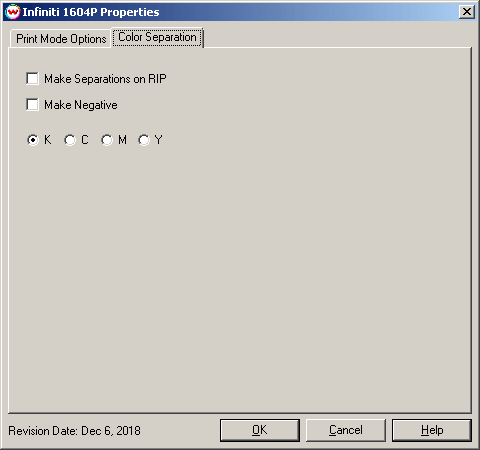
The Color Separations controls are the same as those of other printers, and will only be available when a monochrome mode has been selected on the Print Mode Options tab.
- Separations on RIP: This will cause the RIP to separate the image into CMYK plates.
- Make Negative: This inverts monochrome images when printed.
- K, C, M, Y: This allows you to print monochrome images to any of the printheads. This is especially useful to eliminate overuse of a single printhead when printing only monochrome.
 Infiniti 1602P
Infiniti 1602P Infiniti 1602P
Infiniti 1602P