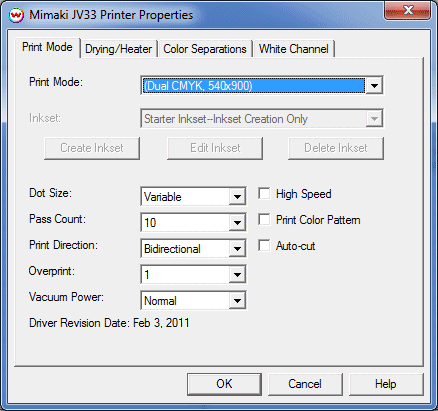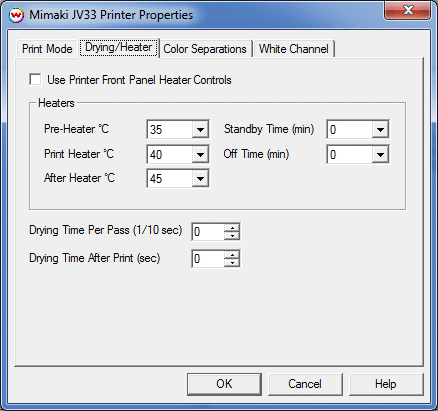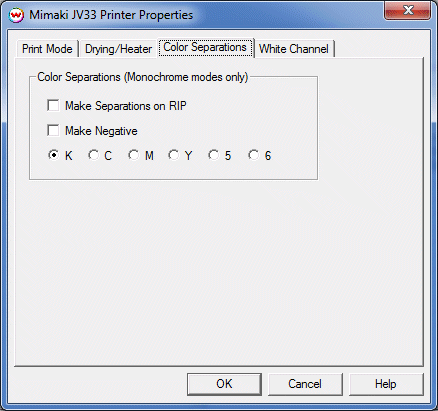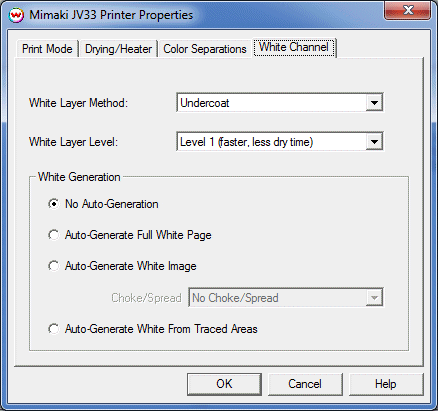Mimaki JV33-130/160/260
Mimaki JV33-130/160/260
Jan 9, 2013
Print Mode:
Pressing the Properties button next to the Printer Model window on the
Imaging Configurations screen will launch a control panel for this printer.
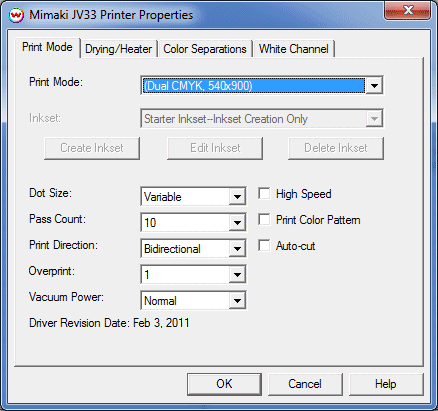
This page of the properties sheet allows you to select a Print Mode, and the
following print and media parameters:
- Print Mode: Choose desired inkset and resolution.
- Inkset: Only available when the Print Mode is set to 'Custom Inkset'. Enabling the Custom Inkset may require contacting Wasatch Computer Technology.
Note: When creating a custom inkset use the test draw from the front panel as a reference. Assigned the colors in the slot assignment control to match the test draw from left to right. If the inkset contains two slots of the same ink, example K, C, C, M, M, Lc, Lm only select the first instance of the repeating ink and skip the second. For more information on creating custom inksets, click here.
- Dot Size: Various dot sizes can be selected. Not all dot sizes are available for every resolution.
- Variable: Uses variable dots (The dot size varies depending on required ink density). This generally gives the best quality.
- Fixed: Dot size held constant. (Large, Medium, Small: Print with the dot size held constant, but at various ink densities).
- Pass Count: Allows you to specify the number of passes the head will make over a particular line. A higher pass count has a better quality but a slower print speed.
- Print Direction: The head printing direction can be unidirectional or bidirectional.
- Overprint: The number of times each area is printed over. A setting of 2 would double the ink.
- Vacuum Power: Controls the strength of the vacuum.
- High Speed: Controls the 'High Speed' option available in certain resolutions.
- Print Color Pattern: If enabled, this control will print the 'Color Pattern'.
- Auto-cut: If enabled, this control will cut the print after printing
When you click on the Drying/Heater tab, the following properties control panel will be displayed:
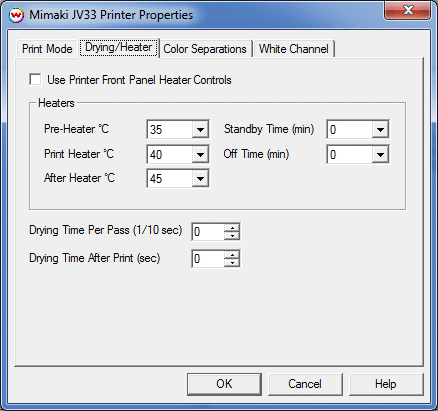
-
Use Printer Front Panel Heater Controls: If enabled, the printer will use the settings from the front panel of the printer.
- Pre-Heater: Warms the media before is passes over the platen.
- Print Heater: Warms the media under the print heads
- After Heater: Warms the media after printing
- Standby Time: Enter the number of minutes to keep the heater settings before switching to the front panel settings.
- Off Time: Enter the number of minutes before turning off the heaters.
- Drying Time Per Pass: Specify dry time between each pass. (in 1/10 seconds)
- Drying Time After Print: Specify dry time after printing is complete. (in seconds)
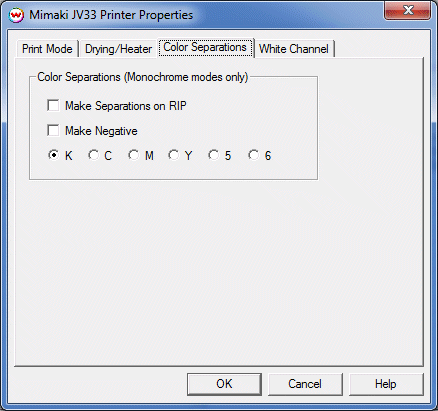
The Color Separations controls are the same as those of other printers, and are only
available if a monochrome mode has been selected on the Print Mode tab.
- Separations on RIP: This will cause the RIP to separate the image into CMYK plates.
- Make Negative: This inverts monochrome images when printed.
- K, C, M, Y, 5, 6: This allows you to print monochrome images to any of the printheads.
This is especially useful to eliminate overuse of a single printhead when printing
only monochrome.
White Channel:
The white channel controls are located on the fourth tab.
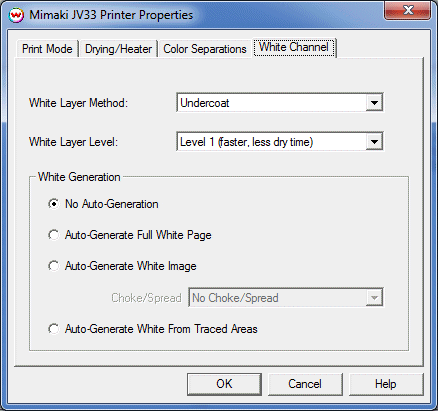
- White Layer Method: Specify the manner that white ink is applied: Spot only, Undercoat, or Overcoat.
- White Layer Level: Specify a 'Layer Level' of Level 1, Level 2, or Level 3. (With 1 being the fastest and 3 being the slowest).
- White Generation: - Usable only when using a White/Clear print mode.
- No Auto-Generation: Use this setting when placement of white ink is already defined and no auto-generation is required.
- Auto-Generate Full White Page: Generates a white plate for the whole print. White will be printed everywhere.
- Auto-Generate white image: White ink is placed at any point that is not CMYK 0,0,0,0.
Further adjustments can be made to the size of the plate generated by choosing a choke or
spread setting.
- Auto-Generate White From Traced Areas: This option will print white ink to the areas that have been traced using the Trace tab in the main SoftRIP interface.
[ Wasatch Home ]
 Mimaki JV33-130/160/260
Mimaki JV33-130/160/260 Mimaki JV33-130/160/260
Mimaki JV33-130/160/260