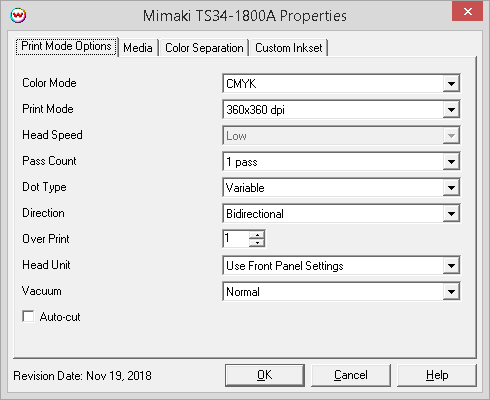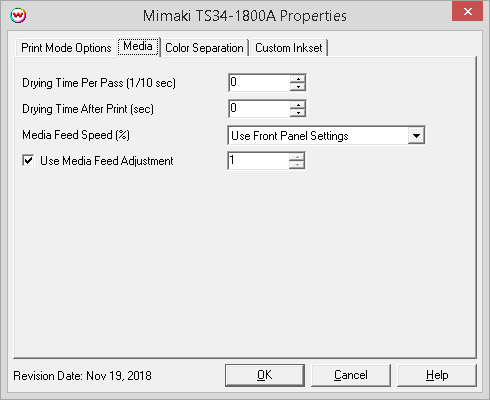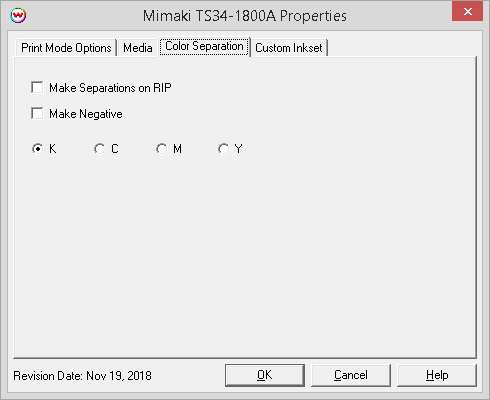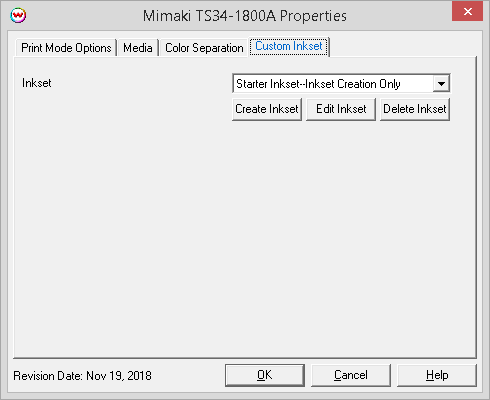Mimaki TS34-1800A
Mimaki TS34-1800A
November 21, 2018
Print Mode Options:
Pressing the Properties button next to the Printer Model window on the Imaging Configurations screen will launch the control panel for this printer.
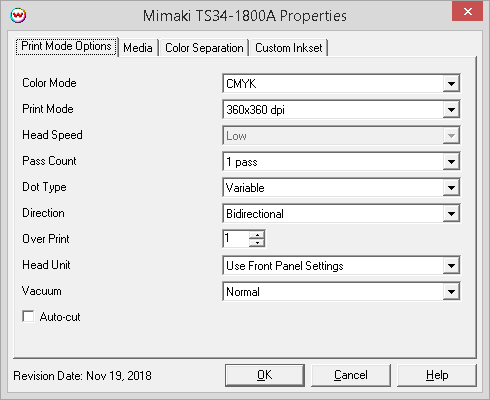
- Color Mode: Select the inkset to be printed with.
- Inkset Type: Select the number of channels in the loaded inkset.
- Print Mode: Choose the resolution.
- Head Speed: Controls the 'High Speed' option available in certain resolutions.
- Pass Count: Allows you to specify the number of passes the head will make over a particular line. A higher pass count has a better quality but a slower print speed.
- Dot Type: Select the dot type: Fixed Dot or Variable Dot.
- Direction: Print in both directions (bi) or one direction (uni).
- Over Print: Prints over the printed area the selected number of times. For example, if 2 is selected, the amount of ink laid down is doubled. The maximum value is 9.
- Head Unit: This control toggles between which print heads to use to print CMYK ink.
- Vacuum: Controls the strength of the vacuum.
- Auto-cut: If enabled, this control will cut the print after printing.
Media
When you click on Media, the following Properties page will be displayed.
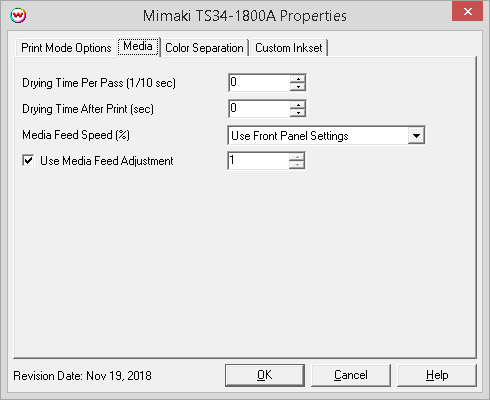
- Drying Time Per Pass: Specify dry time between each pass. (in 1/10 seconds)
- Drying Time After Print: Specify dry time after printing is complete. (in seconds)
- Media Feed Speed: Set the speed the media is fed through the printer as a percentage of the normal speed.
- Use Media Feed Adjustment: Set a media feed adjustment.
Color Separation:
The controls on this window will become active when a Monochrome print mode has been selected.
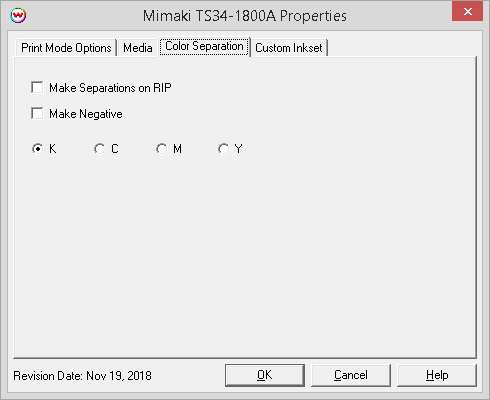
- Make Seperations on RIP: This will cause the RIP to separate the image into CMYK plates.
- Make Negative: This inverts monochrome images when printed.
- KCMY: This allows you to print monochrome images to any of the heads in the printer. This is especially useful to eliminate overuse of a single printhead when printing only monochrome.
Custom Inkset
When the 'Color Mode' is set to 'Custom Inkset', you can setup the custom inkset here.
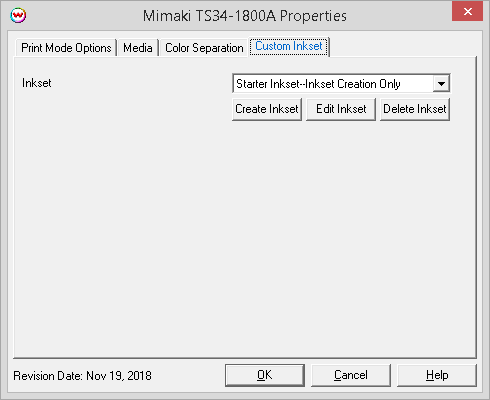
NOTE: There are two "Color Mode" choices for Custom Inkset. They are:
- Custom Inkset (inks loaded as CMYKSp1Sp2)
- Custom Inkset (inks loaded as CMYKLcLm)
Which to choose will depend on the way the inks have been loaded in the printer. Generally speaking, if using a solvent-based inkset then the CMYKSp1Sp2 choice is most likely to be correct. If using a sublimation inkset then the CMYKLcLm choice is likely to be correct.
For more information on creating custom inksets and using the Passes control, click here.