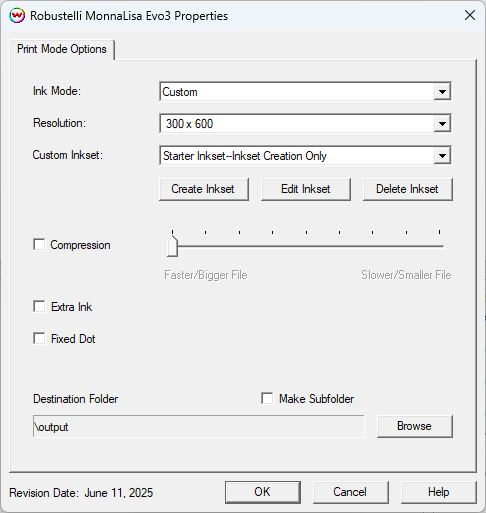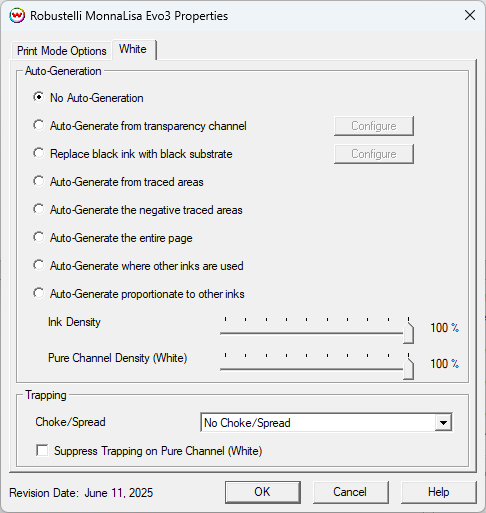Robustelli MonnaLisa Evo3 / Evo3-12 Help
Robustelli MonnaLisa Evo3 / Evo3-12 Help
June 18, 2025
Important Notes:
- Remember that color reproduction is controlled by ICC color profiles, and not by Wasatch software.
- We have not been able to get this printer into our lab, and therefore have not been able create any color profiles for them.
- You should contact your dealer for further support with ICC color profiles, or arrange to produce your own.
- Because of lack of access to this printer, Wasatch's service
department cannot provide the same level of support that we provide for
most other printers.
- Please rely on your dealer for support of this device.
Printer Properties:
To change the printer properties of this driver, choose 'Setup' from
the 'Print' menu, then select the Robustelli MonnaLisa Evo3 in the
'Printer Model' list, click on the 'Edit' button, and then click on
'Properties'.
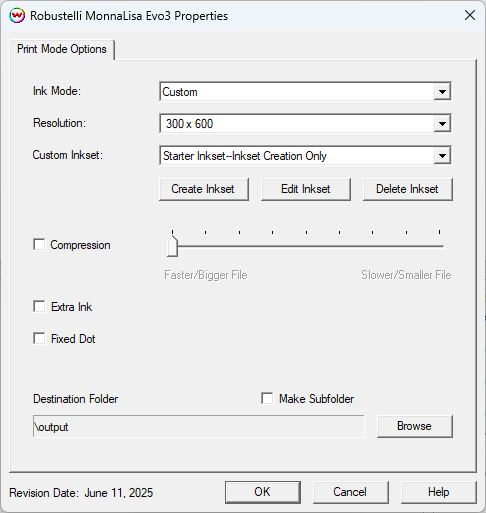
- Ink Mode: Select an inkset to use for printing, or select Custom to create an inkset.
Note: The Custom option is the only option available on the Evo3-12 model.
Available choices for the Evo3 model are below, or select Custom.
- KCMYBlLkRdOrKCMYKNBlBrownFlPFlY
- KCMYBlLkRdOrKCMYKNBlBrownFlYVi
- KCMYBlLkRdOrKCMYKNBlBrownFlYGr
- KCMYBlLkRdOrKCMYKNBlBrownLcLm
- Resolution: Select the resolution for printing.
- Custom Inkset: Select a previously created Custom inkset or use the Starter Inkset to create one.
- Create Inkset: Create a new inkset.
For information on creating Custom Inksets, please reference this help page.
- Edit Inkset: Edit an existing inkset.
- Delete Inkset: Delete an existing inkset.
- Compression: Choose to use GZIP compression on the output files, including amount of compression.
Note:
Setting the slider towards 'Faster/Bigger File' will rip and save the
file faster than choosing 'Slower/Smaller File' but the output file will
be larger due to a lower compression being used.
- Extra Ink: Choose whether extra ink will be added to the amount of ink used during printing.
- Fixed Dot: Select to use a fixed dot type instead of variable.
- Destination Folder: Allows you to select the folder you would like the output files to be saved in.
- Make Subfolder: Save each job to a sub-folder inside the Destination Folder.
Unmanaged Inks:
Unmanaged inks are colors such as white or a specific hifi color that will not be color managed by SoftRIP.
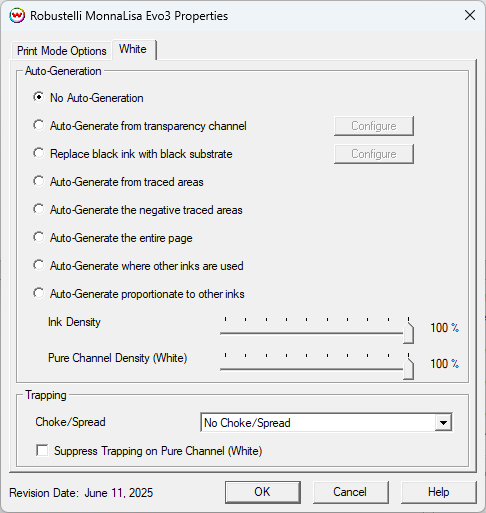
Note for the Evo3: When using a Print Mode other than "Custom", the following unmanaged channel information is true:
The Navy Blue and Brown channels will always be treated as spot colors,
and therefore do not have the standard Auto-Generation options
associated with unmanaged channels.
- KCMYBlLkRdOrKCMYKNBlBrownFlPFlY: Fluorescent Pink and Fluorescent Yellow inks are unmanaged, but do have the standard Auto-Generation controls.
- KCMYBlLkRdOrKCMYKNBlBrownFlYVi: Fluorescent Yellow ink is unmanaged and has the standard Auto-Generation controls.
- KCMYBlLkRdOrKCMYKNBlBrownFlYGr: Fluorescent Yellow ink is unmanaged and has the standard Auto-Generation controls.
- KCMYBlLkRdOrKCMYKNBlBrownLcLm: Light Cyan and Light Magenta are treated as dilutes of the Cyan and Magenta channels. No unmanaged channels.
- Specific information about the Auto-Generation options can be found HERE
 Robustelli MonnaLisa Evo3 / Evo3-12 Help
Robustelli MonnaLisa Evo3 / Evo3-12 Help Robustelli MonnaLisa Evo3 / Evo3-12 Help
Robustelli MonnaLisa Evo3 / Evo3-12 Help