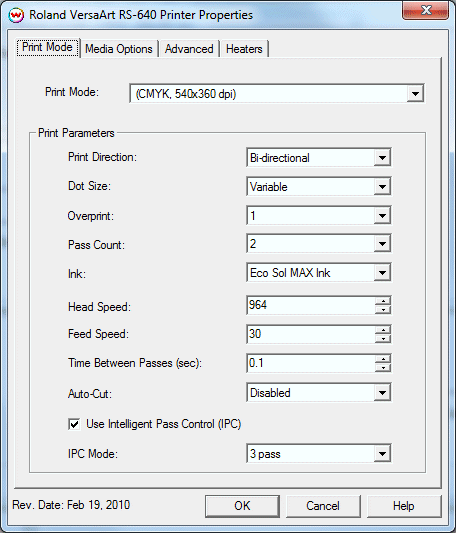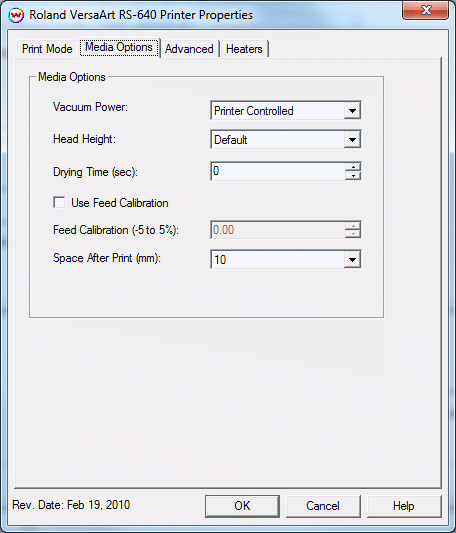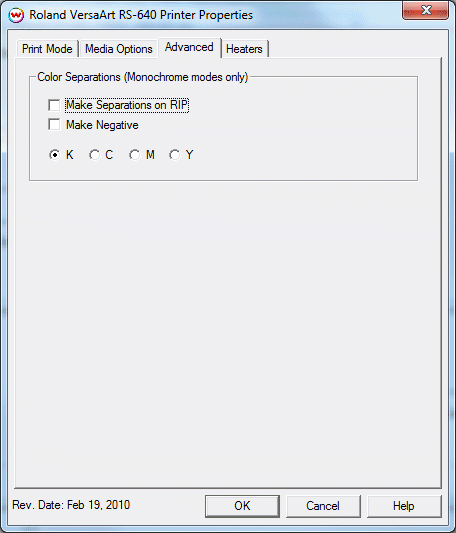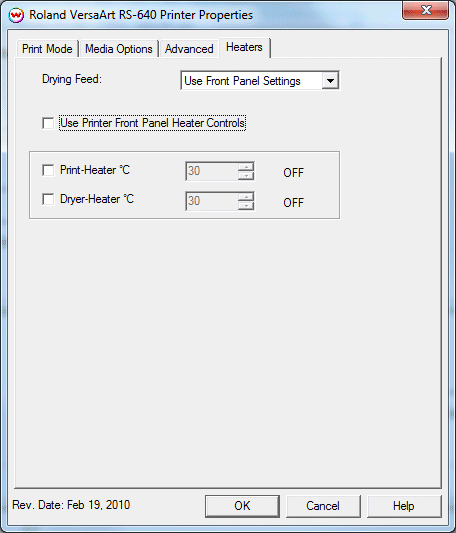Roland VersaArt RS-540/640
Roland VersaArt RS-540/640
February 19, 2010
Clicking on the Properties button next to the Printer Model window on the Imaging Configuration screen, the following control panel for this printer will be displayed:
Print Mode:
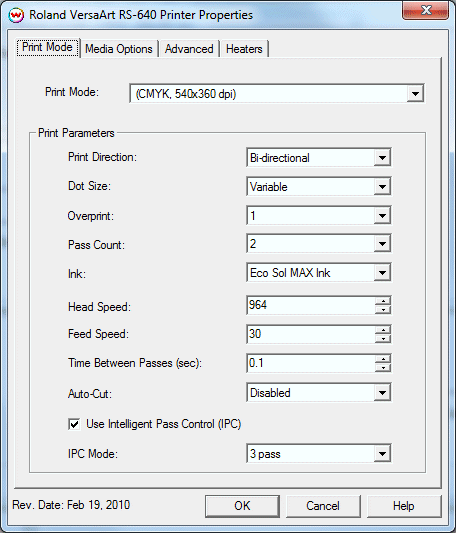
- Print Mode: Choose resolution and ink sets.
- Print Direction: The head printing direction can be unidirectional or bidirectional.
- Dot Size: Various dot sizes can be selected.
- Variable: Uses variable dots (the dot size varies dependent on required ink density), and generally gives the best quality.
- Fixed: Dot size held constant.
- Fixed Small, Medium, Large: Print with the dot size held constant, but at various ink densities.
- Dot Sizes for Higher Resolutions: The default dot size for 1080 dpi is 'Fixed Medium'. The default dot size for 1440 dpi is 'Fixed Small'. Changing the dot size from 'Small' to 'Medium' doubles the amount of ink, and increasing from Medium to Large again doubles the amount of ink. Unless your particular media can hold (or needs to hold, such as for printing on some films or textiles) this much ink, it is recommended that you leave this control at the default setting.
- Overprint: The number of times each area is printed over. A setting of 2 would double the ink.
- Pass Count: Allows you to specify the number of passes the head will make over a particular line. A higher pass count has a better quality but a slower print speed.
- Ink: Choose the inkset installed in the printer.
- Head Speed: The head speed control allows you to slow down the head for higher-quality prints. This is also useful if the media has ink-drying problems. The Head Speed is dependant on pass count. A low pass count will need to limit the head speed to avoid damaging the printer.
- Feed Speed: The feed speed control allows you to control the speed of the media as it is fed between passes.
- Time Between Passes: Allows you to specify the minimum time that a printhead pass will take. This may be necessary to slow down the printhead when there are excessive drying problems, or when printing separations onto film. For example, it may be necessary to increase the dot size to a larger dot to increase the maximum density. If that higher dot size does not dry quickly enough on the media, lowering the head speed and increasing the time between passes may slow down the printer enough for the ink to dry.
- Autocut: If enabled, the sheet will be cut off at the end of the print.
- Use Intelligent Pass Control (IPC): When checked, this option uses Roland's Intelligent Pass Control feature and whether to print using the additional overlap.
- IPC Mode: The number of passes with Intelligent Pass Control enabled.
Media Options:
When you click on the Media Options tab, the following properties control panel will be displayed:
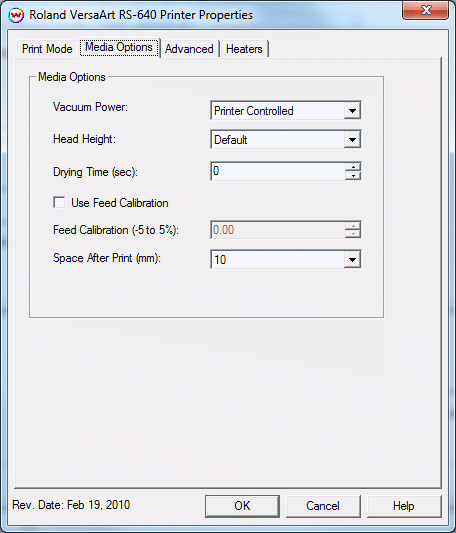
- Vacuum Power: Controls the suction on the media when printing. Media that tends to curl up when printing may require the 'Strong' setting.
- Head Height: This specifies what the head height should be when printing on the loaded media. If the physical head height is too low, a warning to change the head height will be displayed on the front panel of the printer before printing, and the user MUST physically change the head height on the printer. If the head height is higher than the software specifies, no warning will be given.
- Drying Time: The number of seconds the printer waits at the end of the print.
- Use Feed Calibration: If enabled, this compensates for slippage of the media when feeding the media forward.
- Feed Calibration (-5 to 5%): This allows you to specify the Feed Calibration value.
- Space After Print: Set the space after print. This value is in addition to any margins that are set.
Advanced:
When you click on the Advanced tab, the following properties control panel will be displayed:
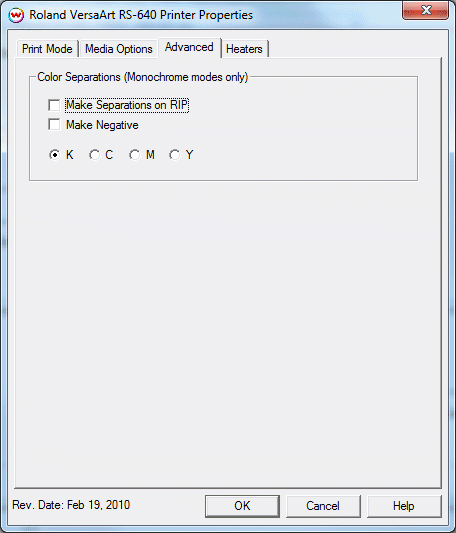
The Color Separations controls are the same as those of other printers, and are only available if a monochrome mode has been selected on the Print Mode tab.
- Make Separations on RIP: This will cause the RIP to separate the image into CMYK plates.
- Make Negative: This inverts monochrome images when printed.
- KCMY: This allows you to print monochrome images to any of the heads in the printer. This is especially useful to eliminate overuse of a single printhead when printing only monochrome.
Heater Controls:
When you click on the Heater Controls tab, the following properties control panel will be displayed:
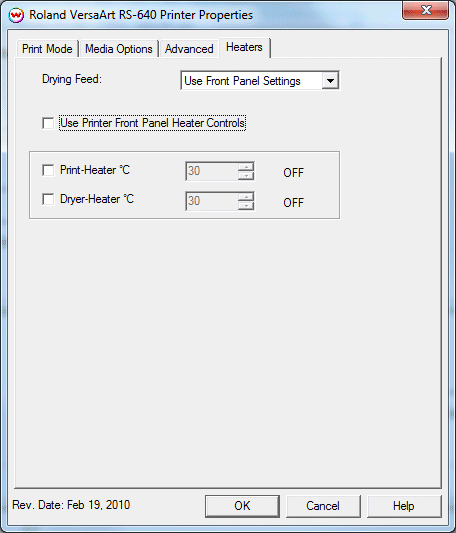
- Drying Feed: Allows you to select whether to advance the media to the top of the dryer-heater to promote drying after printing has finished.
- Use Front Panel Settings: Will use the drying feed settings from the front panel of the printer.
- Off: Will not advance the media after printing.
- On: Will advance the media after printing.
- Use Printer Front Panel Heater Controls: When enabled, all heater control is performed on the front panel. When disabled, the following controls will be active.
- Print-Heater: Warms the media under the print heads.
- Dryer-Heater: Warms the media to promote drying of the ink.
Printer Status:
Status for this printer can be found on the 'Printer' tab on the main window of SoftRIP.
 Roland VersaArt RS-540/640
Roland VersaArt RS-540/640 Roland VersaArt RS-540/640
Roland VersaArt RS-540/640