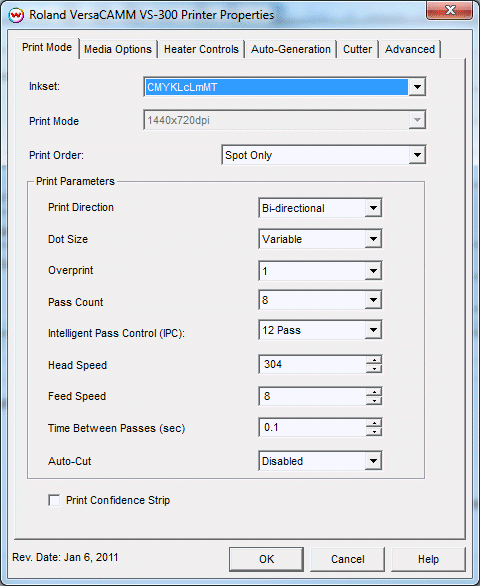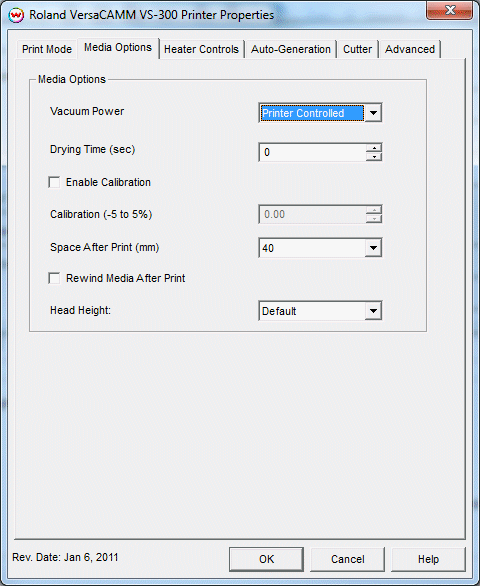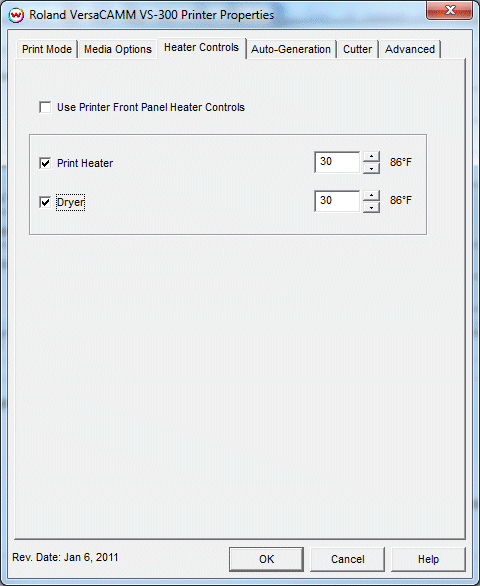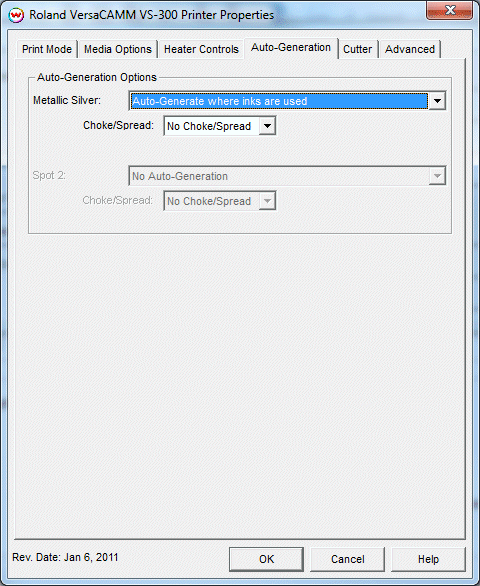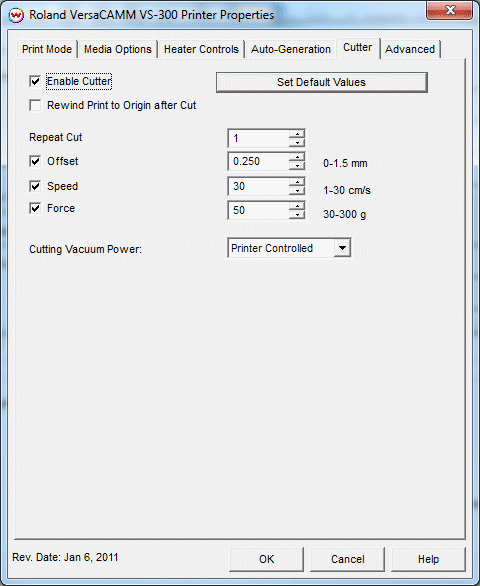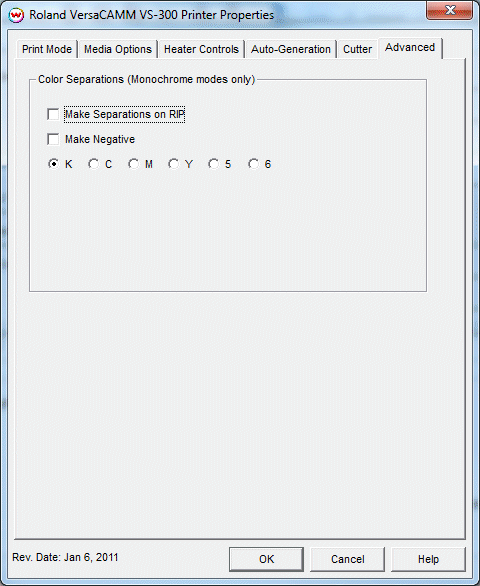Roland VersaCAMM VS-300/VS-420/VS-540/VS-640
Roland VersaCAMM VS-300/VS-420/VS-540/VS-640
January 6, 2010
Print Mode:
If you click on the Properties button next to the Printer Model window on the Imaging Configuration screen, the following control panel for this printer will be displayed:
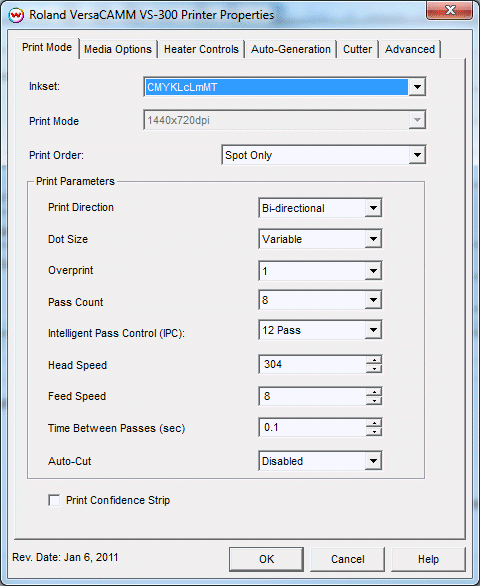
- Inkset: Choose ink sets.
- Print Mode: Choose resolution.
- Print Order: Choose the sequence of inks to be printed. This will control whether White is printed before Metallic or vice versa.
- Print Direction: The head printing direction can be unidirectional or bidirectional.
- Dot Size: Various dot sizes can be selected. Not all dot sizes are available for every resolution.
- Overprint: The number of times each area is printed over. A setting of 2 would double the ink.
- Pass Count: Allows you to specify the number of passes the head will make over a particular line. A higher pass count has a better quality but a slower print speed.
- Intelligent Pass Control: This option uses Roland's Intelligent Pass Control feature and whether to print using the additional overlap (+PASS modes)
- Head Speed: The head speed control allows you to slow down the head for higher-quality prints. This is also useful if the media has ink-drying problems. The Head Speed is dependant on pass count.
- Feed Speed: The feed speed control allows you to control the speed of the media as it is fed between passes.
- Time Between Passes: Allows you to specify the minimum time that a printhead pass will take. This may be necessary to slow down the printhead when there are excessive drying problems, or when printing separations onto film. For example, it may be necessary to increase the dot size to a larger dot to increase the maximum density. If that higher dot size does not dry quickly enough on the media, lowering the head speed and increasing the time between passes may slow down the printer enough for the ink to dry.
- Autocut: If enabled, the sheet will be cut off at the end of the print.
- Print Confidence Strip: If enabled, the confidence strip will be printed.
Media Options:
When you click on the Media Options tab, the following properties control panel will be displayed:
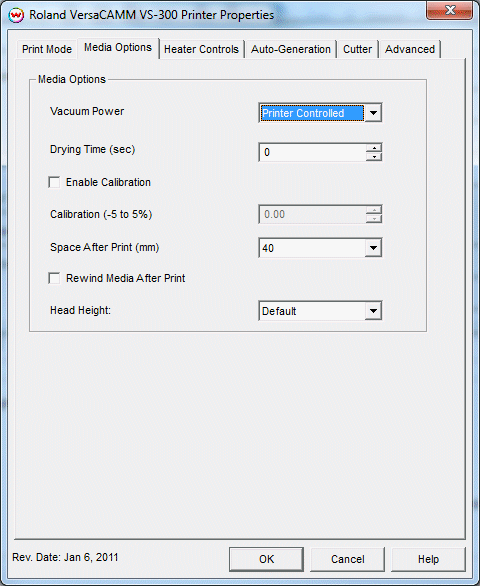
- Vacuum Power: Controls the suction on the media when printing. Media that tends to curl up when printing may require the 'Strong' setting.
- Drying Time: The number of seconds the printer waits at the end of the print.
- Enable Calibration: If enabled, this compensates for slippage of the media when feeding the media forward.
- Space After Print: Set the space after print. This value is in addition to any margins that are set.
- Rewind Media After Print: Will return the head to the top of the print and not trim the media. This is useful if one would like to over print an image.
- Head Height: This specifies what the head height should be when printing on the loaded media. If the physical head height is too low, a warning to change the head height will be displayed on the front panel of the printer before printing, and the user MUST physically change the head height on the printer. If the head height is higher than the software specifies, no warning will be given.
Heater Controls:
When you click on the Heater Controls tab, the following properties control panel will be displayed:
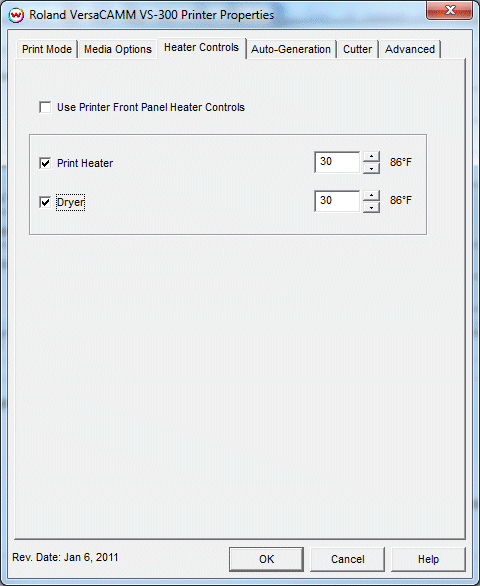
- Use Printer Front Panel Heater Controls: When enabled, all heater control is performed on the front panel. When disabled, the following controls will be active.
- Print-Heater: Warms the media before is passes over the platen.
- Dryer: When checked, sends the dryer command to enable the dryer.
Auto-Generation:
When you click on the Auto-Generation tab, the following properties control panel will be displayed:
Note: This tab is intended for inksets that are not currently supported. Future releases of the Roland VS-640 driver may enable these controls.
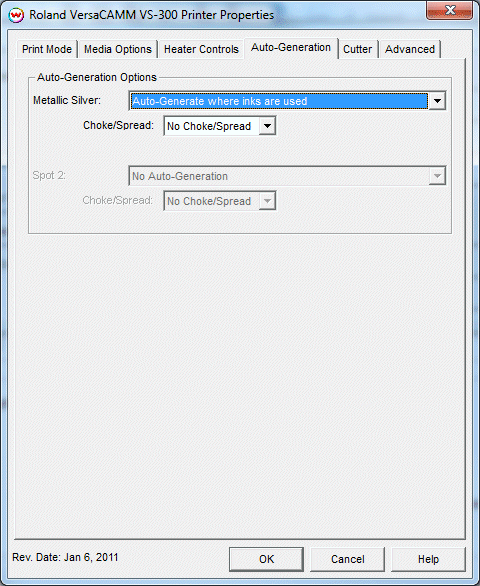
- No Auto-Generation: Use this setting when placement of White/Metallic Silver ink is already defined and no
auto-generation is required.
- Auto-Generate inks from traced areas: Prints White/Metallic Silver ink to areas traced using the 'Trace' tab.
- Auto-Generate entire page: Generates data for the whole file size. White/Metallic Silver will be printed everywhere.
- Auto-Generate where other inks are used: Prints White/Metallic Silver ink where other inks are printed.
Cutter:
When you click on the Cutter tab, the following properties control panel will be displayed:
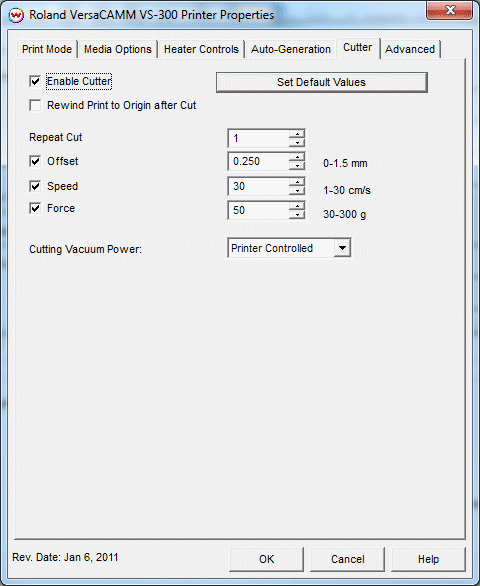
On this page, you can turn on and off the cutter and change cutting options. The options are:
- Enable Cutter: When enabled, the device will cut out the cut path at the end of the print. When disabled, the cut path will show up in the Cutting Queue at the end of the print.
- Rewind Print to Origin after Cut: After the cut path has been cut out, the print will be rewound to the print's origin point, and the cut can be resent, if necessary.
- Repeat Cut: Defines the number of times the cutter will cut over the same area.
- Offset: Set the appropriate value for the blade in use. Inappropriate values in this field can lead to poor cut quality or unfinished cut lines. The default value is 0.250.
- Speed: Set the cutting speed. Usually setting a lower speed will result in longer cut times, but will produce higher quality results.
- Force: Set the blade pressure for cutting. When the values set here are too small, the blade will not have enough pressure to cut the sheet. Similarly, if the pressure is too high, not only it will not work properly, but also it can cut through the back of the media and may cause damage to printer. Be careful to set the correct value for the thickness and the hardness of the material you are using.
- Cutting Vacuum Power: This option sets the vacuum strength while cutting.
Advanced:
When you click on the Advanced tab, the following properties control panel will be displayed:
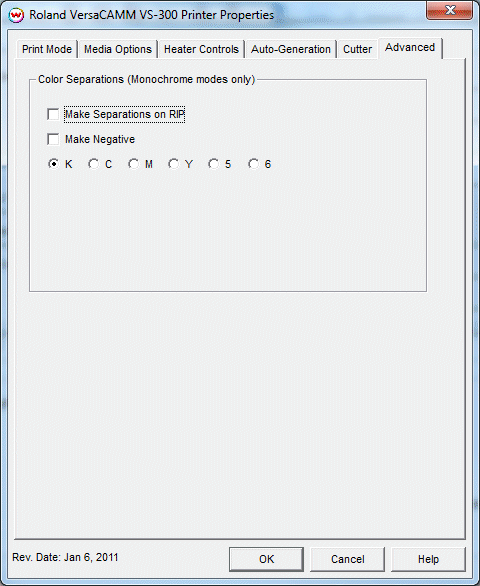
The Advanced controls are the same as those of other printers, and are only available if a monochrome mode has been selected on the Print Mode tab.
- Separations on RIP: This will cause the RIP to separate the image into CMYK plates.
- Make Negative: This inverts monochrome images when printed.
- KCMY56: This allows you to print monochrome images to any of the heads in the printer. This is especially useful to eliminate overuse of a single printhead when printing only monochrome.
 Roland VersaCAMM VS-300/VS-420/VS-540/VS-640
Roland VersaCAMM VS-300/VS-420/VS-540/VS-640 Roland VersaCAMM VS-300/VS-420/VS-540/VS-640
Roland VersaCAMM VS-300/VS-420/VS-540/VS-640