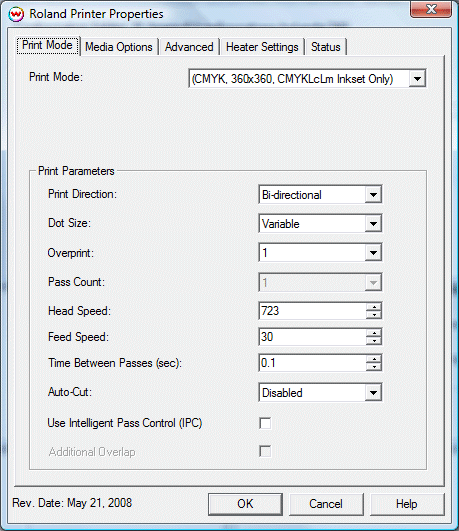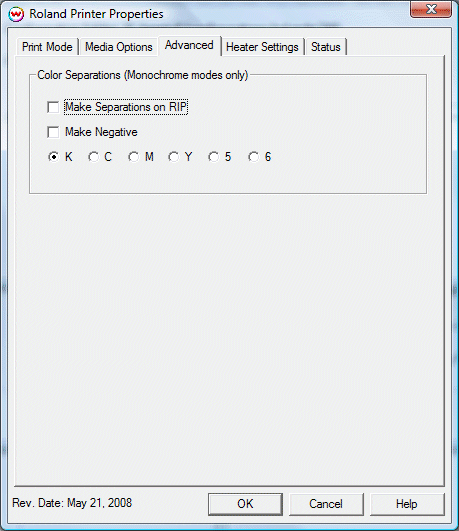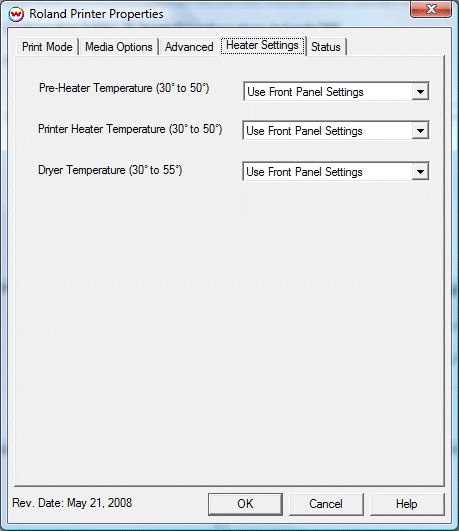Roland Pro III XJ series printers
Roland Pro III XJ series printers
This help page covers the following printers:
- SOLJET PRO III XJ-540
- SOLJET PRO III XJ-640
- SOLJET PRO III XJ-740
Pressing the Properties button next to the Printer Model
window on the Imaging Configurations screen will launch the control
panel for this printer.
Print Mode:
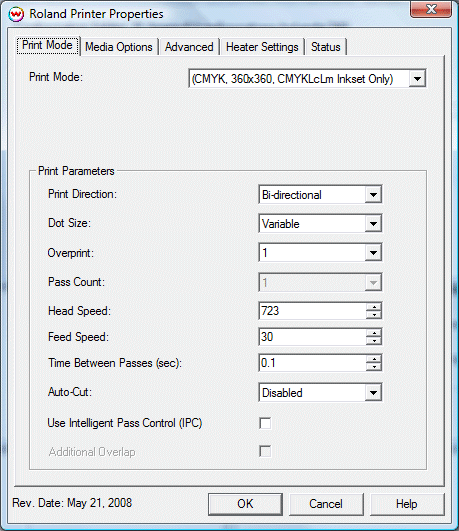
This section of the properties page allows you to select a Print Mode,
as well as the following print and media parameters:
- Print Mode: Choose resolution and ink sets.
- Print Direction: The head printing direction can be unidirectional
or bidirectional.
- Dot Size: Various dot sizes can be selected. Not all dot sizes are available for every resolution.
- Variable: Uses variable dots (the dot size varies dependent on required ink density), and generally gives the best quality.
- Variable Dry: Similar to 'Variable', but lays down less ink. This is useful for media with ink retention problems.
- Fixed: Dot size held constant.
- Fixed Light, Medium, Dark: Print with the dot size held constant, but at various ink densities.
- Dot Sizes for Higher Resolutions: The default dot size for 1440 dpi is 'Fixed Light'. Changing the dot size from 'Light' to 'Medium' doubles the amount of ink, and increasing from Medium to Dark again doubles the amount of ink. Unless your particular media can hold (or needs to hold, such as for printing on some films or textiles) this much ink, it is recommended that you leave this control at the default setting.
- Overprint: The number of times each area is printed over. A setting
of 2 would double the ink.
- Pass Count: Allows you to specify the number of passes the head will
make over a particular line. A higher pass count has a better quality
but a slower print speed.
- Head Speed: The head speed control allows you to slow down the head
for higher-quality prints. This is also useful if the media has ink-drying
problems. The Head Speed is dependant on pass count. A low pass count will
need to limit the head speed to avoid damaging the printer.
- Feed Speed: The feed speed control allows you to control the speed of the media as it is fed between passes.
- Time Between Passes: Allows you to specify the minimum time that a
printhead pass will take. This may be necessary to slow down the printhead
when there are excessive drying problems, or when printing separations onto
film. For example, it may be necessary to increase the dot size to a larger
dot to increase the maximum density. If that higher dot size does not dry
quickly enough on the media, lowering the head speed and increasing the time
between passes may slow down the printer enough for the ink to dry.
- Autocut: If enabled, the sheet will be cut off at the end of the print.
- Use Intelligent Pass Control: When checked, this option uses Roland's Intelligent Pass Control feature.
- Additional Overlap: Using Intelligent Pass Control, this parameter increases the printed overlap.
Media Options:
When you click on the Media Options tab, the following properties control panel
will be displayed:

- Vacuum Power: This setting controls the intesity of the Printer Vacuum.
- Head Height: This specifies what the head height should be when printing
on the loaded media. If the physical head height is too low, a warning to change
the head height will be displayed on the front panel of the printer before printing,
and the user MUST physically change the head height on the printer. If the head
height is higher than the software specifies, no warning will be given.
- Drying Time: The number of seconds the printer waits at the end of the print.
- Enable Calibration: If enabled, this compensates for slippage of the media
when feeding the media forward.
- Space After Print: Set the space after print. This value is in addition to
any margins that are set.
Advanced:
When you click on the Advanced tab, the following properties control panel will be displayed:
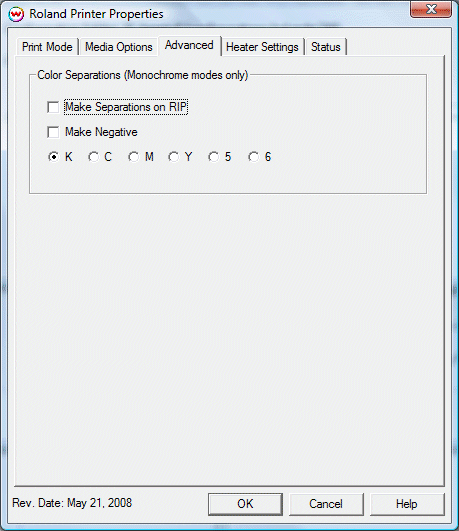
- The Color Separations controls are the same as those of other printers, and
are only available if a monochrome mode has been selected on the Print Mode tab.
- Separations on RIP: This will cause the RIP to separate the image into CMYK plates.
- Make Negative: This inverts monochrome images when printed.
- KCMY56: This allows you to print monochrome images to any of the heads in the
printer. This is especially useful to eliminate overuse of a single printhead
when printing only monochrome.
Heater Settings:
When you click on the Heater Settings
tab, the following properties control panel
will be displayed:
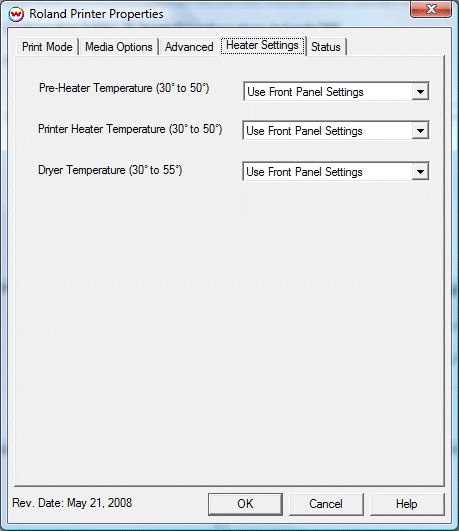
-
This window controls the heater settings for the Pre-Heater, Printer Heater,
and the Dryer.
- Use front panel settings: Uses the heater settings defined by the front panel of the printer.
- Off: Prints the image with no heaters turned on.
- Alternatively, you can select what specific temperature you would like for each
of the heaters. (Temperatures
in degree celsius)
Printer Status:
When you click on the Printer Status tab, the following properties control panel will be displayed:

This window queries the TCP/IP address that is on the Set Up window, and returns its status, if available. If
a non-TCP/IP physical connection is selected, or if there is a problem connecting to that IP address, this
window will show the status as unavailable.
 Roland Pro III XJ series printers
Roland Pro III XJ series printers Roland Pro III XJ series printers
Roland Pro III XJ series printers