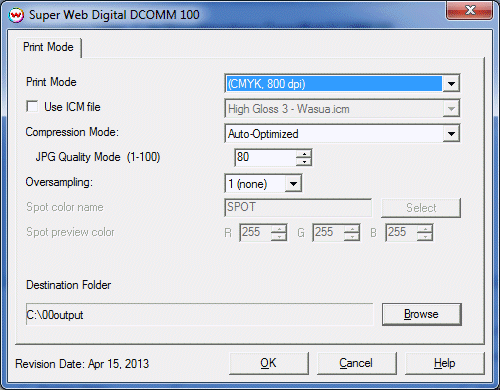Super Web Digital DCOMM 100 Help page
Super Web Digital DCOMM 100 Help page
March 10, 2014
Important Notes:
- Before printing to a SuperWeb printer you need to install the Microsoft Visual C++ components that can be found in your installation source in the misc\Microsoft folder. By default, the location will either be c:\wtemp\SRIP70\misc\Microsoft, or, if installing from a CD, misc\Microsoft from the root of the disc.
- For complex, very large files, or long runs that use expensive media, best practice is to make test runs on low-cost media first to ensure that the job runs to completion. Some jobs might require adjustment to compression in order to avoid failures during printing.
- The use of 'Annotations' is not supported when printing Layouts with this device, as this can cause the print spooler to crash.
Wasatch recommends using the Fast Layout feature with SuperWeb printers. For additional details regarding the Fast Layout feature please see the Fast Layout help pages.
Support for the SuperWeb printers is available as an optional add-on for Wasatch.
Print Mode Options:
To launch the printer properties for this driver, choose 'Setup' from the 'Print' menu, then click on the 'Edit' button, and then click on 'Properties'.
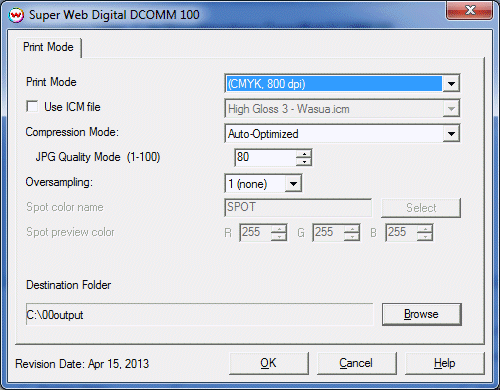
- Print Mode: Select the rip resolution.
- Use ICM file: Specify ICM file to be used for dither control.
- Compression Mode: Set compression mode.
- Auto-Optimized: Image data will analyzed to determined areas of print data to be compressed lossy and areas of print data that must be losslessly compressed.
- Speed Graphics: Image data will be compressed based on the JPG Quality Mode setting.
- Text + Barcodes: Image data will losslessly compressed. This selection should only be used with simple print files. If print files are overly complex or difficult to compress errors may occur at print time.
- VDP Stencil: This compression mode is used in conjunction with Softrip's Variable Data Printing feature. Fields created in VDP will be losslessly compressed while the remaining background image is compressed using the JPG Quality Mode settings. The background image data will only be sent once for each print spooler launch. The remaining records will only send the variable data, resulting in less data being sent. This mode is recommended for all variable data jobs processed through Softrip Variable Data Printing feature.
- JPG Quality Mode: Set the quality mode (1-100).
- Oversampling: Set the oversampling value (1-4).
- Speed: Set the print speed and print resolution (12 IPS 1600x800dpi or 6 IPS 1600x1600dpi).
- Spot color name: Enter the name of the spot color loaded in the printer.
- Spot preview color: Enter the RGB values to be used when a file that contains a spot color is opened. If RGB values are not known, use the Select button to choose the color to be used. This will automatically populate the R, G, B fields.
- Destination folder: Browse for the path location in which the output .zxm files are to be created.
[ Wasatch Home ]
 Super Web Digital DCOMM 100 Help page
Super Web Digital DCOMM 100 Help page  Super Web Digital DCOMM 100 Help page
Super Web Digital DCOMM 100 Help page