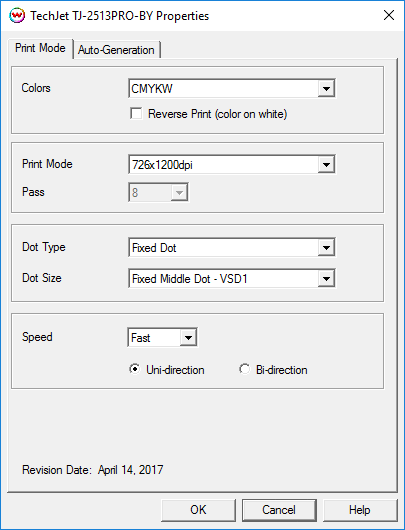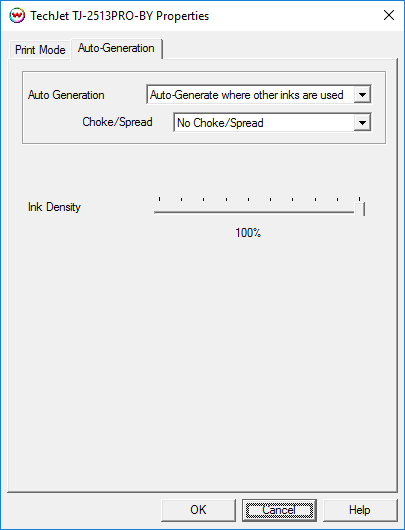April 14, 2017
Print Mode:
Pressing the Properties button next to the Printer Model window on the Imaging Configurations screen will launch the control panel for this printer.
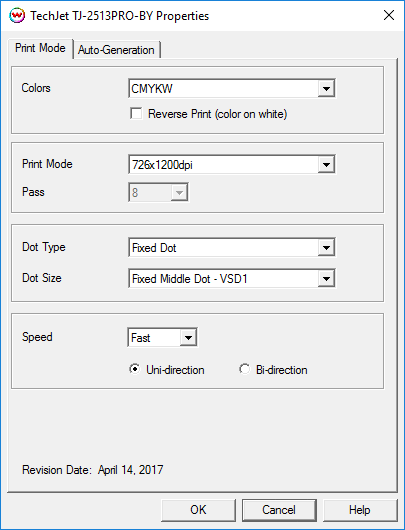
- Colors: Choose the inkset desired for printing.
- Reverse Print (Color on White): Enable to indicate the order of ink being layed down (Color->White or White->Color).
- Print Mode: Select the desired resolution to use.
- Pass: Select pass count. Will vary depending on Print Mode selected.
- Dot Type: Choose to print with the Small, Medium, or Large dot set.
- Dot Size: Select the size of the dot to print with, when using the above selected dot set.
- Speed: Set the speed that the head travels at during printing.
- Print Direction: Print in Unidirection (one direction) or Bidirection (both directions).
Auto-Generation:
When a white mode is selected, the following tab will be displayed:
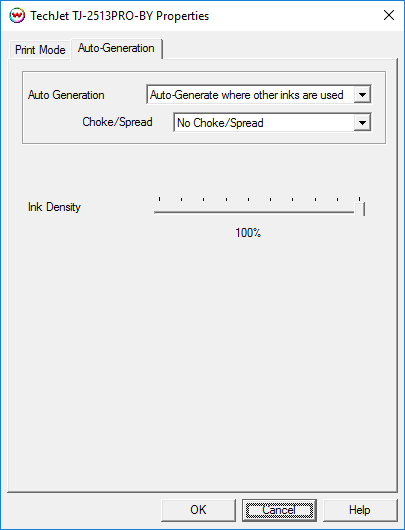
- Auto-Generation:
- No Auto-Generation: The unmanaged ink channel is not printed unless specified through a spot color replacement.
- Auto-Generate ink from traced areas: The unmanaged ink channel will be applied only to the traced areas that have been created using the Trace tab in the main SoftRIP interface.
- Auto-Generate the entire page: Prints the unmanaged ink channel on the entire image.
- Auto-Generate where other inks are used: Prints the unmanaged ink channel on all non-zero pixels(marked areas). In addition, a "choke" or "spread" may be applied to the area.
Note: A choke shrinks the unmanaged channel in relation to the printed area.
Note: A spread expands the unmannaged channel in relation to the printed area.
- Ink Density: Set percentage of ink to be used for the unmanaged ink channel. Can be set from 10% to 100%.