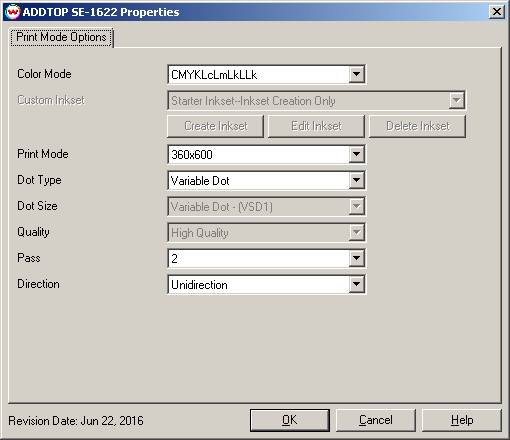ADDTOP SE-1622
ADDTOP SE-1622
June 22, 2016
Important notes and Instructions:
- This driver only supports direct streaming to the printer using the Printer Manager software.
- The Printer Manager software must be open and running before sending print jobs from SoftRIP.
- The installation program for the Printer Manager software can be found in 'misc\PrinterControlSoftware\ADDTOP'
- When installing the Printer Manager software, be sure to use the version that matches the inkset installed in the printer. If CMYK-only is installed in the printer, use the version of the Printer Manager software explicitly labeled CMYK-only. If CMYKLcLmLkLlk is installed in the printer, please install the version labeled CMYKLcLmLkLlk.
- The USB device driver included with the Printer Manager software is currently only supported by Windows Vista and Windows 7.
- There is a compatibility issue with the USB device driver in Windows 8 and above. Click here to learn more.
- Both the Printer Manager software and SoftRIP must run in an Administrator level. To make sure they run at the Administrator level every time, once the Printer Manager software has been installed, do the following:
- From the Windows Desktop, right-click on the newly created Printer Manager shortcut and select Properties.
- Click on the Compatibility tab and in 'Privilege Level' section, put a check in the box for 'Run this program as an administrator'.
- Click OK to save the changes.
- Create a desktop shortcut for SoftRIP.
- Right-click on the SoftRIP desktop shortcut and select Properties.
- Click on the Compatibility tab and in 'Privilege Level' section, put a check in the box for 'Run this program as an administrator'.
- Click OK to save the changes.
Use the newly created desktop shortcut to launch SoftRIP to insure running in administrator level.
Once the Printer Manager software has been installed, plug in the printer and allow Windows to install the printer USB driver. Then launch the Printer Manager software so that SoftRIP can stream data to the printer.
Print Mode:
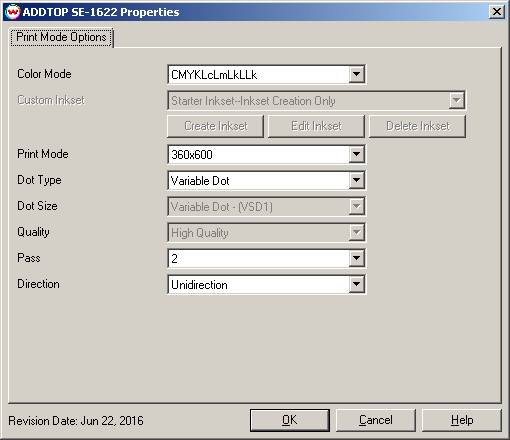
- Color Mode: Only CMYK is supported at this time.
- Custom Inkset:
- Create Inkset: Create a new inkset.
- Edit Inkset: Edit the currently selected inkset.
- Delete Inkset: Delete the selected inkset.
- Print Mode: Select the printing resolution.
- Dot Type: Select either Fixed Dot or Variable Dot printing.
- Dot Size: Use this control to select the desired dot size.
- Quality: Choose High Quality or High Speed printing.
- Pass: Select the number of passes made by the print head.
- Direction: Print in one direction for the best quality (Unidirectional) or in both directions for higher speed (Bidirectional).
 ADDTOP SE-1622
ADDTOP SE-1622 ADDTOP SE-1622
ADDTOP SE-1622