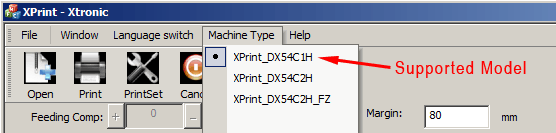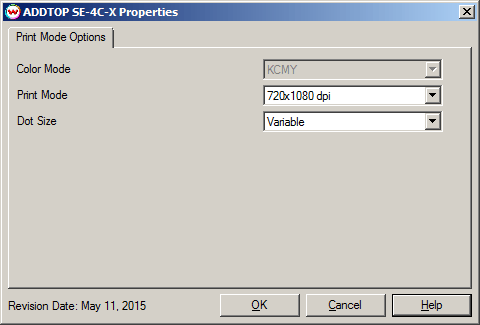ADDTOP SE-4C-X Help
ADDTOP SE-4C-X Help
May 11, 2015
Important Notes and Instructions:
- This driver only supports direct streaming to the printer using the printer's control software.
- The installation program for the software can be found in '\misc\PrinterControlSoftware\ADDTOP'.
- SoftRIP must run at an Administrator level. This is to insure the proper communication between SoftRIP and the ADDTOP control software. To make SoftRIP run at the Administrator level, every time, do the following:
- Create a desktop shortcut for SoftRIP.
- Right-click on the new SoftRIP shortcut and select Properties.
- Click on the Compatibility tab and in the 'Privilege Level' section, check the box for 'Run this program as an administrator'.
- Click OK to save the changes.
- The printer's control software may also need to be ran at an Administrator level. To make the control software run at the Administrator level every time, do the following:
- After the printer's control software has been installed, right-click the newly created Desktop shortcut and select Properties.
- Click on the Compatibility tab and in 'Privilege Level' section, check the box for 'Run this program as an administrator'.
- Click OK to save the changes.
- Use the newly created desktop shortcut to launch SoftRIP to insure running in administrator level.
- The appropriate Machine Type needs to be selected in the printer's control software. See image below:
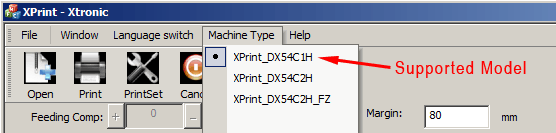
Additional:
- Only one ADDTOP printer can be set up with each Wasatch SoftRIP program. Additional ADDTOP printers require additional Computers and SoftRIP programs.
- Support for the ADDTOP is available as an optional add-on for Wasatch.
- Please note that color reproduction is controlled by ICC color profiles, and not by the Wasatch software.
- We were not able to get this printer in our lab, and therefore have not been able create color profiles.
- You should contact your dealer for support with ICC color profiles, or arrange to produce your own.
- Because of the lack of access to this printer, Wasatch's service department cannot provide the same level of support that we provide for most other printers.
- Please rely on your dealer for support of this device.
Print Mode Options:
Pressing the Properties button next to the Printer Model window, on the Imaging Configurations screen, will launch the control panel for this printer.
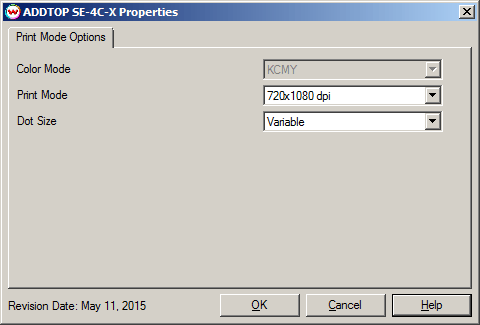
This page allows you to select from the following parameters:
- Color Mode: Displays the inkset to be used during printing.
- Print Mode: Select the resolution for printing.
- Dot Size: Choose to print with either a Variable dot or one of the Fixed dot sizes.
 ADDTOP SE-4C-X Help
ADDTOP SE-4C-X Help ADDTOP SE-4C-X Help
ADDTOP SE-4C-X Help