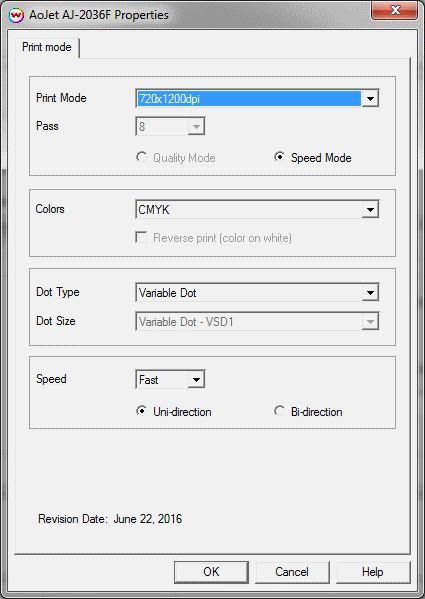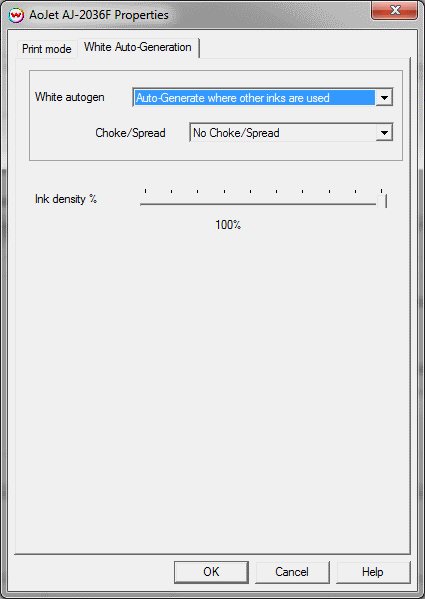AoJet 2036F / 2512F Help Page
AoJet 2036F / 2512F Help Page
June 23, 2016
Important notes and Instructions:
- This driver only supports direct streaming to the printer using the Printer Manager software.
- The installation program for the Printer Manager software can be found in 'Misc\PrinterControlSoftware\AoJet_Techjet\'
- There is a compatibility issue with the USB device driver in Windows 8 and above. Click here to learn more.
- Both the Printer Manager software and SoftRIP must run in an Administrator level. To make sure they run at the Administrator level every time, once the Printer Manager software has been installed, do the following:
- From the Windows Desktop, right-click on the newly created Printer Manager shortcut and select Properties.
- Click on the Compatibility tab and in 'Privilege Level' section, put a check in the box for 'Run this program as an administrator'.
- Click OK to save the changes.
- Create a desktop shortcut for SoftRIP.
- Right-click on the SoftRIP desktop shortcut and select Properties.
- Click on the Compatibility tab and in 'Privilege Level' section, put a check in the box for 'Run this program as an administrator'.
- Click OK to save the changes.
Use the newly created desktop shortcut to launch SoftRIP to insure running in administrator level.
Once the Printer Manager software has been installed, plug in the printer and allow Windows to install the printer USB driver. Then launch the Printer Manager software so that SoftRIP can stream data to the printer.
Notes on support of this printer:
Please note that color reproduction is controlled by ICC color profiles, not by the Wasatch software.
We were not able to get this printer in our lab, and therefore have not been able create color profiles.
You should contact your dealer for support with ICC color profiles, or arrange to produce your own.
Because of the lack of access to this printer, Wasatch's service department cannot provide the same level of support that we provide for most other printers.
Please rely on your dealer for support of this device.
Print Mode Options:
To launch the printer properties for this driver, choose 'Setup' from the 'Print' menu, then click on the 'Edit' button, and then click on 'Properties'.
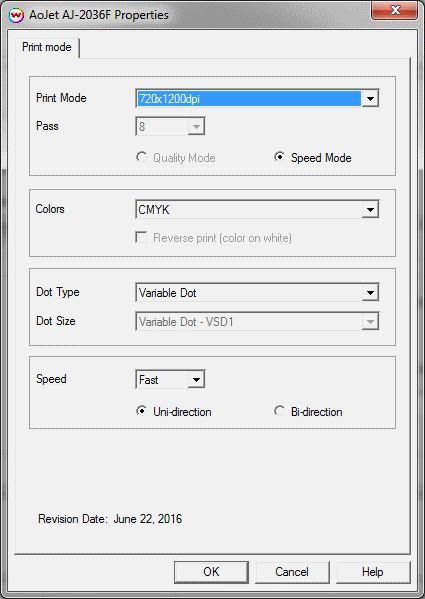
- Print Mode: Select printing resolution.
- Pass: Select the number of passes, not available for all print modes.
- Quality Mode / Speed Mode: Quality mode is only available with Fixed Small Dot.
- Colors: Select desired inkset.
- Dot Type: Select the dot type, Fixed Dot or Variable Dot.
- Dot Size: Select the Fixed Dot size.
- Speed: Select printing speed, Fast, Middle, or Slow.
- Print Direction: Print in one direction for the best quality (Uni-direction) or in both directions for higher speed (Bi-direction).
White Auto-Generation:
The White Auto-Generation tab is available when an inkset with a white ink is selected. (CMYKW or CMYKLcLmW)
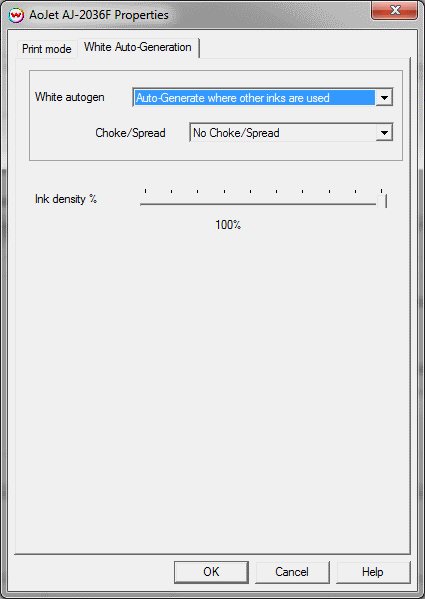
- No Auto-Generation: White is not printed unless specified through spot color replacement or as an Alpha/Spot channel.
- Auto-Generate where other inks are used: Prints white on all non-zero pixels (marked areas). In addition, a "choke" or "spread" may be selected.
- Auto-Generate the entire page: Prints white behind the entire page.
- Auto-Generate inks from traced areas: White will be applied only to the traced areas that have been set using the Trace tab in the main Softrip interface.
Note: A choke shrinks the unmanaged channel plate in relation to the printed area.
Note: A spread expands the unmanaged channel in relation to the printed area.
- Ink Density: Controls the density percentage for the white channel.
 AoJet 2036F / 2512F Help Page
AoJet 2036F / 2512F Help Page  AoJet 2036F / 2512F Help Page
AoJet 2036F / 2512F Help Page