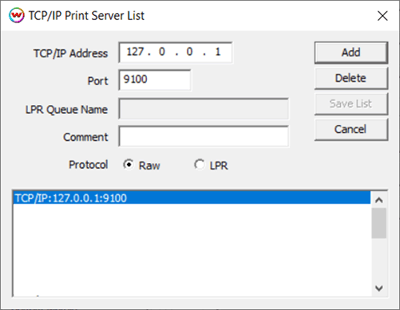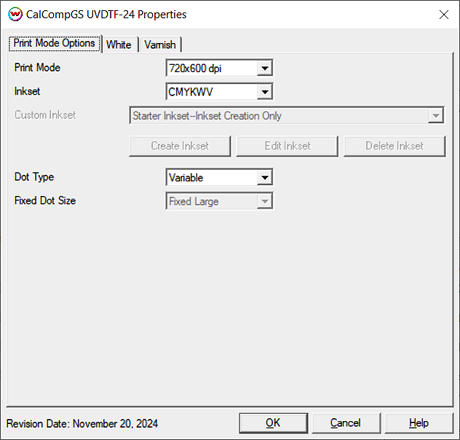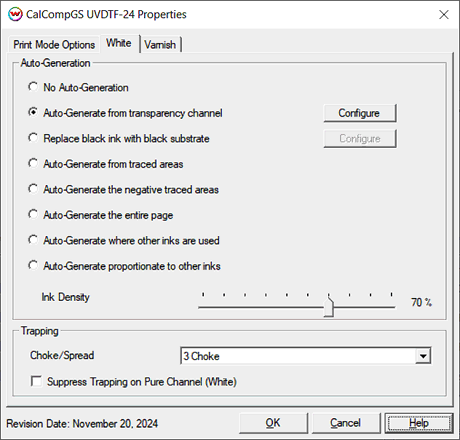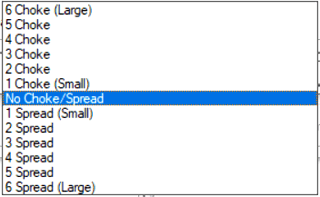CalcompGS UVDTF-24 Help
CalcompGS UVDTF-24 Help
November 20, 2024
Important notes and Instructions
Connecting To The Printer Software:
The Printer Manager software must be installed prior to printing.
The print manager software can be downloaded here: Download
The printer manager software must run at an Administrator level. To make sure it runs at the Administrator level, every time, do the following:
- From the Windows Desktop, right-click on the newly created Printer Manager shortcut and select Properties.
- Click on the Compatibility tab and in 'Privilege Level' section, put a check in the box for 'Run this program as an administrator'.
- Click OK to save the changes.
Direct Streaming:
To send print jobs directly to the Hosonsoft print manager, SoftRIP needs to have the localhost IP address added to the TCP/IP list then selected as the physical connection. On the Print menu select Setup, or click on the two blue gears in the upper right of the SoftRIP window. Locate the 'TCP/IP List' button to the right of the Physical Connection drop-down menu, click and Add '127.0.0.1' to the list then Save the list. See the example below. Be sure to select this choice for the Physical Connection.
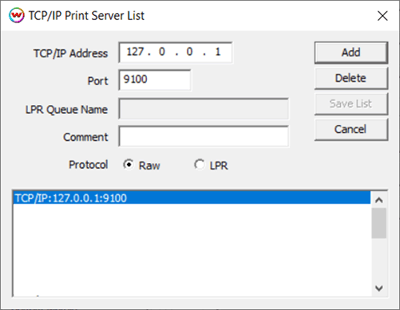
Print Mode Options
If you click on the Properties button next to the Printer Model window in the Imaging Configuration screen, the following control panel for this printer will be displayed:
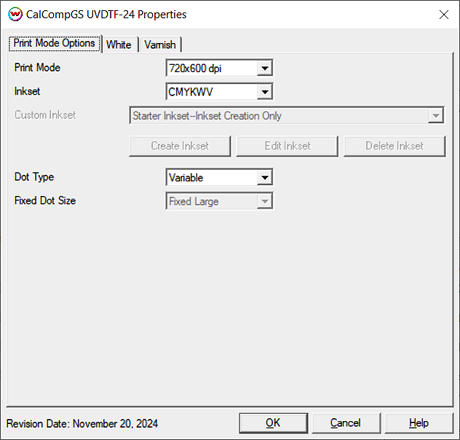
The Print Mode Options tab has the following settings.
- Print Mode: Choose the print resolution.
- Inkset: Select the inkset that the printer will use during printing. Available options include: CMYK, CMYKW, CMYKWV, and the Custom Inkset.
- Custom Inkset: When Custom Inkset is selected as the Color Mode, the following controls will be available:
- Create Inkset: Create a new custom inkset.
- Edit Inkset: Edit an existing custom inkset.
- Delete Inkset: Delete an existing custom inkset.
- Dot Type: Choose to use a Variable Dot or a Fixed Dot for printing.
- Fixed Dot Size: When the Dot Type is set to Fixed Dot, the size of the dot used can be selected. Available options include: Small, Medium, and Large.
For additional information on the setup and operation of this device, please consult your user's manual.
Auto-Generation:
When you click on the Auto-Generation tab, the following options will be displayed for the White:
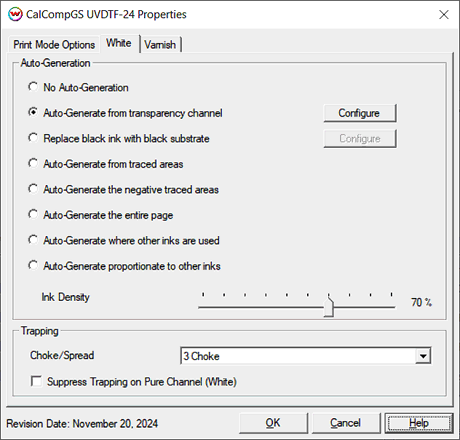
- Auto-Generation: Available with an inkset that includes a White or an unmanaged ink channel.
- No Auto-Generation: The White, or the unmanaged channel, is not printed unless specified through a spot color replacement.
- Auto-Generate ink from traced areas: The White, or the unmanaged channel, will be applied only to the traced areas that were created using the Trace tab in the main SoftRIP interface.
- Auto-Generate the negative traced areas: The White, or unmanaged channel will be applied only to the negative of the traced areas that have been set using the Trace tab in the main SoftRIP interface.
- Auto-Generate the entire page: Prints the White, or the unmanaged channel, on the entire image.
- Auto-Generate where other inks are used: Prints the White, or the unmanaged channel, on all non-zero pixels(marked areas). In addition, a "choke" or "spread" may be applied to the area.
- Auto-Generate from transparency channel: Prints the White, or the unmanaged channel, as an inverse of the alpha transparency channel. In addition, a "choke" or "spread" may be applied to the area.
- Auto-Generate proportionate to other ink: Generates the unmanaged ink based on a negative of the total amount of all managed inks. For example, if CMYK channels are each equal 100% ink (for a total of 400% ink), the unmanaged channel with be 0%. If CM are 100% and YK are 0% (for a total of 200% ink) the unmanaged channel will be 50%, and if CMYK inks equal 0%, the unmanaged channel will equal 100%. You can adjust the transforms for the unmanaged ink by using the Calibration and Press curves in the Color Transforms window. In addition, a "choke" may be applied to the area.
- Ink Density: Set percentage of ink to be used for the White, or the unmanaged channel, and can be set from 10% to 100%.
- Trapping: On some auto-generation modes, a choke or spread may be applied to the White (or another unmanaged channel).
The following values are available, however 'Auto-Generate proportionate to other inks' does not support the spread values:
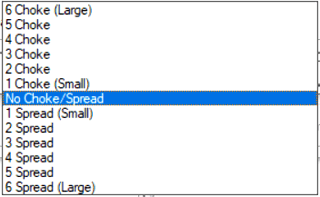
Note: A choke shrinks the White, or unmanaged channel, in relation to the printed area.
Note: A spread expands the White, or unmanaged channel, in relation to the printed area.
- Suppress Trapping on Pure Channel (White): Checking this box limits trapping of the Choke or Spread to area's where the white ,or unmanaged channel, is combined with other inks. In area's where no other color channels are present, such as pure white text, the Choke/Spread controls will have no effect.
 CalcompGS UVDTF-24 Help
CalcompGS UVDTF-24 Help CalcompGS UVDTF-24 Help
CalcompGS UVDTF-24 Help