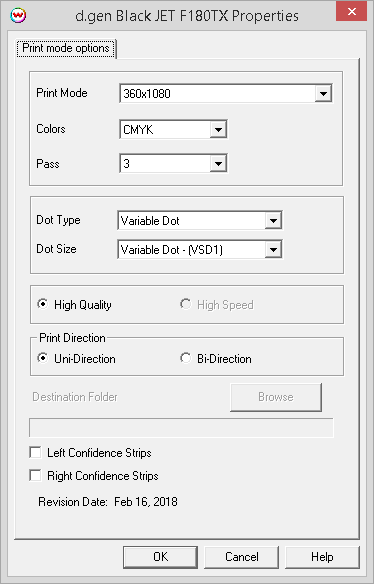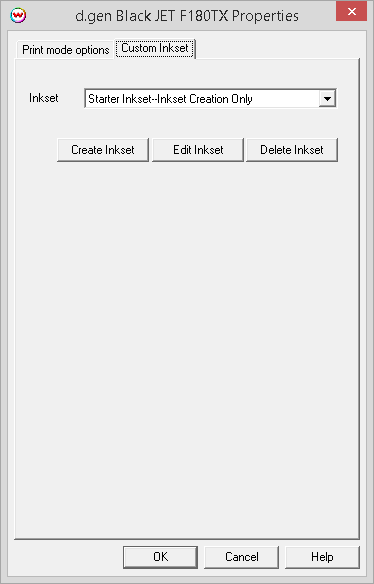d.gen Black JET 250a, F180a, F180TX, Teleios Black 2500TX
d.gen Black JET 250a, F180a, F180TX, Teleios Black 2500TX
February 16, 2018
Important notes and Instructions:
- This driver only supports direct streaming to the printer using the Printer Manager software.
- The Printer Manager software must be installed to print to this printer. Information concerning how to download the Printer Manager is located in 'misc\PrinterControlSoftware\dgen'.
- The USB device driver included with the Printer Manager software is currently only supported by Windows Vista and Windows 7.
- There is a compatibility issue with the USB device driver in Windows 8 and above.
- Both the Printer Manager software and SoftRIP must run in an Administrator level. To make sure they run at the Administrator level every time, once the Printer Manager software has been installed, do the following:
- From the Windows Desktop, right-click on the newly created Printer Manager shortcut and select Properties.
- Click on the Compatibility tab and in 'Privilege Level' section, put a check in the box for 'Run this program as an administrator'.
- Click OK to save the changes.
- Create a desktop shortcut for SoftRIP.
- Right-click on the SoftRIP desktop shortcut and select Properties.
- Click on the Compatibility tab and in 'Privilege Level' section, put a check in the box for 'Run this program as an administrator'.
- Click OK to save the changes.
Use the newly created desktop shortcut to launch SoftRIP to insure running in administrator level.
Once the Printer Manager software has been installed, plug in the printer and allow Windows to install the printer USB driver. Then launch the Printer Manager software so that SoftRIP can stream data to the printer.
Note on support of this printer:
- Please note that color reproduction is controlled by ICC color profiles, and not by the Wasatch software.
- We were not able to get this printer in our lab, and therefore have not been able create color profiles.
- You should contact your dealer for support with ICC color profiles, or arrange to produce your own.
- Because of the lack of access to this printer, Wasatch's service department cannot provide the same level of support that we provide for most other printers.
- Please rely on your dealer for support of this device.
Print mode options
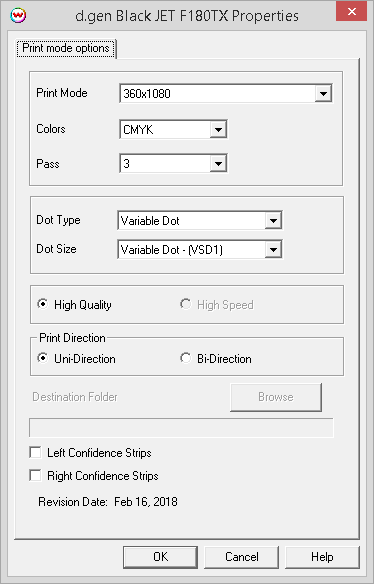
The Printer Properties window has the following settings.
- Print Mode: Select the printing resolution.
- Colors: Choose the inkset for printing.
- Pass: Displays the number of passes for the selected Print Mode.
- Dot Type: Select either Fixed Dot or Variable Dot printing.
- Dot Size: Choose the dot size for printing.
- High Quality / High Speed: Choose to print with quality or speed.
- Print Direction: Choose to print in unidirectional (one direction) or bidirectional (both directions).
- Destination Folder: This control is not available.
- Left Confidence Strips: Check to print a confidence strip along the left side of the image.
- Right Confidence Strips: Check to print a confidence strip along the right side of the image.
- A confidence strip prints a small strip of each color at the edge of the print. This can be useful to determine if any nozzles are clogged, and will keep unused colors running throughout the print.
Custom Inkset
When using the d.Gen Black JET F180TX model, selecting 'Custom Inkset' for 'Colors' on the Print Mode tab allows a custom inkset to be selected or created.
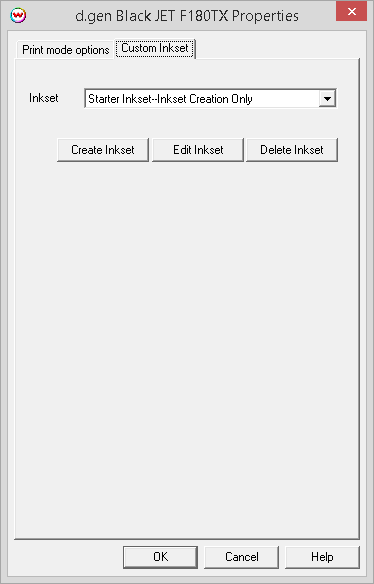
Inkset: Allows a custom inkset to be selected or a new inkset to be created and used.
- Create Inkset: Create a new inkset.
- Edit Inkset: Edit the currently selected inkset.
- Delete Inkset: Delete the selected inkset.
For more information on creating custom inksets, click here.
Note: When creating a custom inkset, use the order of inks dampers on the head carriage, from left to right, for the slot assignment controls.
 d.gen Black JET 250a, F180a, F180TX, Teleios Black 2500TX
d.gen Black JET 250a, F180a, F180TX, Teleios Black 2500TX d.gen Black JET 250a, F180a, F180TX, Teleios Black 2500TX
d.gen Black JET 250a, F180a, F180TX, Teleios Black 2500TX