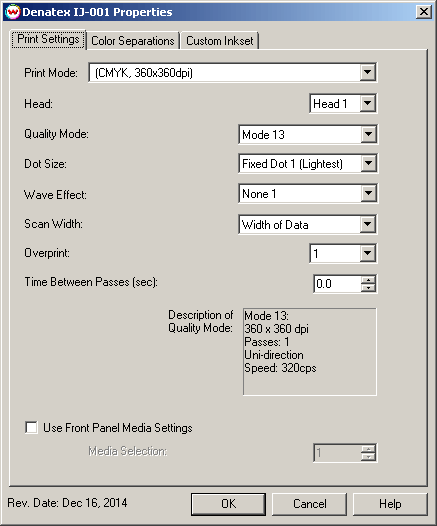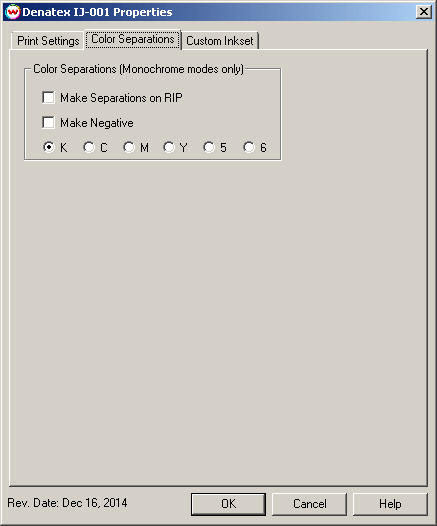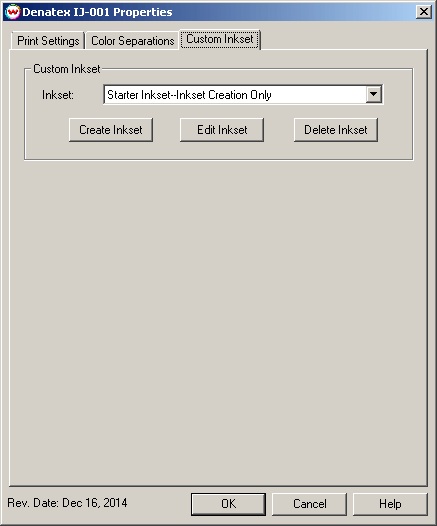Denatex IJ-001
Denatex IJ-001
December 16, 2014
Print Settings:
Pressing the Properties button next to the Printer Model window on the Imaging Configurations screen will launch the control panel for this printer.
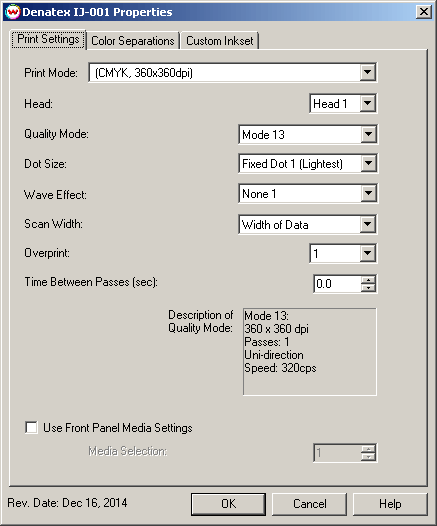
- Print Mode: Select the ink type and printing resolution.
- Head: When a CMYK print mode has been selected, this control toggles between which head to use to print CMYK ink.
- Quality Mode: This sets some of the quality settings, such as pass count, print direction and head speed.
- Dot Size: Select the size and type of dot, variable or fixed.
- Wave Effect: Select the wave pattern used during printing.
- Scan Width: Choose if the print head should travel only the distance of the print or the width of the media
- Overprint: feature prints over the printed area the selected number of times. For example, if 2 is selected, the amount of ink laid down is double. The maximum value is 9.
- Time Between Passes: feature allows you to set the amount of time (in seconds) between each pass.
- Use Front Panel Media Setting: Allows the print to select one of its predefined front panel Media Settings, without having to switch the front
panel over to this media setting on the front panel.
Color Separations:
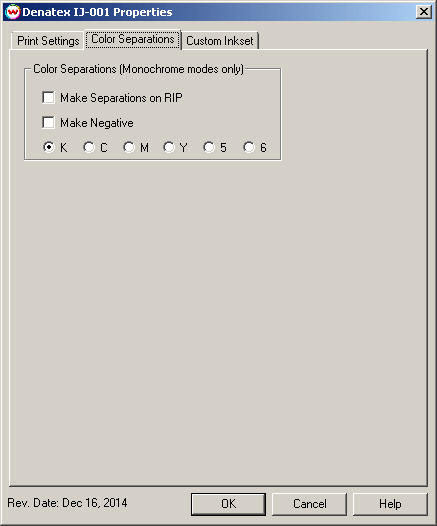
- Separations on RIP: This will cause the RIP to separate the image into
CMYK plates.
- Make Negative: This inverts monochrome images when printed.
- K, C, M, Y: This allows you to print monochrome images to any of the printheads.
This is especially useful to eliminate overuse of a single printhead when printing
only monochrome.
Custom Inkset:
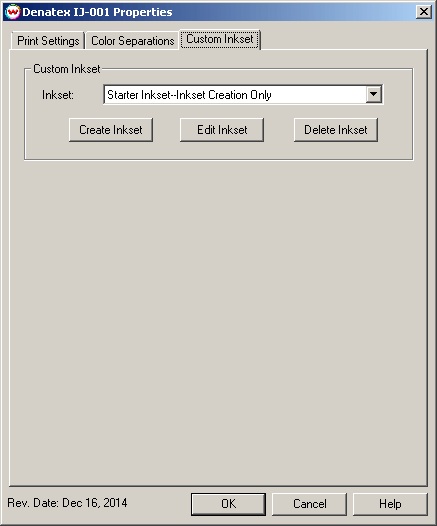
If a Custom Inkset is selected in 'Print Mode', these controls allow custom inksets to be created for use of inks other than CMYK.
 Denatex IJ-001
Denatex IJ-001 Denatex IJ-001
Denatex IJ-001