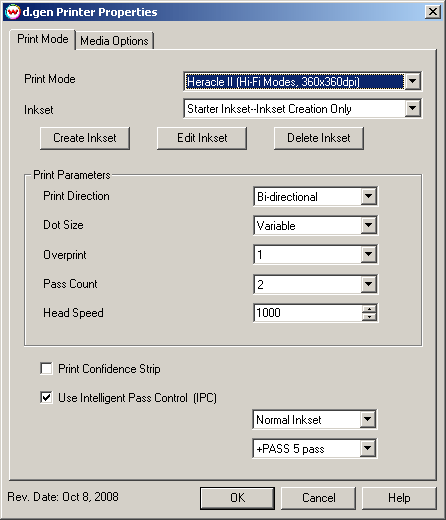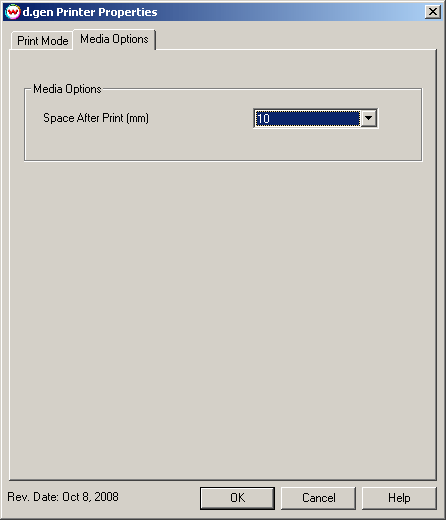d.gen Heracle II
d.gen Heracle II
October 13, 2008
Important notes about physically connecting the device:
The d.gen Heracle II printer utilizes two ethernet connections in order to print appropriately. Because of this, Wasatch's d.gen Heracle II driver can only support TCP/IP connections.
When setting up the physical connections for the d.gen Heracle II printer, you must have two ethernet cables for the device and one ethernet cable for SoftRIP running through a single switch. The first physical connection on the printer should be set to a standard TCP/IP address (such as 192.168.0.1). The second physical connection should be set to the very next logical TCP/IP address (in the previous example, this would be 192.168.0.2).
SoftRIP's Physical Connection should be set to the printer's first TCP/IP address. Wasatch's d.gen Heracle driver will then assume that the second TCP/IP address is configured to be the next logical TCP/IP address, and spool print data to both addresses appropriately.
Print Mode:
Pressing the Properties button next to the Printer Model window on the Imaging Configurations screen will launch the control panel for this printer.
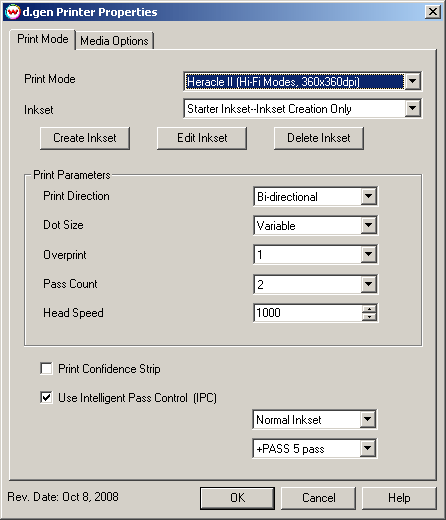
This page of the properties sheet allows you to select a Print Mode, and the
following print and media parameters:
- Print Mode: Choose resolution and ink sets.
- Inkset: Choose, Create, Edit, or Delete a HiFi inkset.
- Print Direction: The head printing direction can be unidirectional or bidirectional.
- Dot Size: Various dot sizes can be selected. Not all dot sizes are available for every resolution.
- Variable: Uses variable dots (the dot size varies dependent on required ink density), and generally gives the best quality.
- Variable Dry: Similar to 'Variable', but lays down less ink. This is useful for medias with ink retention problems.
- Fixed: Dot size held constant.
- Fixed Light, Medium, Dark: Print with the dot size held constant, but at various ink densities.
- Dot Sizes for Higher Resolutions: The default dot size for 1080 dpi is 'Fixed Medium'. The default dot size for 1440 dpi is 'Fixed Light'. Changing the dot size from 'Light' to 'Medium' doubles the amount of ink, and increasing from Medium to Dark again doubles the amount of ink. Unless your particular media can hold (or needs to hold, such as for printing on some films or textiles) this much ink, it is recommended that you leave this control at the default setting.
- Overprint: The number of times each area is printed over. A setting of 2 would double the ink.
- Pass Count: Allows you to specify the number of passes the head will make over a particular line. A higher pass count has a better quality but a slower print speed.
- Head Speed: The head speed control allows you to slow down the head for higher-quality prints. This is also useful if the media has ink-drying problems. The Head Speed is dependant on pass count. Selecting a low pass count will automatically limit the head speed to avoid damaging the printer.
- Print Confidence Strip: Prints a small strip of each head along the right edge of the printer. It can be useful to determine whether jets have clogged, and also to keep unused heads running throughout a long print.
- Use Intelligent Pass Control (IPC): If enabled, this control will use 'Intelligent Pass Control' with the setting from the drop down menu below.
Media Options:
When you click on the Media Options tab, the following properties control panel will be displayed:
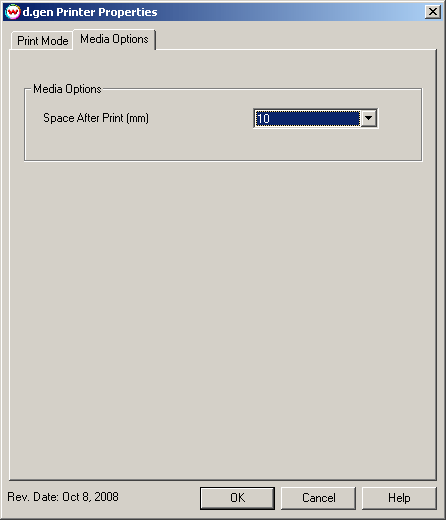
- Space After Print: Set the space after print. This value is in addition to any margins that are set.
 d.gen Heracle II
d.gen Heracle II d.gen Heracle II
d.gen Heracle II