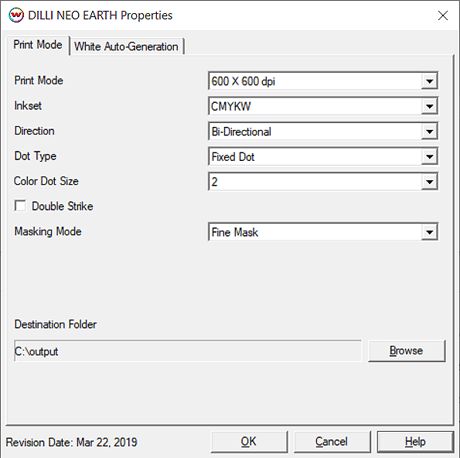Dilli Neo Earth help
Dilli Neo Earth help
March 22, 2019
Printer Properties:
If you click on the Properties button next to the Printer Model window in the Imaging
Configuration screen, the following control panel for this printer will be displayed:
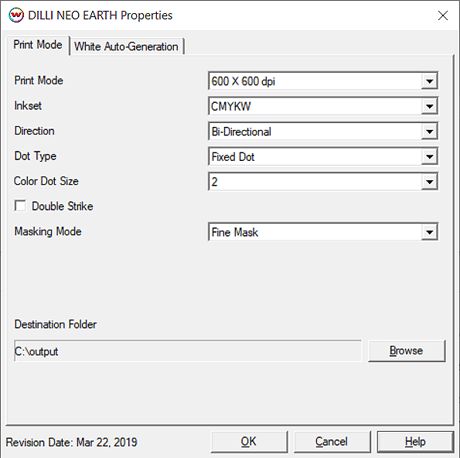
The Printer Mode Options tab has the following settings.
- Print Mode: Select the resolution for printing.
- Inkset: Displays the inkset that will be used for printing.
- Direction: Print in one direction for the best quality (Uni-directional) or print in both directions at a higher speed (Bi-directional).
- Dot Type: Choose to print with a fixed dot or variable dot.
- Color Dot Size: Select the size of the dots to use during printing. Only available when fixed dot type is selected.
- Double Strike: Selecting this feature will double the amount of ink used.
- Masking Mode: Specify the type of masking effect to use during printing. Options include no, fine, gradient.
- Destination Folder: Specify where to save the output files.
For further information on the setup and operation of this device, please consult your user's manual.
White Auto-Generation:

The Auto-Generations tab has the following settings.
- Auto-Generation: Available with an inkset that includes a White ink channel.
- No Auto-Generation: White is not printed unless specified through a spot color replacement.
- Auto-Generate ink from traced areas: The White will be applied only to the traced areas that have been created using the Trace tab in the main SoftRIP interface.
- Auto-Generate the entire page: Prints White on the entire image.
- Auto-Generate where other inks are used: Prints White on all non-zero pixels(marked areas). In addition, a "choke" or "spread" may be applied to the area.
Note: A choke shrinks the White in relation to the printed area.
Note: A spread expands the White in relation to the printed area.
- Ink Density: Set percentage of ink to be used for the White. Can be set from 10% to 100%.
For further information on the setup and operation of this device, please consult your user's manual.
 Dilli Neo Earth help
Dilli Neo Earth help Dilli Neo Earth help
Dilli Neo Earth help