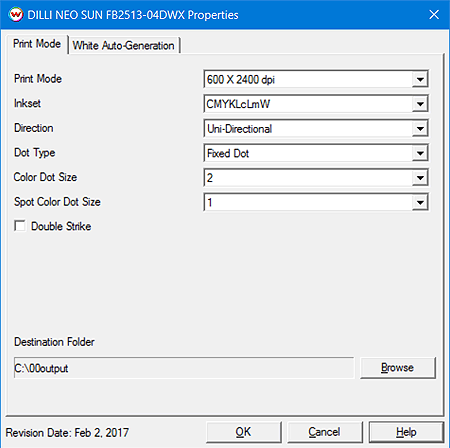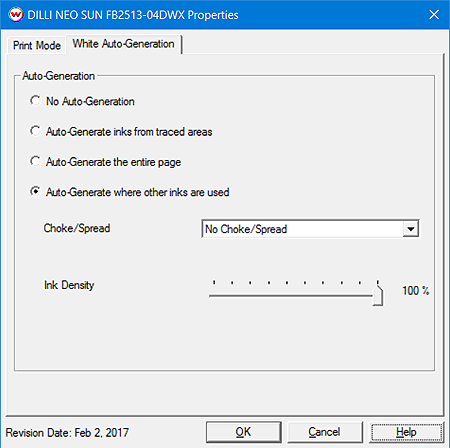DILLI NEO SUN FB2513-04DWX Help
DILLI NEO SUN FB2513-04DWX Help
February 3, 2017
Print Mode Options:
Pressing the Properties button next to the Printer Model
window on the Imaging Configurations screen will launch the control
panel for this printer.
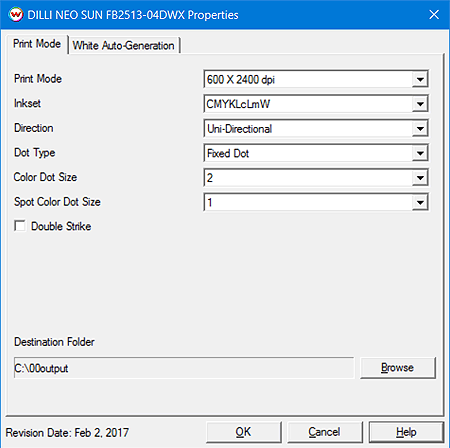
This page allows you to select from the following parameters:
- Print Mode: Set the desired resolution for printing.
- Inkset: Choose the inkset to use during printing.
- Direction: Select either Uni-directional or Bi-directional printing.
- Dot Type: Select between fixed or variable dot types.
- Color Dot Size: With a fixed Dot Type selected, the Dot Size can be set from 1-3.
- Spot Color Dot Size: When using a white print mode, and a fixed Dot Type selected, the Dot Size can be set from 1-3.
- Double Strike: Checking this control box doubles the amount of ink volume that is used during printing.
- Destination Folder: Set the folder for the output files to be saved in.
White Auto-Generation:
Select the Auto-Generation tab to set the options for White.
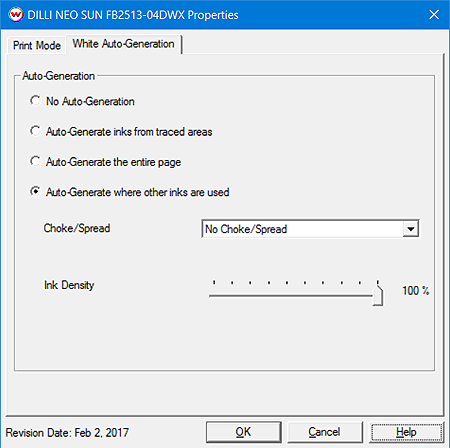
This page allows you to select from the following parameters:
- No Auto-Generation: White will not print unless specified through a spot color replacement.
- Auto-Generate inks from traced areas: The white ink will only be printed to the traced areas, that have been set using the Trace tab on the main SoftRIP window.
- Auto-Generate the entire page: Prints white ink behind the entire image.
- Auto-Generate where other inks are used: Prints the white ink on all non-zero pixels(marked areas). In addition, a "choke" or "spread" may be selected.
Note: A choke shrinks the white ink in relation to the printed area.
Note: A spread expands the white ink in relation to the printed area.
- Ink Density: Set percentage of ink to be used for white. Can be set from 10% to 100%.
[ Wasatch Home ]
 DILLI NEO SUN FB2513-04DWX Help
DILLI NEO SUN FB2513-04DWX Help DILLI NEO SUN FB2513-04DWX Help
DILLI NEO SUN FB2513-04DWX Help