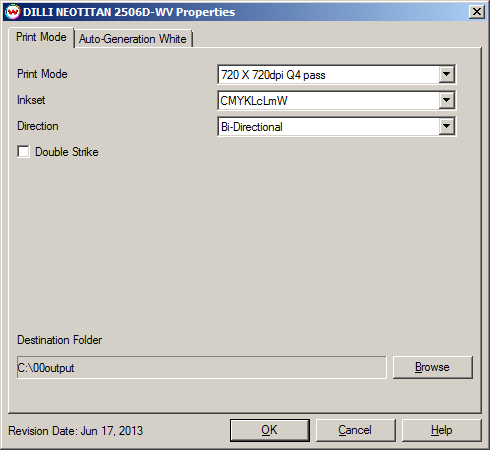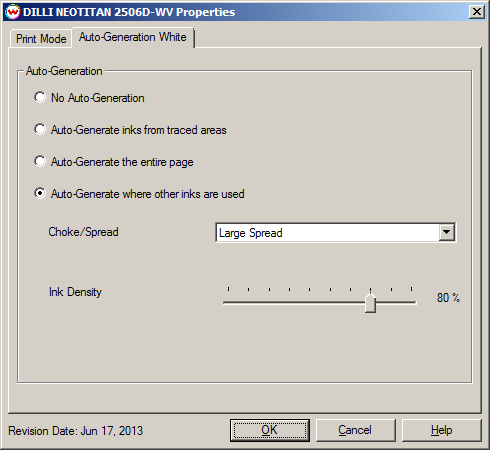DILLI NEOTITAN 2506D-WV
DILLI NEOTITAN 2506D-WV
August 8, 2013
Printer Properties:
Pressing the Properties button next to the Printer Model
window on the Imaging Configurations screen will launch the control
panel for this printer.
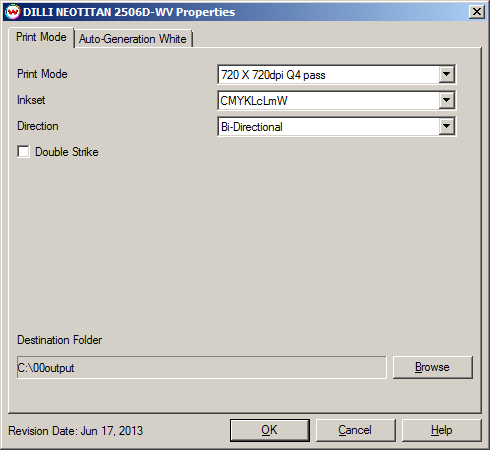
This page allows you to select from the following parameters:
- Print Mode: Select print mode. This includes the resolution and quality/pass mode.
- Inkset: Displays the inkset that will be used for printing.
- Direction: Choose to print in one direction for the best quality (Unidirectional) or in both directions for higher speed (Bidirectional).
- Double Strike: Checking this control box doubles the amount of ink volume that is used during printing.
- Destination Folder: Select the folder you would like the output files to be saved in.
Auto-Generation (White/Varnish):
Selecting the Auto-Generation tab will allow the auto-generation method to be specified for the white or varnish plates. An inkset that uses White, Varnish, or both must first be selected in the printer properties window.
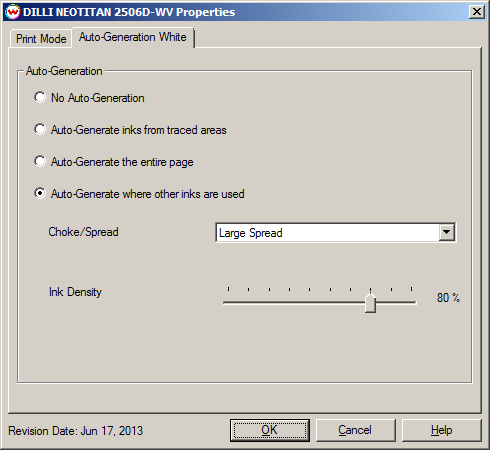
- Auto-Generation:
- No Auto-Generation: Use this setting when placement of white or varnish ink is already defined and no auto-generation is required.
- Auto-Generate ink from traced areas: The unmanaged color will be applied only to the traced areas that have been set using the Trace tab in the main SoftRIP interface.
- Auto-Generate the entire page: The unmanaged color will be printed on the entire image.
- Auto-Generate where other inks are used: The unmanaged color will be printed on all non-zero pixels(marked areas). In addition, a "choke" or "spread" may be selected.
Note: A choke shrinks the unmanaged channel in relation to the printed area.
Note: A spread expands the unmanaged channel in relation to the printed area.
- Ink Density: Set percentage of ink to be used. Can be set from 10% to 100%.
 DILLI NEOTITAN 2506D-WV
DILLI NEOTITAN 2506D-WV DILLI NEOTITAN 2506D-WV
DILLI NEOTITAN 2506D-WV