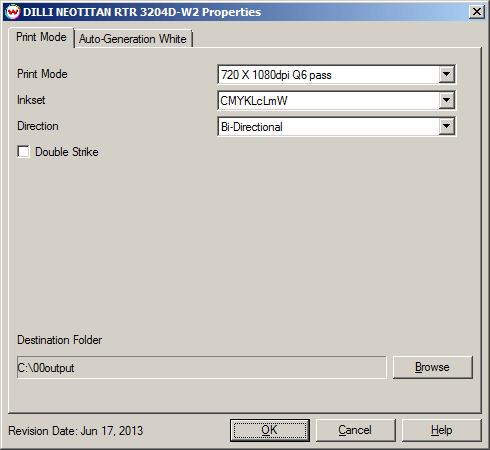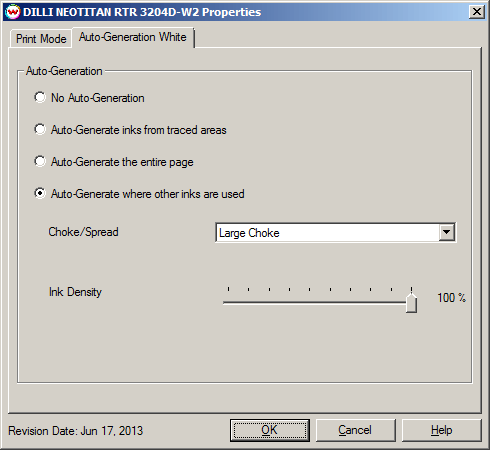DILLI NEOTITAN RTR 3204D-W2
DILLI NEOTITAN RTR 3204D-W2
June 18, 2013
Printer Properties:
Pressing the Properties button next to the Printer Model
window on the Imaging Configurations screen will launch the control
panel for this printer.
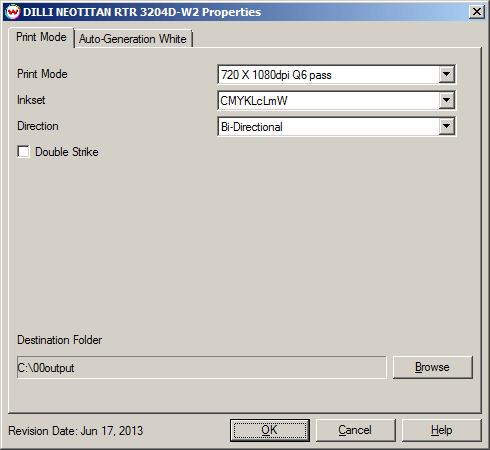
This page allows you to select from the following parameters:
- Print Mode: Select print mode. This includes the resolution and quality/pass mode.
- Inkset: Displays the inkset that will be used for printing.
- Direction: Select either Uni-directional or Bi-directional printing.
- Double Strike: Checking this control box doubles the amount of ink volume that is used during printing.
- Destination Folder: Select the folder you would like the output files to be saved in.
Auto-Generation:
Selecting the Auto-Generation tab will allow the end-user to specify an auto-generation method for the white or varnish plate. Please note that an inkset utilizing White, Varnish, or both must first be selected in the printer properties window.
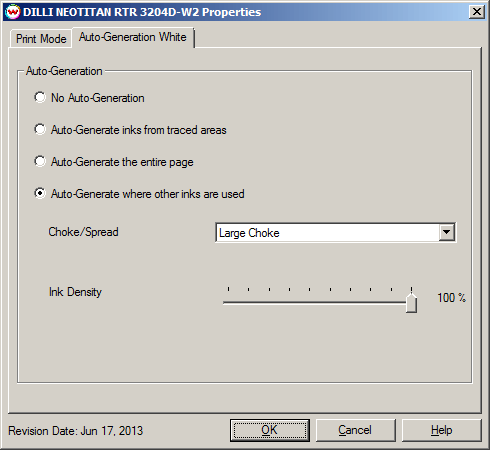
- Auto-Generation: Select an inkset that utilizes either White ink. Then select from the following Auto-Generation methods.
- No Auto-Generation: White is not printed unless specified through spot color replacement.
- Auto-Generate ink from traced areas: The White will be applied only to the traced areas that have been set using the Trace tab in the main SoftRIP interface.
- Auto-Generate the entire page: Prints White on the entire image.
- Auto-Generate where other inks are used: Prints White on all non-zero pixels(marked areas). In addition, a "choke" or "spread" may be selected.
Note: A choke shrinks the White in relation to the printed area.
Note: A spread expands the White in relation to the printed area.
- Ink Density: Set percentage of ink to be used. Can be set from 10% to 100%.
[ Wasatch Home ]
 DILLI NEOTITAN RTR 3204D-W2
DILLI NEOTITAN RTR 3204D-W2 DILLI NEOTITAN RTR 3204D-W2
DILLI NEOTITAN RTR 3204D-W2