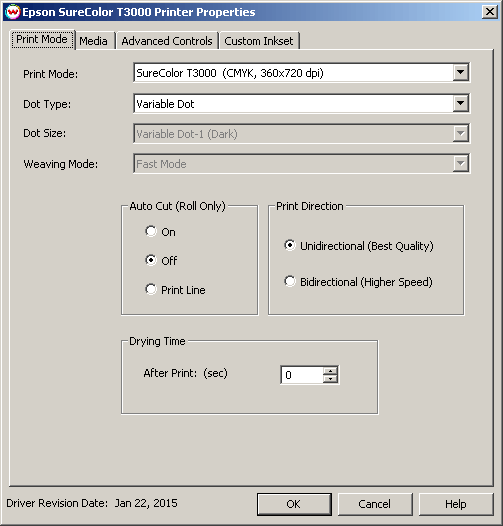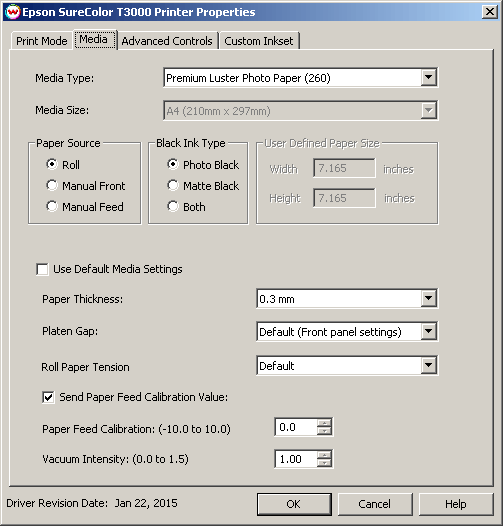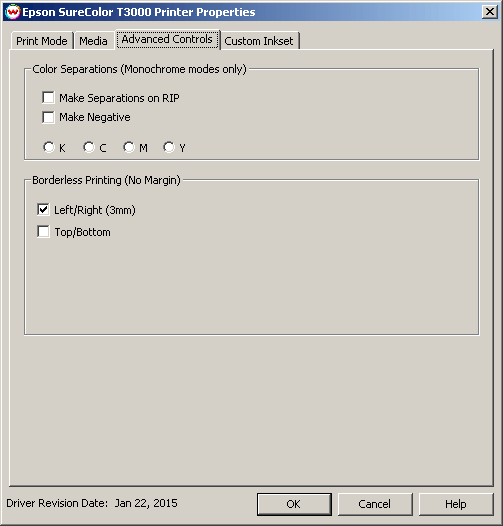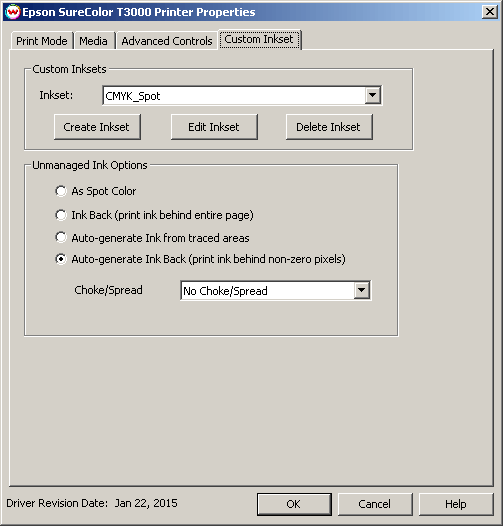Epson SureColor T3x00/5x00/7x00 Series
Epson SureColor T3x00/5x00/7x00 Series
January 22, 2015
Print Mode:
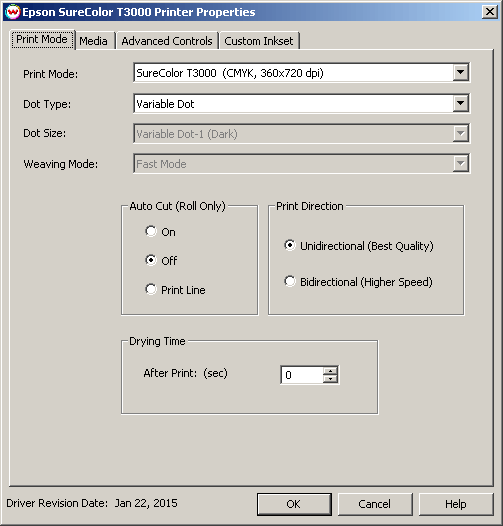
- Print Mode: Select the ink type and printing resolution.
- Dot Type: Select from Fixed or Variable dot types.
- Dot Size: Select from the available dot sizes.
- Weaving Mode: Select the weaving mode used during printing.
- Auto Cut: Select whether to cut the image or print a line in order to cut by hand later on.
- Print Direction: Print in one direction for the best quality (Unidirectional) or in both directions for higher speed (Bidirectional).
- Drying Time After Print: (sec) Set a drying time (in seconds) after the print has completed.
Media
When you click on Media, the following properties page will be displayed:
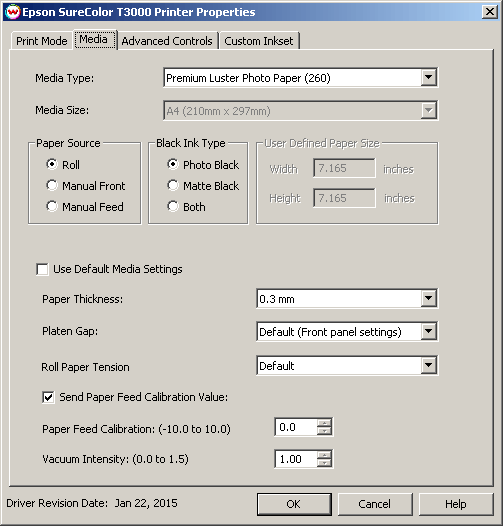
The Media page controls media type, media size, the feed source and allows you to select options to fine tune the type of media installed.
- Media Type: Choose from a list of approved Epson media. If your media is not in the list, choose the closest match.
- Media Size: Choose from a list of media sizes. If nothing matches, choose "User Defined" and set the size in the "User Defined Paper Size" box.
- Paper Source Select the feed source for the media.
- Black Ink Type:
- Photo Black: Supports the most general use and is best for glossy papers or film.
- Matte Black: Not recommended for glossy/semi-glossy media.
- Both: Uses both black ink types to improve density
- Use Default Media Settings Uncheck to have full control over media settings
- Paper Thickness
- Platen Gap
- Roll Paper Tension
- Paper Feed Calibration
To find the Paper Feed Calibration Value:
- Print a line that is 1000 mm long in the paper feed direction
- Measure the actual printed distance
- Enter the difference in millimeters. For example, enter -5 if a measurement of the print is a value of 995 mm
- Vacuum Intensity Sets the suction intensity of the vacuum from 0% to 150%.
Advanced Controls:
The color separations controls are located on the third tab.
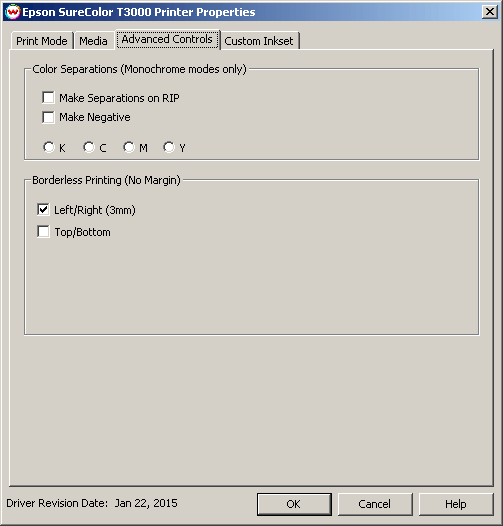
The Color Separations controls are the same as those of other printers, and are only available if a monochrome mode has been selected on the Print Mode tab.
- Make Separations on RIP: This will cause the RIP to separate the image into CMYK plates.
- Make Negative: This inverts monochrome images when printed.
- K, C, M, Y: This allows you to print monochrome images to any of the printheads. This is especially useful to eliminate overuse of a single printhead when printing only monochrome.
Borderless Printing
Also on this tab are controls for the Borderless Printing option. This option allows you to output prints without any margins or borders. This may require first selecting the borderless printing option in the printer properties and secondly setting the paper width (or selecting Set Maximum Width) in the setup screen. This is done by overprinting and then cutting into the print
for the top and bottom, and overprinting into pads inside the printer for the left and right sides.
NOTE: Paper Size Check must be enabled on the front panel of the printer for borderless printing to function without error.
- Left/Right (3mm): Enable Left/Right borderless printing for valid paper sizes.
- Top and Bottom: Enable Top/Bottom borderless printing for valid paper sizes. Only available on roll media and requires "Auto-cut" to be enabled.
- Borderless printing is only valid for the following media widths on the SureColor T3000:
- 10" (254mm), 11.81" (300mm), 13" (329mm), 16" (406.4mm), 17" (431.8mm), 20.28" (515mm), 23.39" (594mm), 24" (610mm)
- Borderless printing is only valid for the following media widths on the SureColor T5000:
- 10" (254mm), 11.81" (300mm), 13" (329mm), 16" (406.4mm), 17" (431.8mm), 20.28" (515mm), 23.39" (594mm), 24" (610mm), 28.66" (728mm), 33.11" (841mm), 36" (914mm)
- Borderless printing is only valid for the following media widths on the SureColor T7000:
- 10" (254mm), 11.81" (300mm), 13" (329mm), 16" (406.4mm), 17" (431.8mm), 20.28" (515mm), 23.39" (594mm), 24" (610mm), 28.66" (728mm), 33.11" (841mm), 36" (914mm), 40.55" (1030mm), 44" (1118mm)
- User should make the horizontal width of the image 3mm wider on both the right and left edges (6mm total) of the image to avoid white area caused by media skew. These areas are printed off the edge of the paper on the absorbing pad on the platen. No automatic scaling or magnification is done by either SoftRIP or the printer.
Custom Inkset
When you click on Custom Inkset, the following properties page will be displayed:
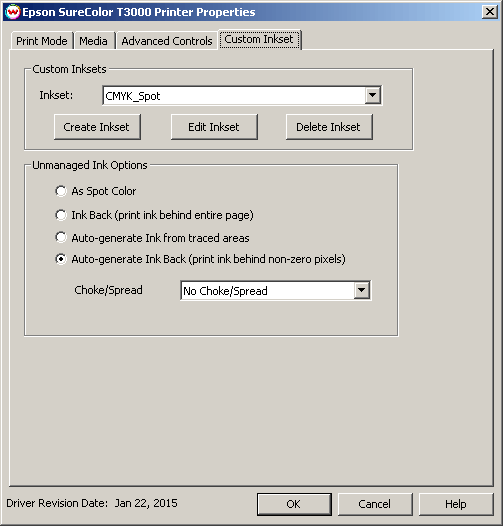
- Custom Inkset:
- Create Inkset: Create a new custom inkset.
- Edit Inkset: Edit an existing custom inkset.
- Delete Inkset: Delete an existing custom inkset.
- Unmanaged Ink Options
- As Spot Color: Will only be printed when value is placed for channel as part of a Spot Color Replacement.
- Ink Back (print ink behind entire page): Will print unmanaged channel behind entire page.
- Auto-generate Ink from traced areas: The unmanaged color will be applied only to the traced areas that have been set using the Trace tab in the main SoftRIP interface.
- Auto-generate Ink Back (print ink behind non-zero pixels): Will only print unmanaged channel behind non-zero pixels in the image.
For more information on creating custom inksets and using the Passes control, click here.
 Epson SureColor T3x00/5x00/7x00 Series
Epson SureColor T3x00/5x00/7x00 Series Epson SureColor T3x00/5x00/7x00 Series
Epson SureColor T3x00/5x00/7x00 Series