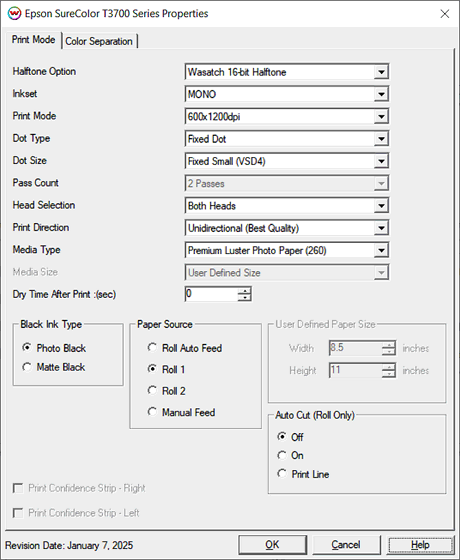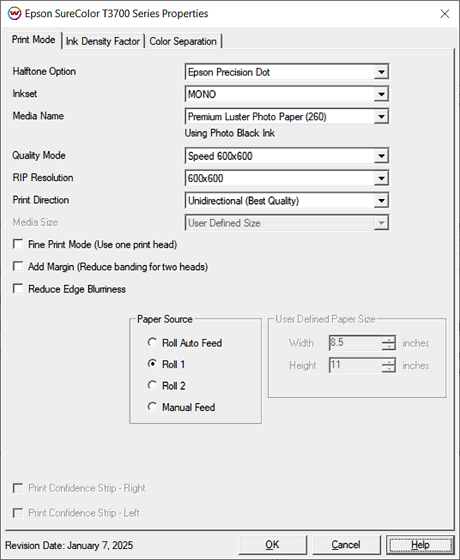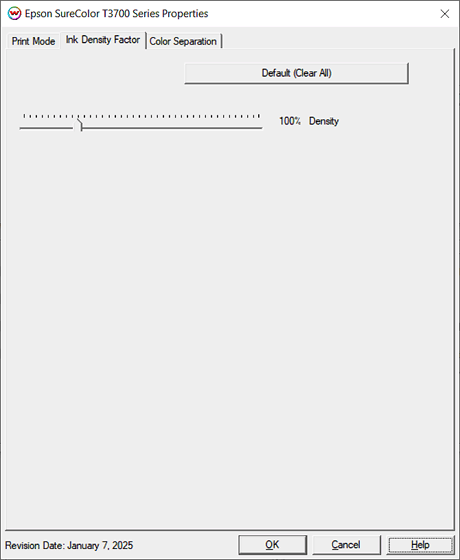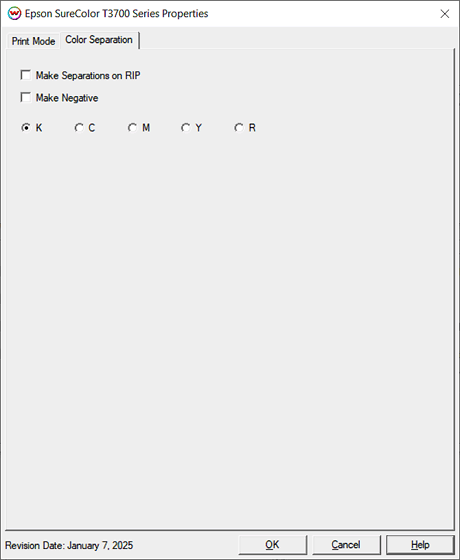Epson SureColor T3700 / T5700 / T7700 Help
Epson SureColor T3700 / T5700 / T7700 Help
January 7, 2025
Two different Halftone options are available to choose from for printing:
Note: Different controls are available with each Halftone Option.
Note On Film Separations:
Wasatch has been able to produce quality film separations using AM or "PostScript" halftones, suitable for screen printing and flexo printing. Some points of importance are that Epson's matte black ink has significant durability problems and can be scratched off the film easily. Use of the photo black ink appears to be the only viable option. However, when using the photo black ink, Epson's software limits the printer to 600X600dpi, not allowing 1200X1200dpi. This lower dpi can be a problem for tonal resolution (smooth gradients) at 65lpi, but using Wasatch's exclusive "Extra Tonal Resolution" setting addresses this issue and produces quality halftones.
Print Mode (Wasatch 16-Bit Halftone):
To launch the printer properties for this driver, choose 'Setup' from the 'Print' menu, then click on the 'Edit' button, and then click on 'Properties'.
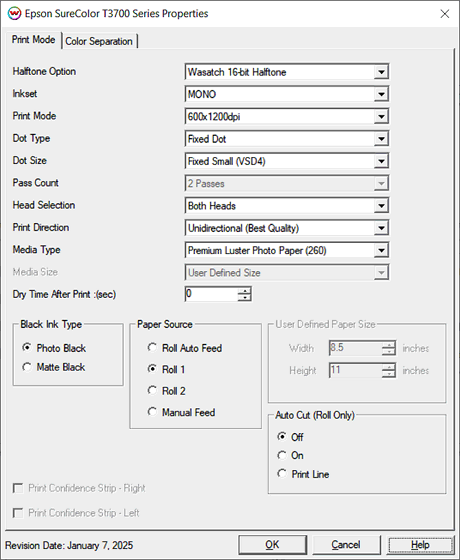
- Halftone Option: Choose between Wasatch 16-bit Halftone or Epson Precision Dot.
- Inkset: Select the inkset to use. Options include CMYK, CMYKR, and MONO.
- Print Mode: Select to the resolution to use for printing.
- Dot Type: Choose to print with either a Variable dot or a Fixed dot type.
- Dot Size: Depending on the Dot Type selected above, choose the appropriate size of dot. May not be available if only one size exists for the selected Dot Type.
- Pass Count: Select the number of passes to print with. May not be available in all Print Modes.
- Head Selection: Choose to print with either Head 1, Head 2, or with both heads.
- Print Direction: Print in one direction (Unidirectional) for the best quality or in both directions (Bidirectional) for higher speed.
- Media Type: Set an appropriate media type.
- Media Size: Option is available when the Paper Source (below) is set to Manual Feed.
- Drying Time After Print: Set a drying time after the print has completed. If Auto Cut is on then the sheet cut will commence after the drying time.
- Black Ink Type: Select from Photo Black ink or Matte Black ink.
Note: Epson's matte black ink has significant durability problems and can be scratched off the film easily.
- Paper Source:
- Roll Auto Feed: Uses the 'Active' roll of media. On dual roll printers, Roll 2 will become active once Roll 1 runs out of media.
- Roll 1: Top roll of media. Only roll available in non-dual roll printers.
- Roll 2: Bottom roll of media. Available on the dual roll printers only.
- Manual Feed: Select when printing on cut sheets of media.
- User Defined Paper Size: Use when the Media Size (above) is set to User Defined Size, because the size needed it not listed.
- Width: Set the width of the media sheet.
- Height: Set the height of the media sheet.
- Auto Cut (Roll Only): Select whether to cut the image or print a line, for cutting later by hand.
- Print Confidence Strip - Right/Left: Enable to have a thin vertical stripe of CMYK color printed down the side of the print. Option not available in MONO mode.
Print Mode Options (Epson Precision Dot):
To launch the printer properties for this driver, choose 'Setup' from the 'Print' menu, then click on the 'Edit' button, and then click on 'Properties'.
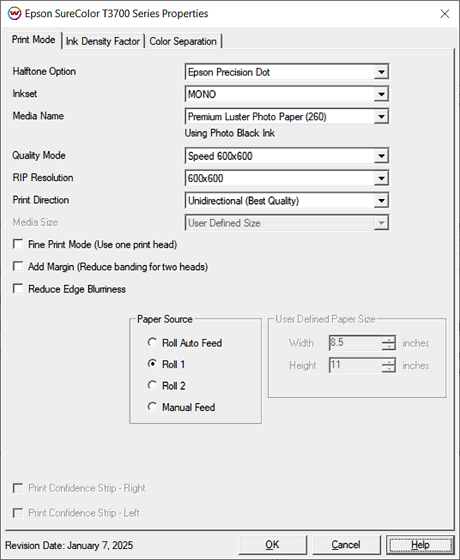
- Halftone Option: Choose between Wasatch 16-bit Halftone or Epson Precision Dot.
- Inkset: Select the inkset to use. Options include CMYK, CMYKR, and MONO.
- Media Name: Select the type of media loaded in the printer.
NOTE: If a matte media is chosen then matte black will used, and selecting a photo media will use the photo black ink. It is recommended to use photo black when printing on film, as it is more scratch resistant than the matte black ink.
- Quality Mode: Set the quality and resolution to print at.
- RIP Resolution: Selec what resolution to perform the ripping at.
- Print Direction: Choose to print in unidirectional (one direction) or bidirectional (both directions).
NOTE: Bidirectional printing is faster but may not be as accurate.
- Media Size: Set the size of sheet when the Paper Source (below) is set to Manual Feed.
- Fine Print Mode (Use One Print Head): Select to only use one print head. Printing time will be more, but any banding that may be produced by the variability between the two print heads will be
eliminated.
- Add Margin (Reduce Banding For Two Heads): Select to increase the top margin to 68mm so two heads can be used to avoid banding along top of print.
- Reduce Edge Bluriness: Select to use one print head with a standard margin (3mm).
- Paper Source:
- Roll Auto Feed: Uses the 'Active' roll of media. On dual roll printers, Roll 2 will become active once Roll 1 runs out of media.
- Roll 1: Top roll of media. Only roll available in non-dual roll printers.
- Roll 2: Bottom roll of media. Available on the dual roll printers only.
- Manual Feed: Select when printing on cut sheets of media.
- User Defined Paper Size: Use when the Media Size (above) is set to User Defined Size, because the size needed it not listed.
- Width: Set the width of the media sheet.
- Height: Set the height of the media sheet.
- Print Confidence Strip - Right/Left: Enable to have a thin vertical stripe of CMYK color printed down the side of the print. Option not available in MONO mode.
Ink Density Factor (Available when using Epson Precision Dot):
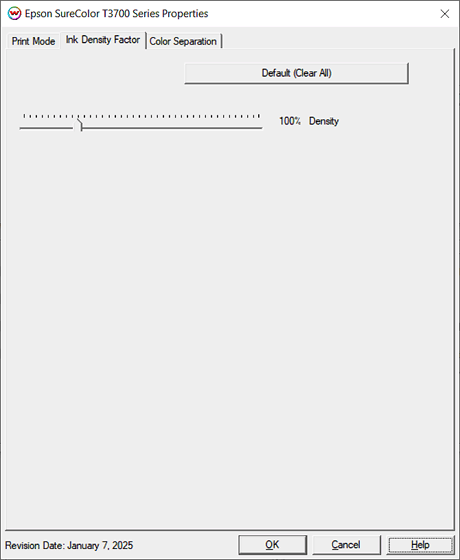
- Default Clear (All): Reset ink reduction slider to default position.
- Density: Increase or reduce the amount of ink being used.
NOTE: Moving slider above 100% will increase the density of the ink but may cause dot gain in darker areas. This may cause problems with "pinholes" closing when printing separations.
Color Separations (Available in both Halftone Options):
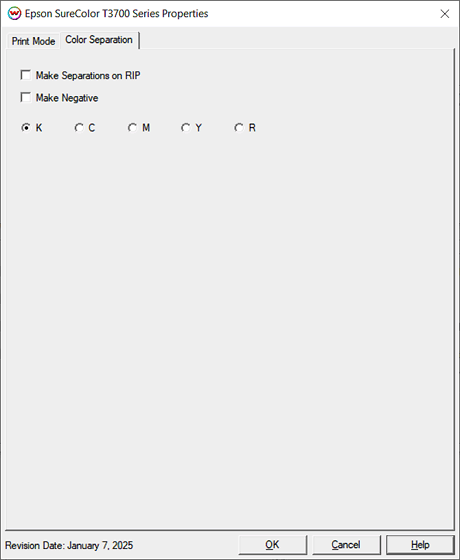
The Color Separations controls are only available if MONO has been selected on the Print Mode tab.
- Make Separations on RIP: This will cause the RIP to separate the image into CMYK plates.
- Make Negative: This inverts monochrome images when printed.
- KCMYR: This allows you to print monochrome images directly to any of the printheads. This is especially useful to eliminate overuse of a single printhead when printing only monochrome.
 Epson SureColor T3700 / T5700 / T7700 Help
Epson SureColor T3700 / T5700 / T7700 Help Epson SureColor T3700 / T5700 / T7700 Help
Epson SureColor T3700 / T5700 / T7700 Help