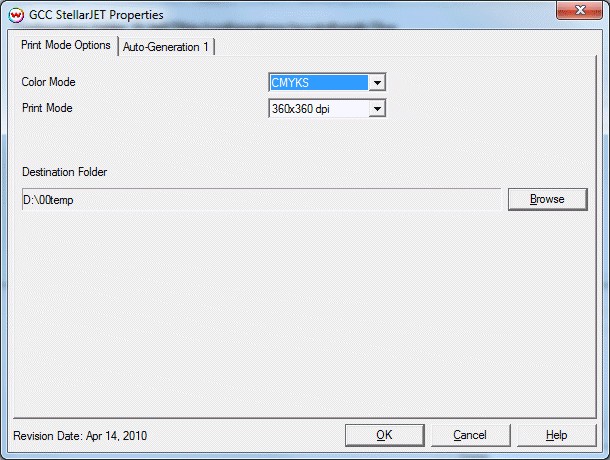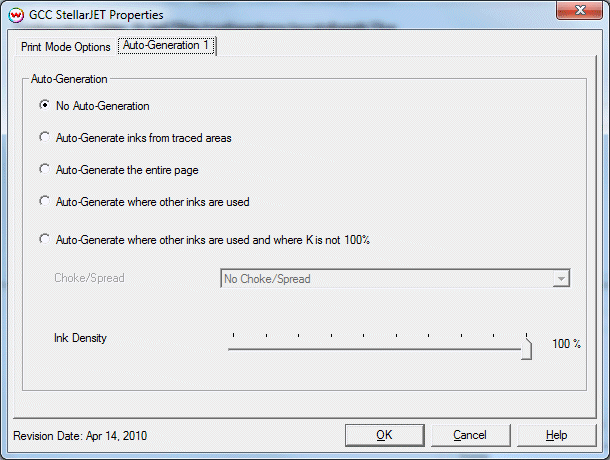GCC StellarJet K72/K100UV/K100SUV Help page
GCC StellarJet K72/K100UV/K100SUV Help page
April 20, 2010
Print Mode:
To launch the printer properties for this driver, choose 'Setup' from the 'Print' menu then click on the 'Edit' button, and then click on 'Properties'.
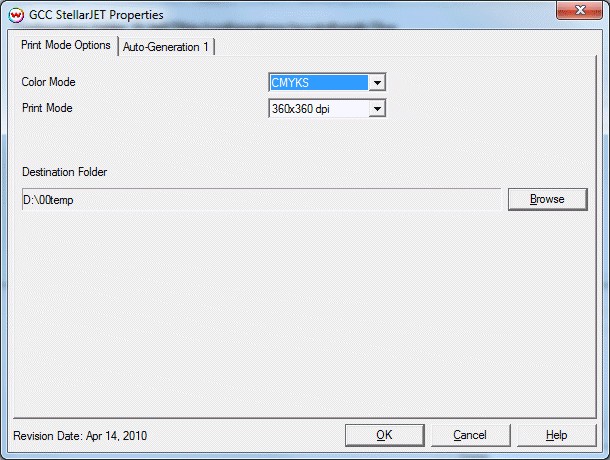
- Color Mode: Select the inkset for printing.
- Print Mode: Choose print mode.
- Destination Folder: Select the folder you would like the output files to be saved in.
Unmanaged Ink Options
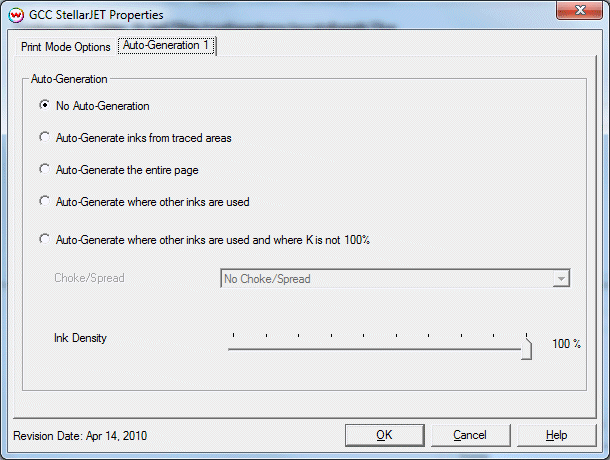
- No Auto-Generation: Will only be printed when value is placed for channel as part of a Spot Color Replacement.
- Auto-Generate inks from traced areas: The unmanaged color will be applied only to the traced areas that have been set using the Trace tab in the main Softrip interface.
- Auto-Generate the entire page: Will print unmanaged channel behind entire page.
- Auto-generate where other inks are used: Will only print unmanaged channel behind non-zero pixels in the image.
- Auto-generate where other inks are used and where K is not 100%: Will only print unmanaged channel behind non-zero pixels in the image and that the pixel is not 100% K.
- Note Selecting a large choke or spread will significantly increase the time required for ripping an image.
- Choke: The outside edge of the white channel will be smaller than the original image.
- Spread: The outside edge of the white channel will be larger than the original image.
- Unmanaged Ink Density: Adjust the ink density used for the unmanaged channel.
 GCC StellarJet K72/K100UV/K100SUV Help page
GCC StellarJet K72/K100UV/K100SUV Help page GCC StellarJet K72/K100UV/K100SUV Help page
GCC StellarJet K72/K100UV/K100SUV Help page