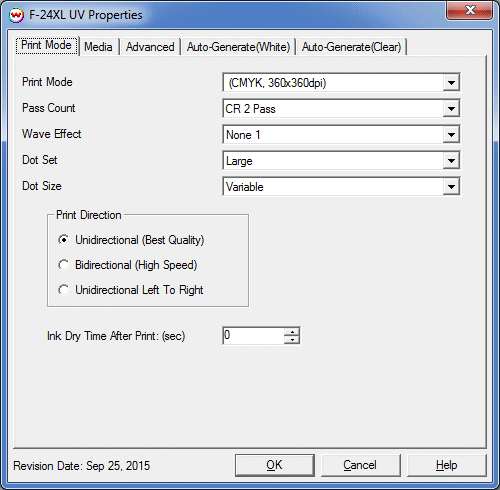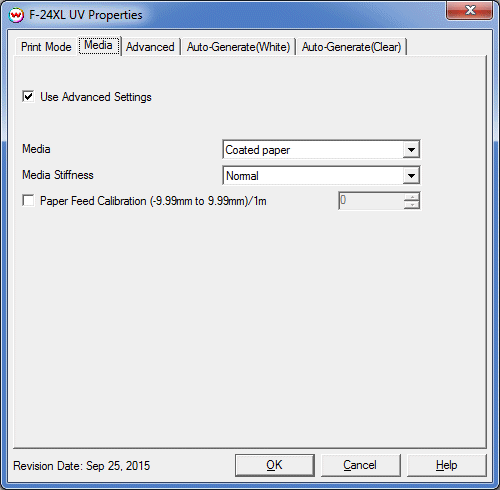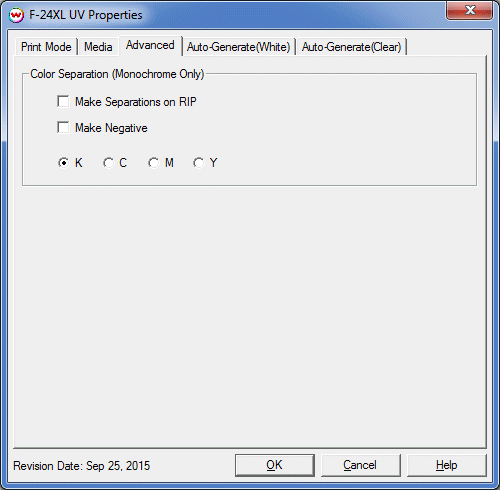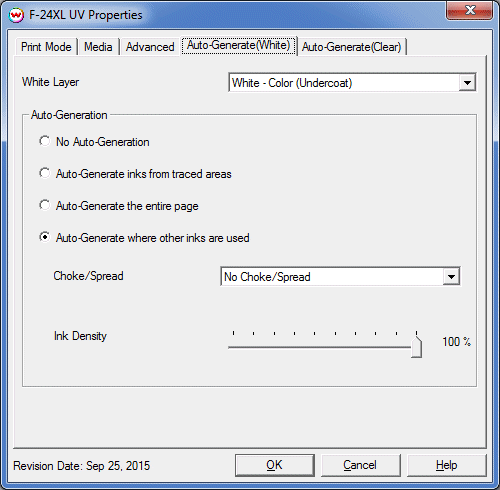Sept 25, 2015
Print Mode:
Pressing the Properties button next to the Printer Model window on the Imaging Configurations screen will launch the control panel for this printer.
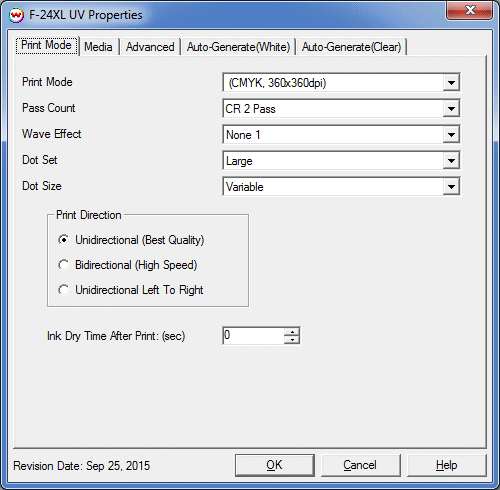
- Print Mode: Choose resolution and ink sets.
- Pass Count: Select pass count / Overlap.
- Wave Effect: Select the wave pattern to print with.
- Dot Set: Select the dot set to use.
- Dot Size: Select the size of the dot to print with in the selected dot set
- Print Direction: Print in Unidirectional (one direction), Bidirectional (both directions), or Unidirectional Left to Right (one direction as head returns to home position)
- Ink Dry Time After Print (sec): Specify dry time after printing is complete. (in seconds)
Media:
When you click on Media, the following properties page will be displayed:
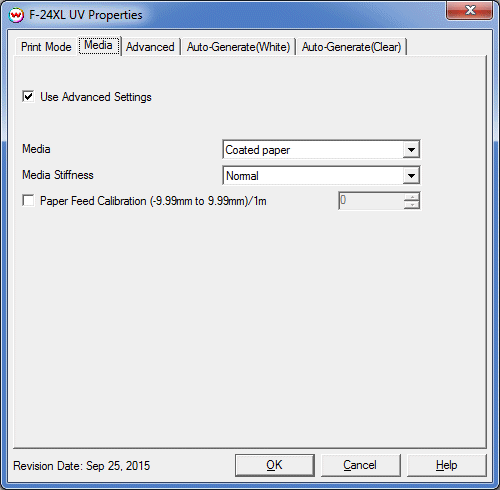
- Use Advanced Settings: Choose whether to disable the advanced settings.
- Media: Select basic media type.
- Media Stiffness: Will adjust the power of the media vacuum.
- Paper Feed Calibration: Enable to adjust the amount of feed correction necessary to eliminate micro-banding.
Advanced:
When you click on Advanced, the following properties page will be displayed:
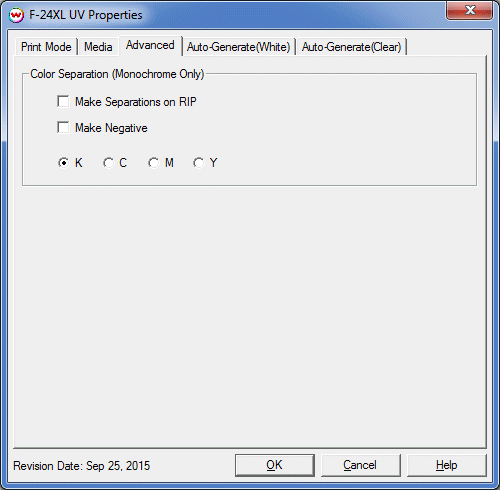
The Color Separations controls are only available if a monochrome mode has been selected on the Print Mode tab.
- Make Separations on RIP: This will cause the RIP to separate the image into CMYK plates.
- Make Negative: This inverts monochrome images when printed.
- KCMY: This allows you to print monochrome images directly to any one of the printheads. This is especially useful to eliminate overuse of a single printhead when printing only monochrome.
Auto-Generate: White and Clear
When you click on Auto-Generate, the following properties page will be displayed:
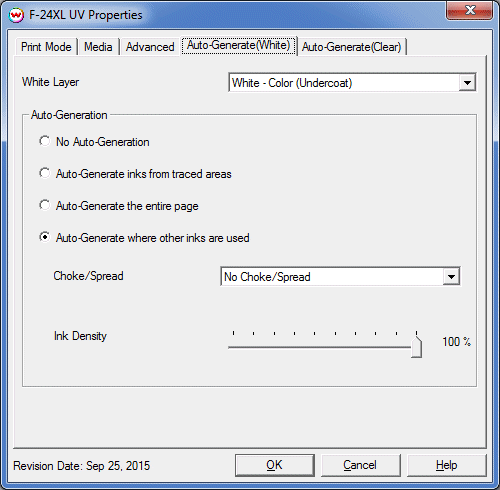
- White Layer: Select the order in which White and Color inks are printed. When 'undercoat' or 'overcoat' is selected the printer will rewind the media after the first layer, so that the second layer can be printed. Note: This control is only available for the White channel. The Clear Autogeneration tab does not include this control.
- Auto-Generation: Available with an inkset that includes a White or Clear ink channel.
- No Auto-Generation: White/Clear is not printed unless specified through spot color replacement.
- Auto-Generate ink from traced areas: The White/Clear will be applied only to the traced areas that have been set using the Trace tab in the main SoftRIP interface.
- Auto-Generate the entire page: Prints White/Clear on the entire image.
- Auto-Generate where other inks are used: Prints White/Clear on all non-zero pixels(marked areas). In addition, a "choke" or "spread" may be selected.
Note: A choke shrinks the White/Clear in relation to the printed area.
Note: A spread expands the White/Clear in relation to the printed area.
- Ink Density: Set percentage of ink to be used. Can be set from 10% to 100%.