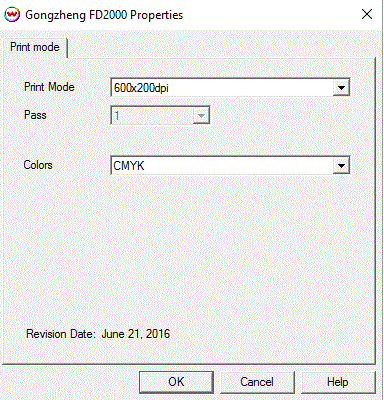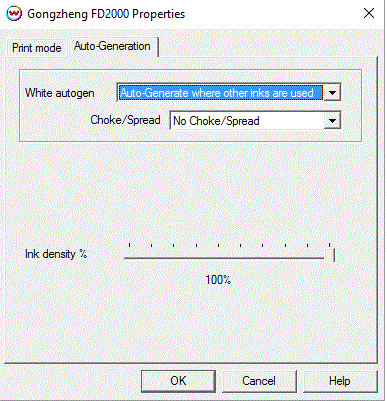Gongzheng FD2000 Help Page
Gongzheng FD2000 Help Page
June 24, 2016
Important notes and Instructions:
- This driver only supports direct streaming to the printer using the Printer Manager software.
- The Printer Manager software only supports a Windows 64 bit Operating System.
- There is a compatibility issue with the USB device driver in Windows 8 and above. Click here to learn more.
- Both the Printer Manager software and SoftRIP must run in an Administrator level. To make sure they run at the Administrator level every time, once the Printer Manager software has been installed, do the following:
- From the Windows Desktop, right-click on the newly created Printer Manager shortcut and select Properties.
- Click on the Compatibility tab and in 'Privilege Level' section, put a check in the box for 'Run this program as an administrator'.
- Click OK to save the changes.
- Create a desktop shortcut for SoftRIP.
- Right-click on the SoftRIP desktop shortcut and select Properties.
- Click on the Compatibility tab and in 'Privilege Level' section, put a check in the box for 'Run this program as an administrator'.
- Click OK to save the changes.
Use the newly created desktop shortcut to launch SoftRIP to insure running in administrator level.
Once the Printer Manager software has been installed, plug in the printer and allow Windows to install the printer USB driver. Then launch the Printer Manager software so that SoftRIP can stream data to the printer.
Note on support of this printer:
Please note that color reproduction is controlled by ICC color profiles, and not by the Wasatch software.
We were not able to get this printer in our lab, and therefore have not been able create color profiles.
You should contact your dealer for support with ICC color profiles, or arrange to produce your own.
Because of the lack of access to this printer, Wasatch's service department cannot provide the same level of support that we provide for most other printers.
Please rely on your dealer for support of this device.
Print Mode:
Pressing the Properties button next to the Printer Model window on the
Imaging Configurations screen will launch a control panel for this printer.
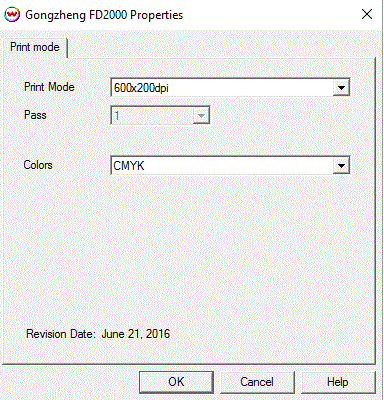
Print Mode: Select printing resolution.
Pass: Select the number of passes, not available for all print modes.
Colors: Select the ink mode desired for printing (CMYK or CMYK/W).
Auto-Generation Options:
The Auto-Generation tabs are available when an appropriate inkset has been set.
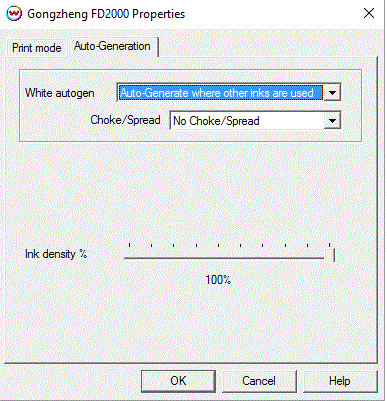
- No Auto-Generation: Unmanaged channel is not printed unless specified through spot color replacement or as an Alpha/Spot channel.
- Auto-Generate inks from traced areas: The unmanaged channel will be applied only to the traced areas that have been set using the Trace tab in the main Softrip interface.
- Auto-Generate the entire page: Prints the unmanaged channel behind the entire page.
- Auto-Generate from transparency channel: White ink will be printed as an inverse of the alpha transparency channel. If the alpha transparency is 100% white will not print, if the alpha transparecy is 50% then white will print at 50% density.
- Auto-Generate where other inks are used: Prints the unmanged channel on all non-zero pixels (marked areas). In addition, a "choke" or "spread" may be selected.
Note: A choke shrinks the unmanaged channel plate in relation to the printed area.
Note: A spread expands the unmanaged channel in relation to the printed area.
- Ink Density: Controls the density percentage for the unmanaged channel.
 Gongzheng FD2000 Help Page
Gongzheng FD2000 Help Page Gongzheng FD2000 Help Page
Gongzheng FD2000 Help Page