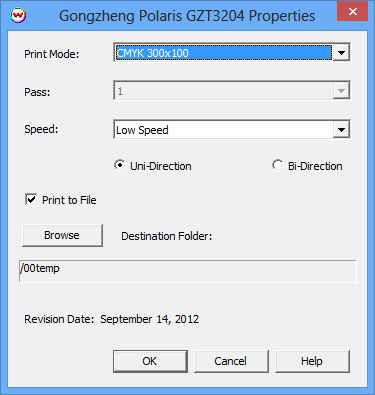Gongzheng Polaris GZT 3204/3206
Gongzheng Polaris GZT 3204/3206
February 17, 2015
Important notes and Instructions:
- This driver only supports direct streaming to the printer using the Printer Manager software.
- The USB device driver included with the Printer Manager software is currently only supported by Windows Vista and Windows 7.
- There is a compatibility issue with the USB device driver in Windows 8 and above. Click here to learn more.
- Both the Printer Manager software and SoftRIP must run in an Administrator level. To make sure they run at the Administrator level every time, once the Printer Manager software has been installed, do the following:
- From the Windows Desktop, right-click on the newly created Printer Manager shortcut and select Properties.
- Click on the Compatibility tab and in 'Privilege Level' section, put a check in the box for 'Run this program as an administrator'.
- Click OK to save the changes.
- Create a desktop shortcut for SoftRIP.
- Right-click on the SoftRIP desktop shortcut and select Properties.
- Click on the Compatibility tab and in 'Privilege Level' section, put a check in the box for 'Run this program as an administrator'.
- Click OK to save the changes.
Use the newly created desktop shortcut to launch SoftRIP to insure running in administrator level.
Once the Printer Manager software has been installed, plug in the printer and allow Windows to install the printer USB driver. Then launch the Printer Manager software so that SoftRIP can stream data to the printer.
Note on support of this printer:
- Please note that color reproduction is controlled by ICC color profiles, and not by the Wasatch software.
- We were not able to get this printer in our lab, and therefore have not been able create color profiles.
- You should contact your dealer for support with ICC color profiles, or arrange to produce your own.
- Because of the lack of access to this printer, Wasatch's service department cannot provide the same level of support that we provide for most other printers.
- Please rely on your dealer for support of this device.
Print Mode:
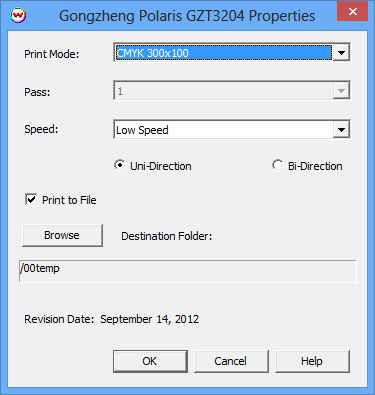
- Print Mode: Select the inkset that is loaded and the desired printing resolution.
- Pass: Select the pass count needed. Not available in all print modes.
- Speed: Select either Low, Middle, or High speed.
- Print Direction: Choose to print in Uni-Direction (one direction) or Bi-Direction (both directions). Bidirectional is faster than unidirectional, but unidirectional can produce better quality.
- Print To File: When checked, this option will allow the data to be saved out to a file.
- Destination Folder: Select the destination folder for the output file.
 Gongzheng Polaris GZT 3204/3206
Gongzheng Polaris GZT 3204/3206 Gongzheng Polaris GZT 3204/3206
Gongzheng Polaris GZT 3204/3206