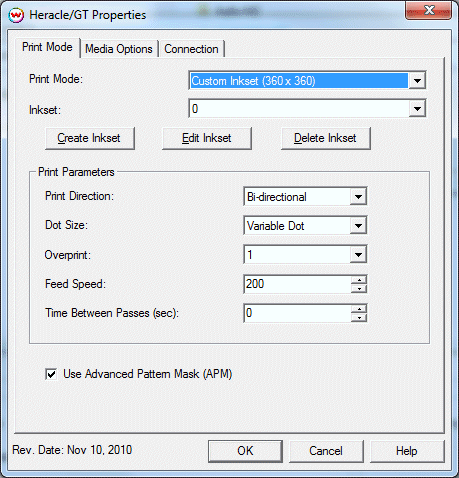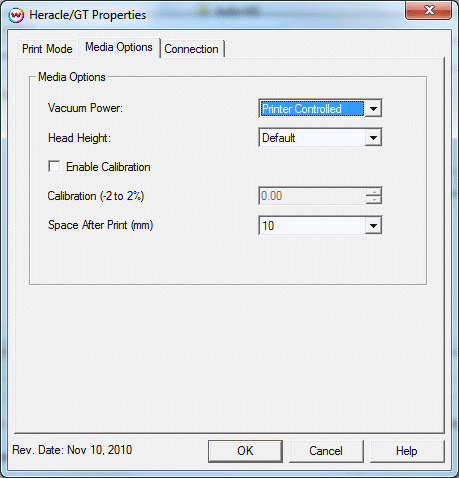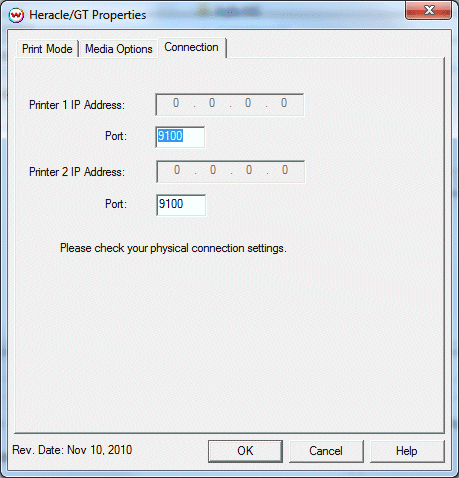d.gen Heracle GT Help page
d.gen Heracle GT Help page
Novemeber 11, 2010
Print Mode:
Pressing the Properties button next to the Printer Model window on the
Imaging Configurations screen will launch a control panel for this printer.
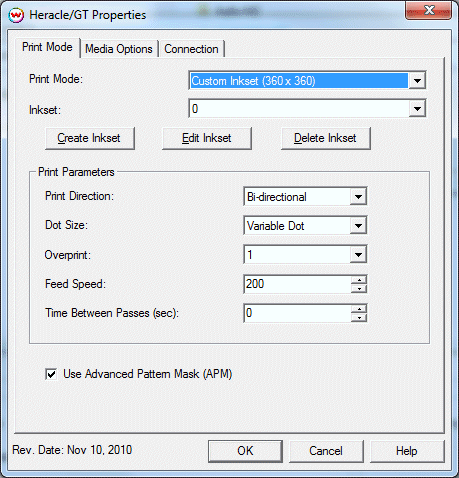
This page of the properties sheet allows you to select a Print Mode, and the
following print and media parameters:
- Print Mode: Choose resolution and ink sets.
- Print Direction: The head printing direction can be unidirectional or bidirectional.
- Dot Size: Various dot sizes can be selected. Not all dot sizes are available for every resolution.
- Variable: Uses variable dots (the dot size varies dependent on required ink density), and generally gives the best quality.
- Fixed: Dot size held constant.
- Fixed Light, Medium, Dark: Print with the dot size held constant, but at various ink densities.
- Overprint: The number of times each area is printed over. A setting of 2 would double the ink.
- Feed Speed: The feed speed control allows you to slow down the media feed for higher-quality prints.
- Time Between Passes: Set the time to wait between passes.
- Use Advanced Pattern Mask (APM): If enabled, this control will use 'Advanced Pattern Mask'.
When you click on the Media Options tab, the following properties control panel will be displayed:
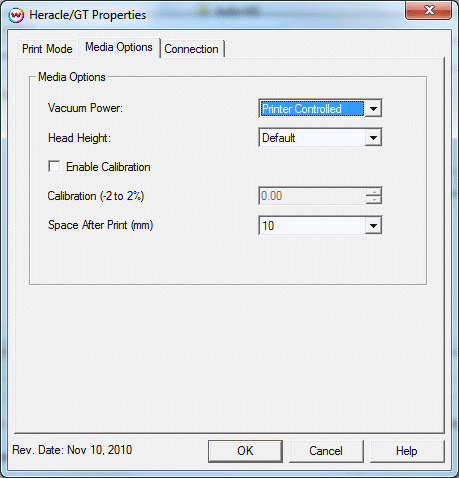
- Vacuum Power: Set the vacuum power.
- Head Height: Set the height for the print head.
- Enable Calibration: Enable calibration controls for feed adjusting.
- Space After Print: Set the space after print. This value is in addition to any margins that are set.
When you click on the Connection tab, the following properties control panel will be displayed:
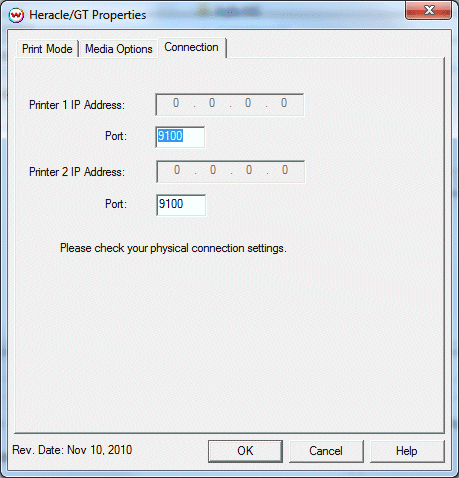
- Printer 1 IP Address: Displays the currently selected IP address from Physical Connection control.
- Port: Configure the data port for each printer.
- Printer 2 IP Address: Enter the IP address for Printer 2.
 d.gen Heracle GT Help page
d.gen Heracle GT Help page d.gen Heracle GT Help page
d.gen Heracle GT Help page