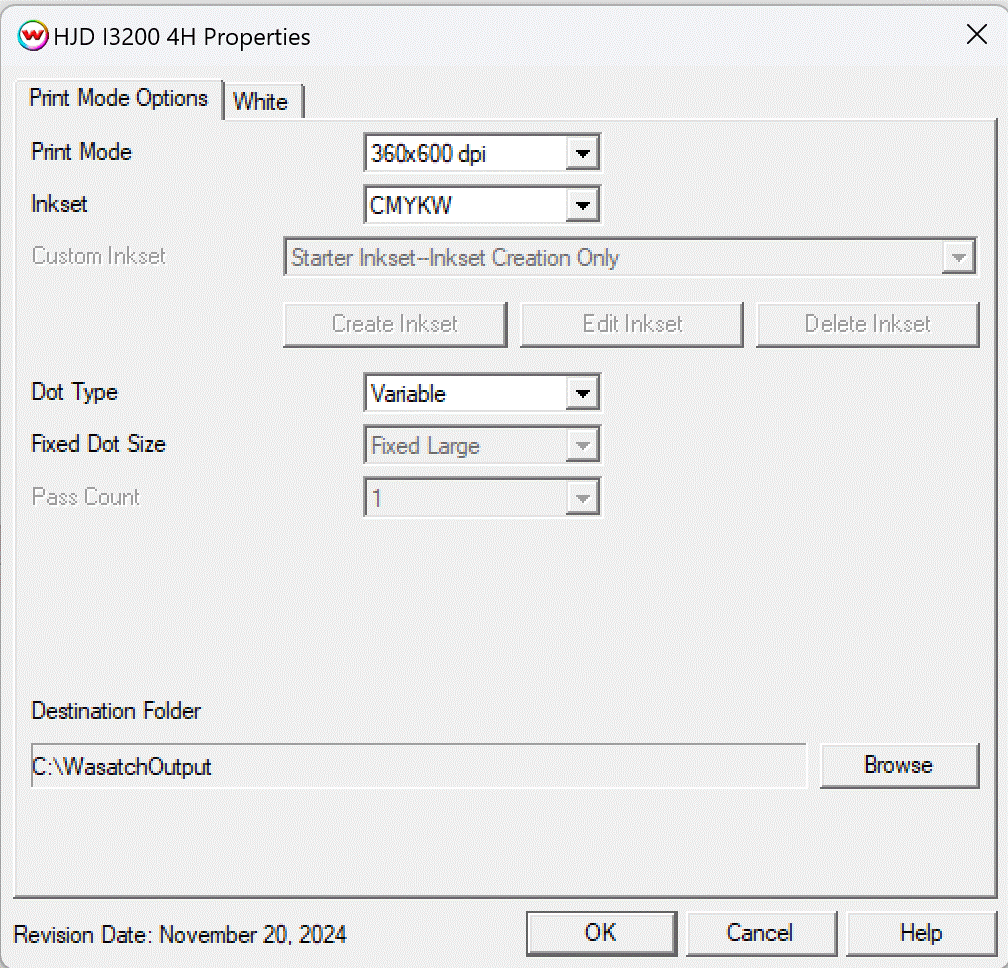HJD I3200 4H
HJD I3200 4H
November 20, 2024
Important notes and Instructions
Printing to file:
The Printer Manager software must be installed prior to printing.
The print manager software, from Direct Print IQ, can be downloaded here: Download
The printer manager software must run at an Administrator level. To make sure it runs at the Administrator level, every time, do the following:
- From the Windows Desktop, right-click on the newly created Printer Manager shortcut and select Properties.
- Click on the Compatibility tab and in 'Privilege Level' section, put a check in the box for 'Run this program as an administrator'.
- Click OK to save the changes.
Files that are processed through SoftRIP will be saved in the directory specified in the print mode options. They can then be opened in the print manager software and output to the printer.
Print Mode Options:
To launch the printer properties for this driver, choose 'Setup' from the 'Print' menu, then click on the 'Edit' button, and then click on 'Properties'.
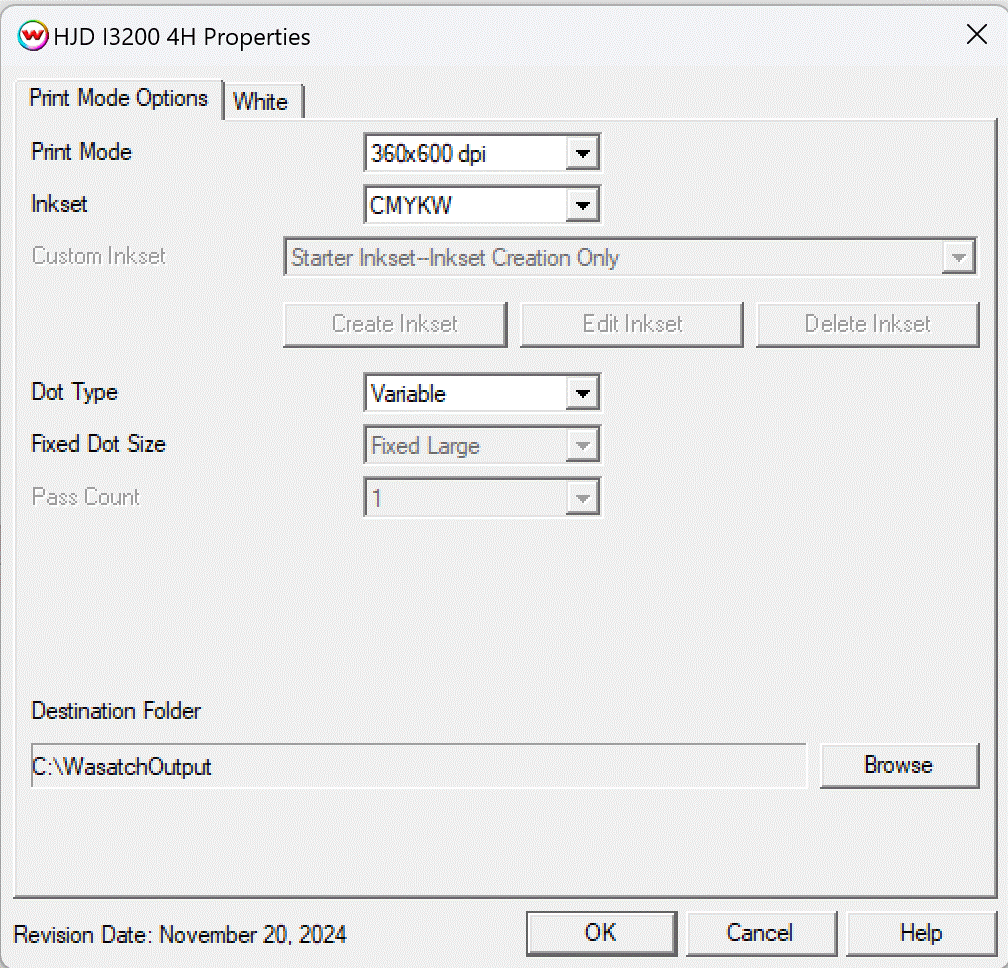
- Print Mode: Choose the resolution for printing.
- Inkset: Select the CMYK inkset, CMYKW inkset, or Custom Inkset.
- Custom Inkset: Can be used to define a non-standard inkset loaded in the printer.
- Create Inkset: Create a new inkset.
- Edit Inkset: Modify an existing inkset.
- Delete Inkset: Remove an existing inkset.
- Dot Type: Select the dot type: Fixed or Variable.
- Fixed Dot Size: Select the specific fixed dot size. Options include Small, Medium, and Large.
- Pass Count: Displays the number of passes the head will make over a particular line. A higher pass count has a better quality but a slower print speed.
- Destination Folder: The output folder for the files processed through SoftRIP to be opened in the print manager.
Auto Generation:
- Information about the Auto-Generation options can be found HERE
 HJD I3200 4H
HJD I3200 4H HJD I3200 4H
HJD I3200 4H