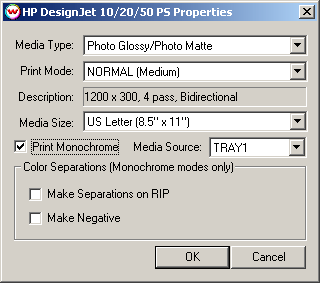| |
 Hewlett-Packard 10/20/50 PS Hewlett-Packard 10/20/50 PS
Pressing the Properties button for this device will launch the window shown below. On this window, you can select the media type, print mode, media size, and media source in the printer.
- Media Type: You should select the Media Type before configuring the rest of your settings. The Media Type you select will determine the Print Modes available. If your media type is not listed select the closest match.
- Print Mode: The speed, quality, and density of your print will be determined by this selection.
- Speed and Quality: Depending on your Media Type, you will have speed/quality settings ranging from 'Fast' to 'Super Best'. The faster the print mode, the lower the quality, and vice versa.
- Density: Some print modes have three choices: Dark, Medium, and Light. These choices govern the way variable size dots are placed on the media. When 'Dark' is selected, the largest dot possible is used in the darkest areas, and the smallest dot possible in the highlights. When 'Light' is selected, the smallest dot possible is used in all areas of the image. 'Medium' uses the second largest dot in the darkest areas and the smallest dot in the highlights. This allows the user easy access to control the maximum ink density, which is especially useful on problematic medias. Certainly some experimentation will be necessary to achieve an optimum result. CAUTION: Profiles created for one selection, ie. 'Dark', will not work for any other selection, ie. 'Light'.
- Description: This box is for informational purposes only. It will display the resolution, number of passes, and head direction that the printer will use. The settings in this box are determined by both the 'Media Type' and 'Print Mode'. Note: Fast, Normal, Best, and Super Best, may use entirely different settings depending on the Media Type you have selected. For instance, do not assume that 'Best' will use the same resolution, pass count, and head direction for both 'Plain Paper' and 'Premium Inkjet Paper (Coated)'.
- Media Size: Select the size of the media that you are using. Note: If your Media Size selection is smaller than your actual media, the printer may not print the entire image.
- Print Monochrome: If you select 'Print Monochrome', the printer will print black only, using the print mode selected above. Color separations can only be generated if 'Print Monochrome' is selected. Monochrome modes do not use variable dots.
- Media Source: The media source selection allows you to select which tray the printer will load paper from.
[ Wasatch Home ]
|
|
 Hewlett-Packard 10/20/50 PS
Hewlett-Packard 10/20/50 PS