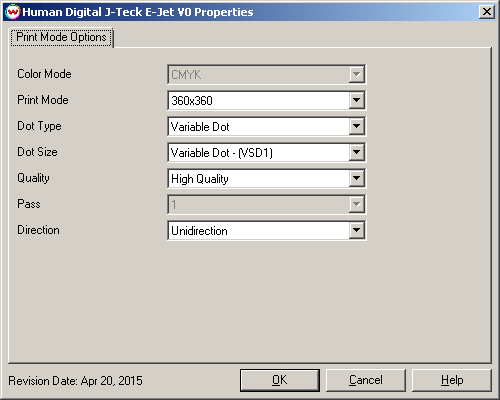Human Digital J-Teck E-Jet V0 / V2
Human Digital J-Teck E-Jet V0 / V2
April 20, 2015
Important notes and Instructions:
- This driver only supports direct streaming to the printer using the Printer Manager software.
- The Printer Manager software, located in 'misc\PrinterControlSoftware\J-Teck', must be installed to print to this printer.
- The USB device driver included with the Printer Manager software is currently only supported by Windows Vista and Windows 7.
- There is a compatibility issue with the USB device driver in Windows 8 and above. Click here to learn more.
- Both the Printer Manager software and SoftRIP must run in an Administrator level. To make sure they run at the Administrator level every time, once the Printer Manager software has been installed, do the following:
- From the Windows Desktop, right-click on the newly created Printer Manager shortcut and select Properties.
- Click on the Compatibility tab and in 'Privilege Level' section, put a check in the box for 'Run this program as an administrator'.
- Click OK to save the changes.
- Create a desktop shortcut for SoftRIP.
- Right-click on the SoftRIP desktop shortcut and select Properties.
- Click on the Compatibility tab and in 'Privilege Level' section, put a check in the box for 'Run this program as an administrator'.
- Click OK to save the changes.
Use the newly created desktop shortcut to launch SoftRIP to insure running in administrator level.
Once the Printer Manager software has been installed, plug in the printer and allow Windows to install the printer USB driver. Then launch the Printer Manager software so that SoftRIP can stream data to the printer.
Note on support of this printer:
- Please note that color reproduction is controlled by ICC color profiles, and not by the Wasatch software.
- We were not able to get this printer in our lab, and therefore have not been able create color profiles.
- You should contact your dealer for support with ICC color profiles, or arrange to produce your own.
- Because of the lack of access to this printer, Wasatch's service department cannot provide the same level of support that we provide for most other printers.
- Please rely on your dealer for support of this device.
Print Mode:
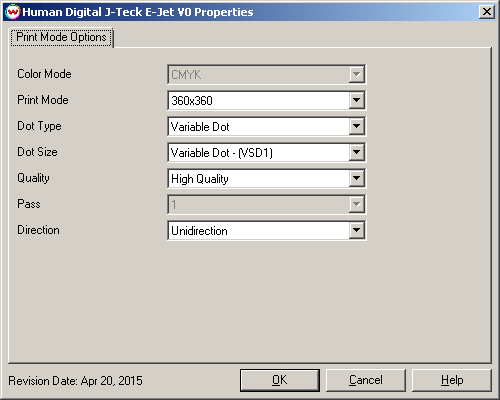
- Color Mode: Select the color mode.
- Print Mode: Select the resolution to be used.
- Dot Type: Select Fixed or Variable dot type.
- Dot Size: Select the desired Variable Dot or Fixed Dot mode used.
- Quality: Select either High Speed or High Quality to be used.
- Pass: Depending on the resolution being used, you may have multiple pass selections available.
- Direction: Print in one direction for the best quality (Unidirectional) or in both directions for higher speed (Bidirectional).
[ Wasatch Home ]
 Human Digital J-Teck E-Jet V0 / V2
Human Digital J-Teck E-Jet V0 / V2 Human Digital J-Teck E-Jet V0 / V2
Human Digital J-Teck E-Jet V0 / V2