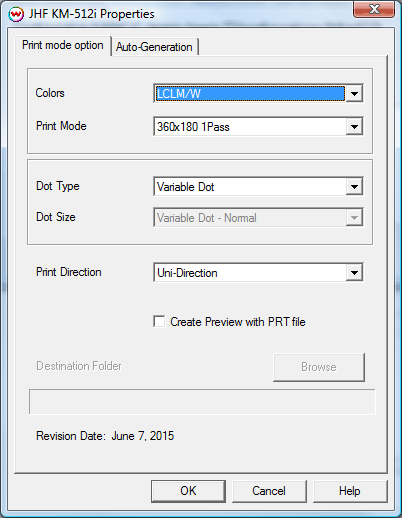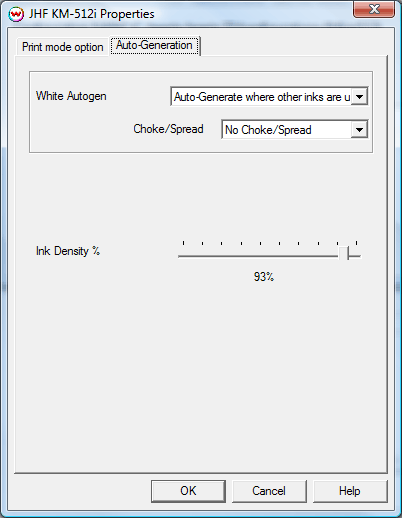JHF KM-512i
JHF KM-512i
June 30, 2015
Support for the JHF KM-512i is available as an optional add-on for Wasatch
Important notes and Instructions:
- This driver only supports direct streaming to the printer using the Printer Manager software.
- The Printer Manager software, located in 'misc\PrinterControlSoftware\JHF\KM-512i', must be installed to print to this printer. To Install, run the install program, after it is completed, you will have to manually create a desktop shortcut. Go into Program Files\JHF\JHF_ESeries_KM512i_gary_6CWx2_PCI_V2.93, locate printer.exe and right-click on it selecting send to: Desktop (create shortcut)
- Both the Printer Manager software and SoftRIP must run in an Administrator level. To make sure they run at the Administrator level every time, once the Printer Manager software has been installed, do the following:
- From the Windows Desktop, right-click on the newly created Printer Manager shortcut and select Properties.
- Click on the Compatibility tab and in 'Privilege Level' section, put a check in the box for 'Run this program as an administrator'.
- Click OK to save the changes.
- Create a desktop shortcut for SoftRIP.
- Right-click on the SoftRIP desktop shortcut and select Properties.
- Click on the Compatibility tab and in 'Privilege Level' section, put a check in the box for 'Run this program as an administrator'.
- Click OK to save the changes.
Use this desktop shortcut to launch SoftRIP to insure running in administrator level.
Once the Printer Manager software has been installed, plug in the printer and allow Windows to install the printer USB driver. Then launch the Printer Manager software so that SoftRIP can stream data to the printer.
Note on support of this printer:
- Please note that color reproduction is controlled by ICC color profiles, and not by the Wasatch software.
- We were not able to get this printer in our lab, and therefore have not been able create color profiles.
- You should contact your dealer for support with ICC color profiles, or arrange to produce your own.
- Because of the lack of access to this printer, Wasatch's service department cannot provide the same level of support that we provide for most other printers.
- Please rely on your dealer for support of this device.
Print Mode Options:
Pressing the Properties button next to the Printer Model window on the Imaging Configurations screen will launch a control panel for this printer.
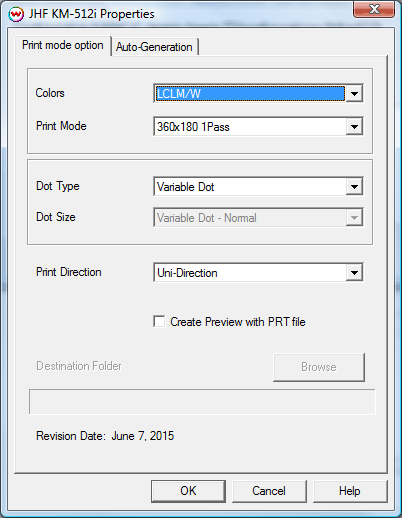
This Properties control panel allows you to select the print mode, enable white ink, and set the destination folder.
- Color: Select the the color mode.
- Print Mode: Select the printing resolution.
- Dot Type: Select either fixed or variable dot modes.
- Dot Size: Select the size of dots to be used.
- Print Direction: Select Bi-Directional or Uni-Directional printing
- Create Preview with PRT file: this control will create a preview of PRT file (Not Available, special registration code required).
- Destination Folder: Select the destination folder for the output file. (Not Available, special registration code required).
Auto-Generation Options:
The Auto-Generation tab is available when an appropriate inkset has been set.
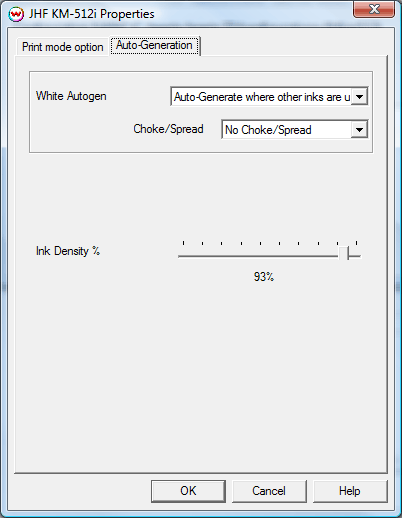
- White Autogen:
- No Auto-Generation: Generate white channels using spot color replacement.
- Auto-Generate where other inks are used: Prints white on all non-zero pixels (marked areas). In addition, a "choke" or "spread" may be selected.
- Auto-Generate the entire page: Prints white behind the entire page.
- Auto-Generate inks from traced areas: White will be applied only to the traced areas that have been set using the Trace tab in the main Softrip interface.
- Ink Density: Controls the density percentage for the white channel.
 JHF KM-512i
JHF KM-512i
 JHF KM-512i
JHF KM-512i